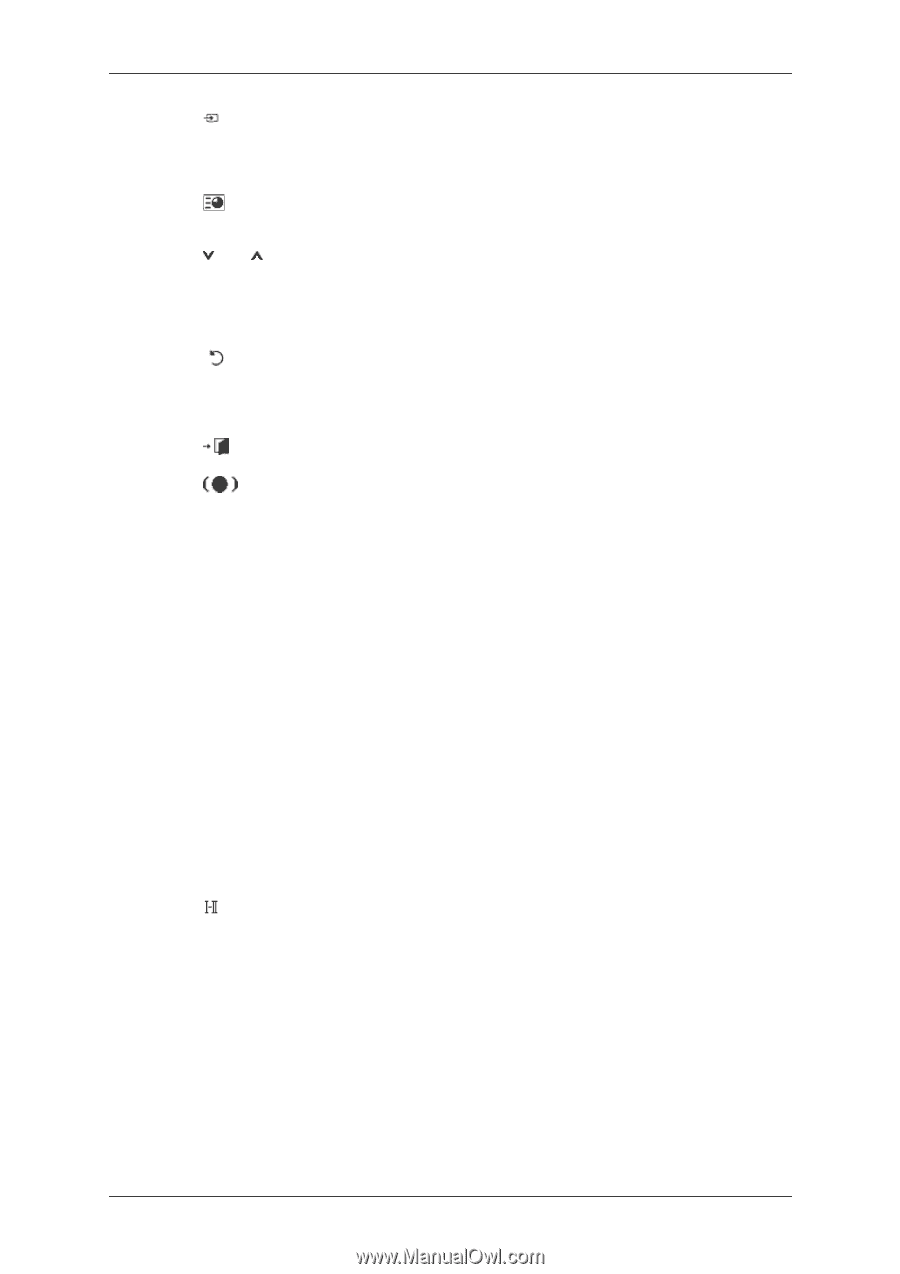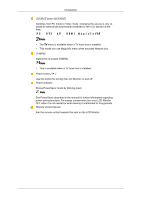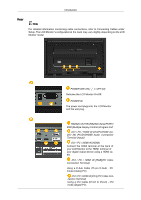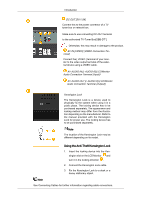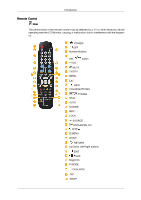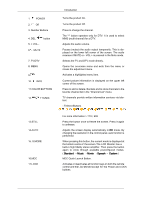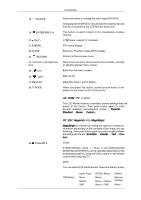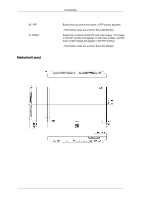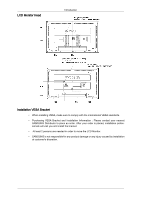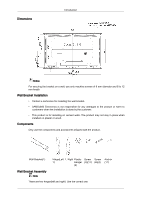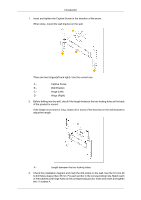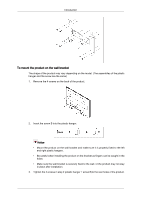Samsung SMT-4022 User Manual - Page 18
MagicInfo, MagicBright, STEREO/MONO, DUAL l / DUAL ll and MONO/NICAM
 |
View all Samsung SMT-4022 manuals
Add to My Manuals
Save this manual to your list of manuals |
Page 18 highlights
Introduction 18. SOURCE 19. ENTER/PRE-CH 20. CH/P 21.D.MENU 22.GUIDE 23. RETURN 24. Up-Down Left-Right buttons 25. EXIT 26. SRS 27.MagicInfo 28. P.MODE Press the button to change the input signal SOURCE. Changing the SOURCE is only allowed for external devices that are connected to the LCD Monitor at the time. This button is used to return to the immediately previous channel. In TV mode, selects TV channels. DTV menu display Electronic Program Guide (EPG) display. Returns to the previous menu. Moves from one menu item to another horizontally, vertically or adjusts selected menu values. Exits from the menu screen. SRS TS XT MagicInfo Quick Launch Button. When you press this button, current picture mode is displayed on the lower center of the screen. AV / HDMI / TV : P.MODE The LCD Monitor has four automatic picture settings that are preset at the factory. Then push button again to circle through available preconfigured modes. ( Dynamic Standard Movie Custom ) 29. DUAL/MTS PC / DVI / MagicInfo: M/B (MagicBright) MagicBright is a feature providing the optimum viewing environment depending on the contents of the image you are watching. Then push button again to circle through available preconfigured modes. (Entertain → Internet → Text → Custom ) DUAL- STEREO/MONO, DUAL l / DUAL ll and MONO/NICAM MONO/NICAM STEREO can be operated depending on the broadcasting type by using the DUAL button on the remote control while watching TV. MTS- You can select MTS (Multichannel Television Stereo) mode. FM Stereo Audio Type Mono Stereo SAP MTS/S_Mode Mono Mono ↔ Stereo Mono ↔ SAP Default Manual Change Mono 18