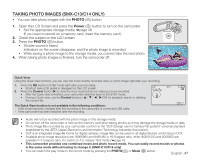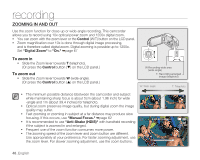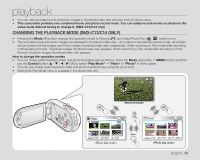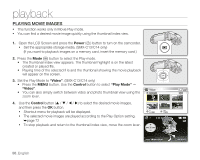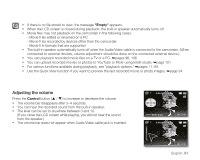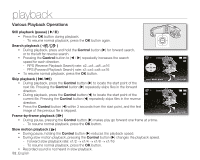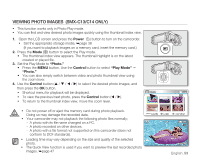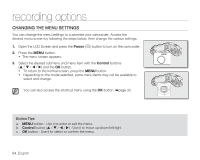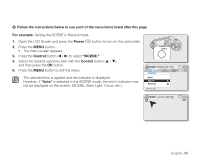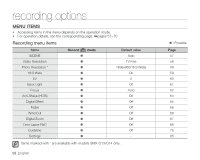Samsung SMX-C10GN User Manual (ENGLISH) - Page 65
Adjusting the volume, Empty, Control
 |
View all Samsung SMX-C10GN manuals
Add to My Manuals
Save this manual to your list of manuals |
Page 65 highlights
• If there is no file stored to view, the message "Empty" appears. • When the LCD screen is closed during playback, the built-in speaker automatically turns off. • Movie files may not playback on the camcorder in the following cases: - Movie fi les edited or renamed on a PC - Movie fi les recorded by devices other than the camcorder - Movie fi le formats that are supported • The built-in speaker automatically turns off when the Audio/Video cable is connected to the camcorder. (When connected to external devices, volume adjustment should be done on the connected external device.) • You can playback recorded movie files on a TV or a PC. ➥pages 96, 106 • You can upload recorded movies or photos to YouTube or Flickr using Intelli-studio. ➥page 101 • For various functions available during playback, see "playback options." ➥pages 71~83 • Use the Quick View function if you want to preview the last recorded movie or photo images. ➥page 34 Adjusting the volume Press the Control button to increase or decrease the volume. • The volume bar disappears after 3~4 seconds. • You can hear the recorded sound from the built-in speaker. • The level can be set to anywhere between 0 and 10. (If you close the LCD screen while playing, you will not hear the sound from the speaker.) • The volume bar does not appear when Audio/Video cable jack is inserted. 0:00:00/0:00:55 Multi View 100-0001 0:00:00/0:00:55 100-0001 English_51