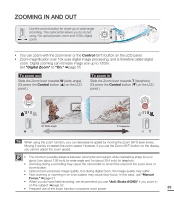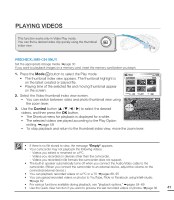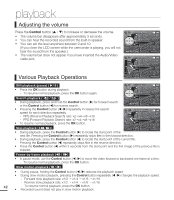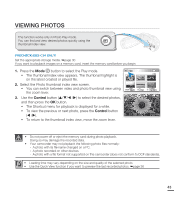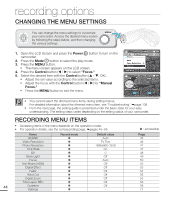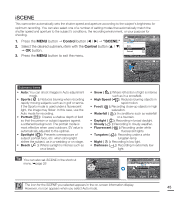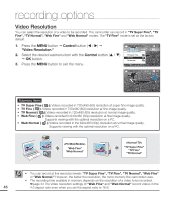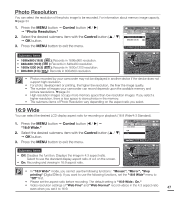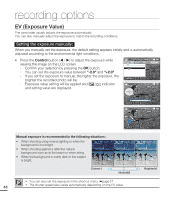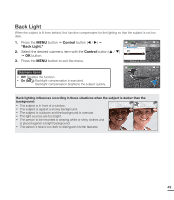Samsung SMX-C20RN User Manual (user Manual) (ver.1.0) (English) - Page 58
recording options, CHANGING THE MENU SETTINGS
 |
UPC - 036725303058
View all Samsung SMX-C20RN manuals
Add to My Manuals
Save this manual to your list of manuals |
Page 58 highlights
recording options CHANGING THE MENU SETTINGS You can change the menu settings to customize MENU 0, your camcorder. Access the desired menu screen by following the steps below, and then changing the various settings. 1. Open the LCD Screen and press the Power button to turn on the camcorder. 2. Press the Mode button to select the play mode. 3. Press the MENU button. • The menu screen appears on the LCD screen. 4. Press the Control button ( / ) to select "Focus." 5. Select the desired item with the Control button ( / , OK). • Adjust the set value according to the selected items. • Adjust the focus with the Control button ( / ) for "Manual Focus." • Press the MENU button to exit the menu. STBY 0:00:00 [475Min] Focus Auto Face Detection Manual Exit STBY 0:00:00 [475Min] 9999 Manual Focus • You cannot select the dimmed menu items during setting menus. For detailed information about the dimmed menu item, see 'Troubleshooting'. ²page 108 • From the next page, the setting guide is presented under the basic state for your easy understanding. The setting steps varies depending on the setting status of your camcorder. RECORDING MENU ITEMS • Accessing items in the menu depends on the operation mode. • For operation details, see the corresponding page. ²pages 45~58 Items iSCENE Video Resolution Photo Resolution 16:9 Wide EV Back Light Focus Anti-Shake (HDIS) Digital Effect Fader Wind Cut Digital Zoom Time Lapse REC 44 Guideline Settings Record mode Default value Auto TV Fine 1696x960 (16:9) On 0 Off Auto Off Off Off Off Off Off Off - ● : Accessible Page 45 46 47 47 48 49 50 52 53 54 55 55 56 58 71