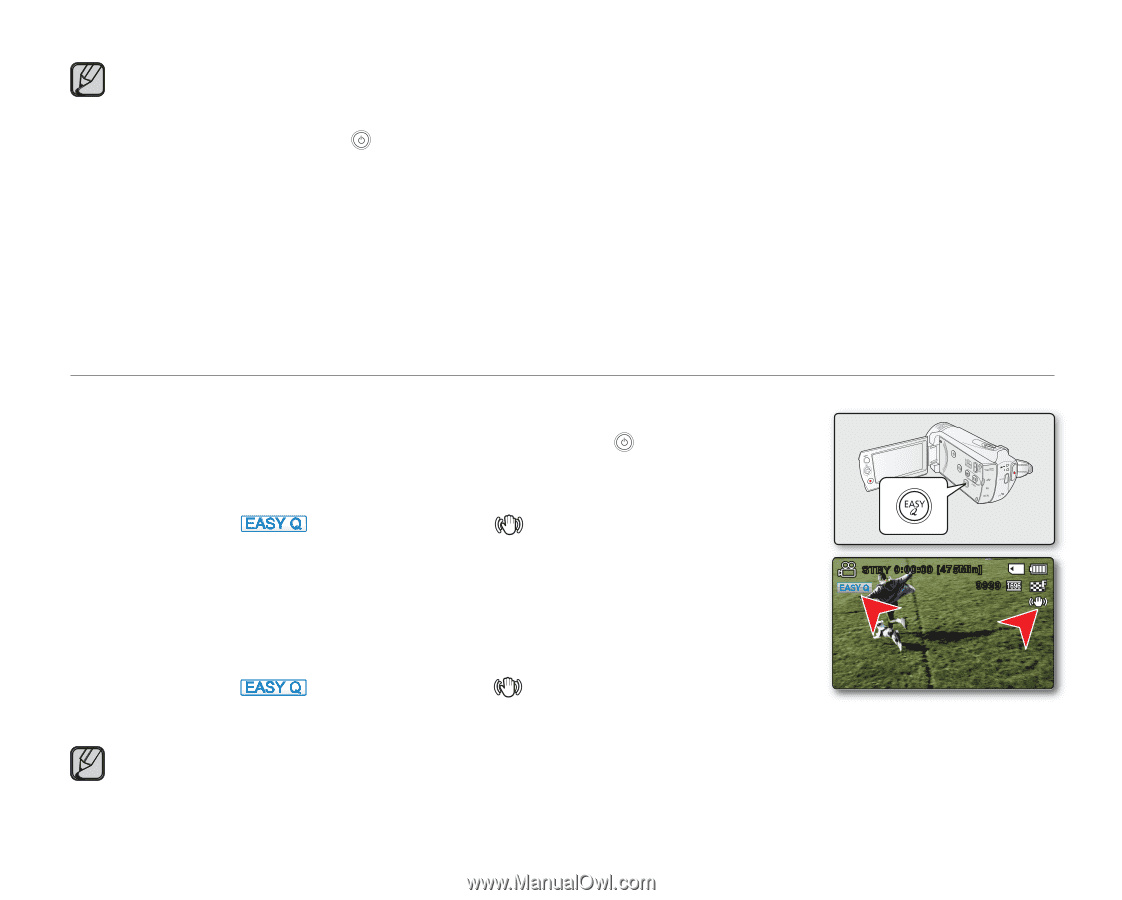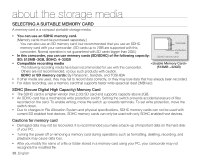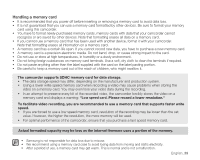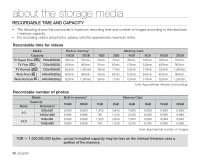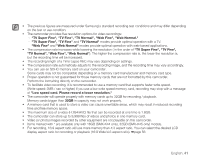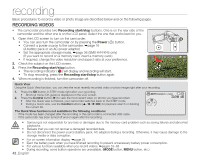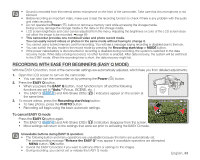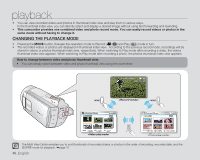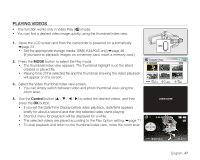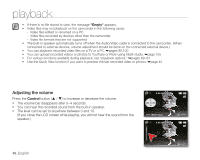Samsung SMX-K45SN User Manual (ENGLISH) - Page 57
RECORDING WITH EASE FOR BEGINNERS (EASY q MODE), Power, EASY Q, Auto., Recording start/stop, PHOTO
 |
UPC - 036725302884
View all Samsung SMX-K45SN manuals
Add to My Manuals
Save this manual to your list of manuals |
Page 57 highlights
• Sound is recorded from the internal stereo microphone on the front of the camcorder. Take care that this microphone is not blocked. • Before recording an important video, make sure to test the recording function to check if there is any problem with the audio and video recording. • Do not operate the Power ( ) button or remove a memory card while accessing the storage media. Doing so may damage the storage media or the data on the storage media. • LCD screen brightness and color can be adjusted from the menu. Adjusting the brightness or color of the LCD screen does not affect the image to be recorded. ➥page 89 • This camcorder provides one combined video and photo record mode. You can easily record videos or photos in the same mode without having to change it. • You cannot use a locked memory card for recording. You will see a message saying recording is disabled due to the lock. • You can switch the play mode to the record mode by pressing the Recording start/stop or MODE button. • If the power cable/battery is disconnected or recording is disabled during recording, the system is switched to the data recovery mode. While data is being recovered, no other function is enabled. After data recovery, the system will be switched to the STBY mode. When the recording time is short, the data recovery might fail. RECORDING WITH EASE FOR BEGINNERS (EASY q MODE) With the EASY Q function, most of the camcorder settings are automatically adjusted, which frees you from detailed adjustments. 1. Open the LCD screen to turn on the camcorder. • You can also turn the camcorder on by pressing the Power ( ) button. 2. Press the EASY Q button. • When you press the EASY Q button, most functions turn off and the following functions are set to "Auto." (Focus, iSCENE, etc. ) • The EASY Q ( ) and Anti-Shake (OIS) ( ) indicators appear on the screen at the same time. 3. To record videos, press the Recording start/stop button. • To take photos, press the PHOTO button. • Recording will begin using the basic automatic settings. ~ vvmum { tvkl STBY 0:00:00 [475Min] 9999 To cancel EASY q mode Press the EASY Q button again. • The EASY Q ( ) and Anti-Shake (OIS) ( ) indicators disappear from the screen. • Most settings will return to the settings that were set prior to activating the EASY Q mode. Unavailable buttons during EASY q operation: • The following button and menu operations are unavailable because the items are automatically set. The corresponding message "Release the EASY Q" may appear if unavailable operations are attempted. - MENU button / OK button • Cancel the EASY Q function if you want to add any effect or settings to the images. • During recording, you cannot set or release the EASY Q mode. English_43