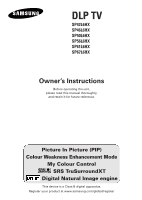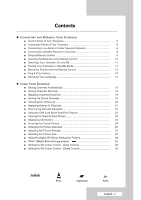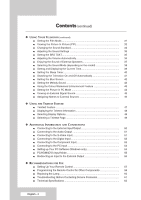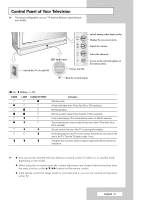Samsung SP67L6HX Owner Instructions
Samsung SP67L6HX - 67" Rear Projection TV Manual
 |
View all Samsung SP67L6HX manuals
Add to My Manuals
Save this manual to your list of manuals |
Samsung SP67L6HX manual content summary:
- Samsung SP67L6HX | Owner Instructions - Page 1
DLP TV SP42L6HX SP46L6HX SP50L6HX SP56L6HX SP61L6HX SP67L6HX Owner's Instructions Before operating the unit, please read this manual thoroughly, and retain it for future reference. Picture In Picture (PIP) Colour Weakness Enhancement Mode My Colour Control SRS TruSurroundXT Digital Natural Image - Samsung SP67L6HX | Owner Instructions - Page 2
- Samsung SP67L6HX | Owner Instructions - Page 3
Your Language 14 ◆ USING YOUR TELEVISION ■ Storing Channels Automatically 15 ■ Storing Channels Manually 16 ■ Skipping Unwanted Channels 18 Natural Image engine) 28 ■ Setting the My Colour Control - (Easy Control 29 ■ Setting the My Colour Control - (Detail Control 30 Symbols ☛ ➢ - Samsung SP67L6HX | Owner Instructions - Page 4
Switching the Television On and Off Automatically 41 ■ Setting the Blue Screen 42 ■ Setting the Melody Sound 42 ■ Using the Colour Weakness Enhancement for Other Components 58 ■ Replacing the Lamp 60 ■ Troubleshooting: Before Contacting Service Personnel 61 ■ Technical Specifications 62 - Samsung SP67L6HX | Owner Instructions - Page 5
is over normal. Clean the air vent cover in the rear of the TV. Turn the TV back on after 1 hour. The lamp does not work, please contact an authorized Service Center for assistance. ➢ ◆ You can use the channel selection buttons to switch on the TV when it is in standby mode depending on the model - Samsung SP67L6HX | Owner Instructions - Page 6
Connection Panel of Your Television ➢ The actual configuration on your TV may be different, depending on your model. Video Input Audio Input S-Video Input English - 6 - Samsung SP67L6HX | Owner Instructions - Page 7
Connection Panel of Your Television (continued) ➢ The actual configuration on your TV may be different, depending on your model. Rear of the TV Œ ANT IN Coaxial connector for aerial or cable network. device with HDMI or DVI output. " SERVICE It is for repairs and software upgrades. English - 7 - Samsung SP67L6HX | Owner Instructions - Page 8
Connecting to an Aerial or Cable Television Network Rear of the TV or Cable Television Network To view television channels correctly, a signal must be received by the set from one of the following sources: ◆ An outdoor aerial ◆ A cable television network ◆ A satellite network 1 In the first three - Samsung SP67L6HX | Owner Instructions - Page 9
SET THE MBR CODE OF REMOTE CONTROL FOR THE PRODUCTS EXCEPT SAMSUNG PRODUCT (OPTION) IF YOUR REMOTE CONTROL IS NOT FUNCTIONING PROPERLY, ' APPEARS ALONG WITH SELECTED MODE (TV, VCR, CATV, DVD OR STB) AND REMAINING BATTERIES ON LCD MAKE THE REMOTE CONTROL WORKS FOR TV, VCR, CABLE-BOX (CATV), DVD - Samsung SP67L6HX | Owner Instructions - Page 10
replace the batteries in the remote control when you: ◆ Purchase the television ◆ Find that the remote control is no longer operating correctly 1 Remove the cover on the rear ◆ + on the battery against + on the remote control 3 Replace the cover by aligning it with the base of the remote control and - Samsung SP67L6HX | Owner Instructions - Page 11
off. Result: The STAND BY/TEMP indicator on the front of the television lights. 2 To turn the screen back on, simply press the POWER ( ) button again. ➢ You can also switch on by pressing the P / , TV or numeric button. ☛ Do not leave your television in Standby mode for long periods of time (when - Samsung SP67L6HX | Owner Instructions - Page 12
switch the sound off temporarily. ➢ To turn the sound back on, press this button again, or press the or button. Used to display the on-screen menu system. Used to return to the previous menu or normal viewing. - Used to: ◆ Display a submenu containing selections for the current menu option - Samsung SP67L6HX | Owner Instructions - Page 13
automatically and subsequently. The following settings are available. 1 If the television is in Standby mode, press the POWER ( ) button on the antenna input is displayed. 4 Make sure that the antenna is connected to the TV, and then press the ENTER button. Result: The available areas are listed. - Samsung SP67L6HX | Owner Instructions - Page 14
Weakness : Off √ PC √ AV Setup √ Move Enter Return TV Setup Plug & Play Language : English Time Blue Screen : Off Melody : Off Colour Weakness : Off PC AV Setup Move Enter Return When you start using your television for the first time, you must select the language which will - Samsung SP67L6HX | Owner Instructions - Page 15
◆ Activate/deactivate the Digital NR (Noise Reduction) feature (see page 28) TV Channel Auto Store √ Manual Store √ Add/Delete √ Sort √ Child Lock √ Name √ Fine Tune √ † More Move Enter Return TV Auto Store Area Search : Asia/WAu.Esutrriaope Belgium √ Croatia Denmark Finland - Samsung SP67L6HX | Owner Instructions - Page 16
AUTO BG Channel Search Store C -- 887MHz ? œ √ Move Adjust Return Manual Store Prog. 1 Channel C -- Colour System Sound System AUTO BG Search Store 887MHz ? œ √ Move Adjust Return You can store the television channels, including those received via cable networks. When storing - Samsung SP67L6HX | Owner Instructions - Page 17
first channel or the channel that you selected is received on your screen. 10 To store the channel and associated programme number, select the Manual Store Prog. Colour System Sound System 1 AUTO BG Channel Search Store C -- 887MHz ? œ √ Move Adjust Return Manual Store Prog. Colour - Samsung SP67L6HX | Owner Instructions - Page 18
Channels TV Channel Auto Store √ Manual Store √ Add/Delete √ Sort √ Child Lock √ Name √ Fine Tune √ † More Move Enter Return TV Add/Delete Prog. Ch. 1 ----- * 2 ----- * 3 ----- * 4 ----- * 5 ----- * Deleted Deleted Deleted Deleted Deleted Move Enter Return TV Add - Samsung SP67L6HX | Owner Instructions - Page 19
its new position and all other channels are shifted accordingly. 7 Repeat Steps 5 to 6 until you have moved all the channels to the required programme numbers. TV Channel Auto Store √ Manual Store √ Add/Delete √ Sort √ Child Lock √ Name √ Fine Tune √ † More Move Enter Return - Samsung SP67L6HX | Owner Instructions - Page 20
Lock TV Channel Auto Store √ Manual Store √ Add/Delete √ Sort √ Child Lock √ Name √ Fine Tune √ † More Move Enter Return TV Lock menu is displayed with the current channel automatically is selected. Blue Screen is displayed when the Child Lock is activated. 5 Press the ... - Samsung SP67L6HX | Owner Instructions - Page 21
5 to 6 for each channel to be assigned to a new name. 8 When you have finished entering the name, press the ENTER button to confirm the name. TV Channel Auto Store √ Manual Store √ Add/Delete √ Sort √ Child Lock √ Name √ Fine Tune √ † More Move Enter Return - Samsung SP67L6HX | Owner Instructions - Page 22
Fine Tuning Channel Reception TV Channel Auto Store √ Manual Store √ Add/Delete √ Sort √ Child Lock √ Name √ Fine Tune √ . If the signal is weak or distorted, you may have to fine tune the channel manually. 1 Press the MENU button. Result: The main menu is displayed. 2 Press the - Samsung SP67L6HX | Owner Instructions - Page 23
button to confirm. ➢ ◆ If the picture is noisy with the LNA set to On, select Off. ◆ LNA setting is to be made for each channel. TV ... More LNA Scan Channel : Off Off On Move Enter Return Viewing the Channel Scan Picture This feature automatically scans all of the channels it has - Samsung SP67L6HX | Owner Instructions - Page 24
to the selected source. P1 ✽ Mono Picture Sound SRS TSXT Sleep Timer Clock Standard Custom Off Off -- : -- TV Freezing the Current Picture You can freeze the picture when watching a television programme simply by pressing the "STILL" button. To return to normal viewing, press it again. ➢ In the - Samsung SP67L6HX | Owner Instructions - Page 25
Tone : Warm1 √ Size : 16 : 9 √ Digital NR : Off √ DNIe : On √ My Colour Control √ Film Mode : Off √ PIP √ Move Enter Return TV Mode Contrast Brightness Sharpness Colour Tint (G/R) Reset Mode : StaDnydnaardmic Standard100 Cinema 50 65 50 50 Move Enter Return English - 25 - Samsung SP67L6HX | Owner Instructions - Page 26
√ 100 50 65 50 50 Move Enter Return TV Picture Mode : Standard Colour Tone : WarmC1ool2 Size : 16 : 9Cool1 Digital NR : Off Normal DNIe : On Warm1 My Colour Control Warm2 Film Mode : Off PIP Move Enter Return Your television has several settings which allow you to control - Samsung SP67L6HX | Owner Instructions - Page 27
mode. ◆ You can select only 16:9, 4:3 screen size in the PC or HDMI mode. ◆ With PIP On, the screen automatically becomes 16:9 screen size. ◆ PIP will disappear automatically when you change screen size with PIP on. TV Picture Mode : Standard √ Colour Tone : Warm1 √ Size : 16 : 9 √ Digital - Samsung SP67L6HX | Owner Instructions - Page 28
9 Digital NR DNIe : Off Off : On On My Colour Control Film Mode : Off PIP Move Enter Return If the signal received by your television is weak, you can activate this feature to help reduce any static and ghosting that may appear on the screen. 1 Press the MENU button. Result: The main menu - Samsung SP67L6HX | Owner Instructions - Page 29
"Standard", "Custom") without affecting other colours on the screen. 1 Press the MENU button. Result: TV Picture Mode : Standard √ Colour Tone : Warm1 √ Size : 16 : 9 √ Digital NR : Off √ DNIe : On √ My Colour Control √ Film Mode : Off √ PIP √ Move Enter Return TV My Colour - Samsung SP67L6HX | Owner Instructions - Page 30
Colour Control √ Film Mode : Off √ PIP √ Move Enter Return TV My Colour Control Easy Control : Custom √ Detail Control √ Move Enter Return TV setting. Result : Changing the adjustment value will refresh the adjusted screen. 8 Press the MENU button. Result: The options available in - Samsung SP67L6HX | Owner Instructions - Page 31
6 Press the ENTER button to confirm. ➢ Not available in the Component (480p/576p/720p/1080i), PC, HDMI or DVI mode. TV Picture Mode : Standard Colour Tone : Warm1 Size : 16 : 9 Digital NR : Off DNIe : On My Colour Control Film Mode PIP : Off Off On Move Enter Return English - 31 - Samsung SP67L6HX | Owner Instructions - Page 32
√ Digital NR : Off √ DNIe : On √ My Colour Control √ Film Mode : Off √ PIP √ Move Enter Return TV PIP Source Swap Size Position Prog. PIP : On Off : TV On : : : P6 Move Enter Return TV PIP Source Swap Size Position Prog. PIP : On TV : TV Ext.1 Ext.2 : Ext.3 AV : S-Video - Samsung SP67L6HX | Owner Instructions - Page 33
to interchange the main picture and the sub picture. ➢ When the main picture is in the Video mode and the sub picture is in the TV mode, you might not hear the sound of main picture when pressing the SWAP button after changing the sub picture channel. At this time, reselect - Samsung SP67L6HX | Owner Instructions - Page 34
Sound Mode : Custom √ Equalizer √ SRS TSXT : Off √ Auto Volume : Off √ Internal Mute : Off √ Move Enter Return TV Sound Mode Equalizer SRS TSXT Auto Volume Internal Mute : CuSstoamndard Music : Off Movie : Off Speech Custom : Off Move Enter Return You can select the type - Samsung SP67L6HX | Owner Instructions - Page 35
problem of playing 5.1 multichannel content over two speakers. TruSurround delivers a compelling, virtual surround sound experience through any two-speaker playback system, including internal television simply by pressing the SRS ( )button. TV Sound Mode Equalizer SRS TSXT Auto Volume Internal - Samsung SP67L6HX | Owner Instructions - Page 36
Adjusting the Volume Automatically TV Sound Mode Equalizer SRS TSXT Auto Volume Internal Mute : Custom : Off : Off Off : Off On Move Enter Return Each broadcasting station has its own signal - Samsung SP67L6HX | Owner Instructions - Page 37
When using a device such as Home Theater or Amplifier with external speakers, you can set "Internal Mute" to "On" to cutoff sound from the TV's internal speakers. 1 Press the MENU button. Result: The main menu is displayed. 2 Press the ... or † button until the Sound is selected. Result: The - Samsung SP67L6HX | Owner Instructions - Page 38
Dual 1/2 A2 Stereo Regular broadcast (Standard audio) Bilingual or Dual I/II Stereo On-screen indication Mono (Normal use) NICAM Mono ↔ Mono NICAM Stereo ↔ Mono (Forced mono) -L" input connector on the side of the television. If the mono sound comes out only from left speaker, press the DUAL I-II - Samsung SP67L6HX | Owner Instructions - Page 39
pressing the power switch toward "OFF" (O) on the side of the television, the clock setting will be reset. 1 Press the MENU button. TV Setup Plug & Play √ Language : English √ Time √ Blue Screen : Off √ Melody : On √ Colour Weakness : Off √ PC √ AV Setup √ Move Enter Return TV - Samsung SP67L6HX | Owner Instructions - Page 40
English √ Time √ Blue Screen : Off √ Melody : On √ Colour Weakness : Off √ PC √ AV Setup √ Move Enter Return TV Time Clock Set Sleep the remaining time before which the television switches to standby mode is displayed. ➢ Your TV automatically turns off when it receives no input - Samsung SP67L6HX | Owner Instructions - Page 41
select ➢ The first step is to set the television's clock (refer to "Setting and Displaying the Current TV being left on too long. TV Setup Plug & Play √ Language : English √ Time √ Blue Screen : Off √ Melody : On √ Colour Weakness : Off √ PC √ AV Setup √ Move Enter Return TV - Samsung SP67L6HX | Owner Instructions - Page 42
Setting the Blue Screen TV Setup Plug & Play Language : English Time Blue Screen : Off Off Melody : Off On Colour Weakness : Off PC AV Setup Move Enter Return If no signal is being received or the signal is very weak, a blue screen automatically replaces the noisy picture background. - Samsung SP67L6HX | Owner Instructions - Page 43
√ Language : English √ Time √ Blue Screen : Off √ Melody : On √ Colour Weakness : Off √ PC √ AV Setup √ Move Enter Return TV Colour Weakness Colour Weakness : Off Off Red On 0 Green 0 Blue 0 Move Enter Return TV Colour Weakness Colour Weakness : On √ Red 0 Green - Samsung SP67L6HX | Owner Instructions - Page 44
➢ Preset to the PC mode by using the SOURCE button. TV Setup Plug & Play √ Language : English √ Time √ Blue Screen : Off √ Melody : On √ Colour Weakness : Off √ PC √ AV Setup √ Move Enter Return TV PC Coarse 50 Fine 0 Position √ Auto Adjustment √ Move Enter Return - Samsung SP67L6HX | Owner Instructions - Page 45
an External Signal Source Use the remote control to switch between viewing signals from connected equipment, such as VCR, DVD, Set-Top box and the TV source (broadcast or cable). 1 Press the MENU button. Result: The main menu is displayed. 2 Press the ... or † button to select Input . Result: The - Samsung SP67L6HX | Owner Instructions - Page 46
names available are listed. VCR - DVD - Cable STB - HD STB - Satellite STB - AV Receiver - DVD Receiver - Game Camcorder - DVD Combo - DHR (DVD HDD Recorder) - PC - TV. 6 Select the required device by pressing the ... or † button. 7 Press the ENTER button to confirm. English - 46 - Samsung SP67L6HX | Owner Instructions - Page 47
services via teletext. Information provided includes: ◆ Television programme times ◆ News bulletins and weather forecasts ◆ Sports results ◆ Travel information This information is divided into numbered pages (see diagram). Part in a list ◆ Selecting a coloured heading (FASTEXT system) English - 47 - Samsung SP67L6HX | Owner Instructions - Page 48
information at any time on your television. ☛ For Teletext information to be displayed correctly, channel reception must be stable; otherwise: ◆ Information may be missing ◆ Some pages may not be displayed 1 Select the channel providing the Teletext service by pressing the P or P button. 2 Press - Samsung SP67L6HX | Owner Instructions - Page 49
system is used by the broadcasting company, the different topics covered on a Teletext page are colour-coded and can be selected by pressing the coloured buttons on the remote control. Press the coloured button corresponding to the topic that you wish to select; the available topics are given on - Samsung SP67L6HX | Owner Instructions - Page 50
with an RGB output, such as video game devices or video disc players. Rear of the TV VCR ① ② DVD or ③ Decoder / or Video game device Video television, ensure that all elements are switched off. Refer to the documentation supplied with your equipment for detailed connection instructions - Samsung SP67L6HX | Owner Instructions - Page 51
Connecting to the Audio Output ➢ The RCA (AUDIO OUT-L and R) connectors are used for equipment, such as an audio system. Rear of the TV Audio system Connecting to the S-Video Input The "S-VIDEO" and "AUDIO-L/R" connectors are used for equipment with an S-Video output, such as a camcorder or VCR - Samsung SP67L6HX | Owner Instructions - Page 52
source to these jacks, high-definition pictures can be displayed on the screen in their digital forms. Rear of the TV Personal Computer and or Rear of the TV DVD DTV receiver ➢ The "HDMI/DVI IN" does not support the Analog R (red), G (green) and B (blue) signals. ☛ Please check if the HDMI - Samsung SP67L6HX | Owner Instructions - Page 53
Connecting to the Component Input Rear of the TV DVD DTV receiver ➢ The COMPONENT IN connectors are used for equipment with a DVD or DTV receiver to the PC Input The "PC" (video) and "AUDIO-L/R" connectors are used for interfacing with your PC. Rear of the TV Personal Computer and English - 53 - Samsung SP67L6HX | Owner Instructions - Page 54
moment. 6 Shutdown the PC, and connect it to your TV. (See page 53) 4 ➢ ◆ The actual screens on your PC may look different, depending on your particular version of Windows and the type of your PC. ◆ When you use your TV as a PC monitor, it supports Colours up to 32 bits. ◆ In this case, the - Samsung SP67L6HX | Owner Instructions - Page 55
.27 35.16 37.88 48.08 46.87 53.67 49.73 48.36 56.40 60.02 31.25 television is used as a PC display, 24-bit colour is supported (over 16 million colours). ◆ Your PC display screen might appear different depending on the manufacturer (and your particular version of Windows). Check your PC instruction - Samsung SP67L6HX | Owner Instructions - Page 56
√ Language : English √ Time √ Blue Screen : Off √ Melody : On √ Colour Weakness : Off √ PC √ AV Setup √ Move Enter Return TV AV Setup Ext.1 : TV √ Ext.2 : TV √ Ext.3 : TV √ Move Enter Return TV AV Setup Ext.1 Ext.2 Ext.3 : TV : TV TV : TEVxt.1 Video Ext.1 S-Video - Samsung SP67L6HX | Owner Instructions - Page 57
, or Set-top box (STB), in addition to controlling the TV. ➢ The remote control might not be compatible with all DVD Players is in the VCR, CATV, DVD or STB mode, the volume buttons still control your television's volume. ➢ To program the cable receiver controls: ◆ Press the SELECT button to select - Samsung SP67L6HX | Owner Instructions - Page 58
Mitsubishi Montgomery Ward MTC Multitech NEC Optimus Panasonic Pentax Pentex Research Philco Philips Pioneer Portland PROSCAN Quartz Quasar Radio Shack/Realistic RCA Samsung Sansui Sanyo Scott Sears Sharp Shimom Signature Sony 007, 008, 018, 021, 026, 036, 037, 062 006 021 006, 021, 024, 025 - Samsung SP67L6HX | Owner Instructions - Page 59
025, 030 019, 023, 028 026 003, 022, 027, 037, 044 019, 021, 023, 028 004, 018, 020, 044 014, 022, 040 003 Regency SA Samsung Scientific Atlanta Sprucer Stargate 2000 Sylvania Texscan Tocom Universal Viewstar Wamer amex Zenith 015, 023 042, 043 000, 001, 002, 003, 004, 005, 006, 007 - Samsung SP67L6HX | Owner Instructions - Page 60
or the side of TV. - After checking the lamp code, give to the store where you purchased the TV or to a Samsung Service Center. ◆ Caution - Do not touch the glass part of the lamp with your bare hands nor insert any foreign object inside the cover as it may cause poor screen quality, electric shock - Samsung SP67L6HX | Owner Instructions - Page 61
Troubleshooting: Before Contacting Service Personnel Before contacting Samsung after-sales service, perform the following simple checks. If you cannot solve the problem using the instructions below, note the model and serial number of the television and contact your local dealer. No sound or - Samsung SP67L6HX | Owner Instructions - Page 62
SP42L6HX SP46L6HX SP50L6HX SP56L6HX SP61L6HX SP67L6HX Colour systems PAL, SECAM, NTSC4.43 TV standards BG, DK, I, Parts Sold Separately Owner's Instructions Remote Control/ AAA Batteries Replacement Lamp For purchasing a replacement lamp, ask at a nearby service center. • Use authorized lamps - Samsung SP67L6HX | Owner Instructions - Page 63
Memo English - 63 - Samsung SP67L6HX | Owner Instructions - Page 64
- Do not hesitate to contact your retailer or service agent if a change in the performance of your product of where and how they can take this item for environmentally safe recycling. Business users should contact their supplier and check the terms and conditions of the purchase contract.
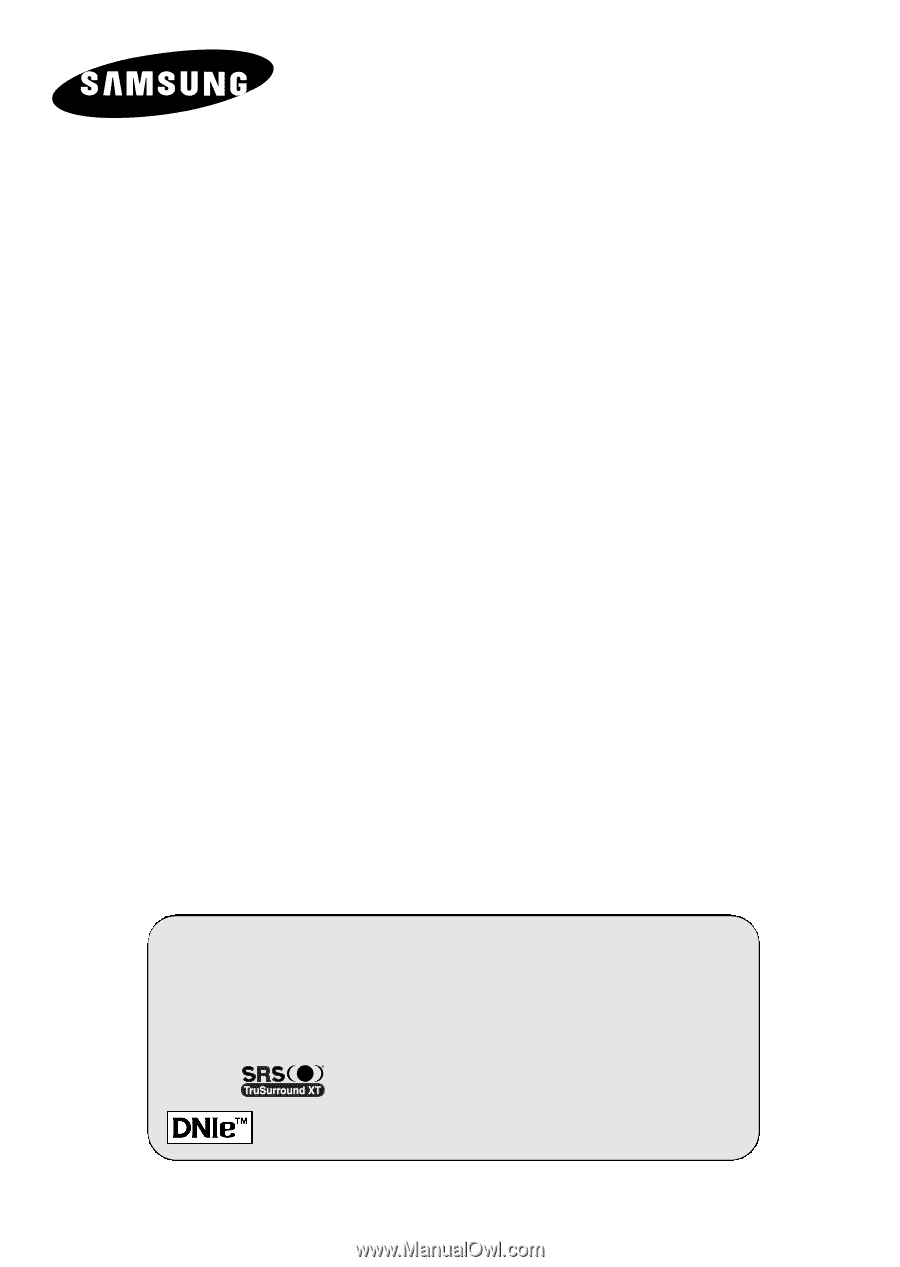
DLP TV
SP42L6HX
SP46L6HX
SP50L6HX
SP56L6HX
SP61L6HX
SP67L6HX
Owner’s Instructions
Before operating the unit,
please read this manual thoroughly,
and retain it for future reference.
Picture In Picture (PIP)
Colour Weakness Enhancement Mode
My Colour Control
SRS TruSurroundXT
Digital Natural Image engine
This device is a Class B digital apparatus.
Register your product at www.samsung.com/global/register