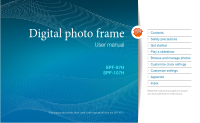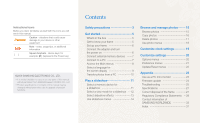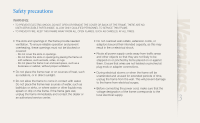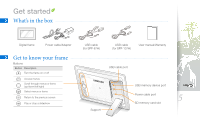Samsung SPF-107H Jun 22, 2009 ( ) - Page 2
Contents - manual
 |
UPC - 729507808505
View all Samsung SPF-107H manuals
Add to My Manuals
Save this manual to your list of manuals |
Page 2 highlights
Instructional icons Before you start, familiarize yourself with the icons you will see in this manual: Caution - situations that could cause damage to your device or other equipment Note - notes, usage tips, or additional information [ ] Square brackets - device keys; for example: [ ] (represents the Power key) ©2009 SAMSUNG ELECTRONICS CO., LTD. •• It is strictly forbidden to copy or use any parts of this mamual witrout permission from SAMSUNG ELECTRONICS CO., LTD •• Product specifications or contents of this manual may be changed without prior notice due to upgrade of product functions. Contents Safety precautions 3 Get started 5 What's in the box 5 Get to know your frame 5 Set up your frame 6 Connect the adapter and turn the power on 6 Connect external memory devices ........7 Connect to a PC 7 Access the Main menus 8 Select a language for the screen display 9 Transfer photos from a PC 10 Play a slideshow 11 Select a memory device for a slideshow 11 Select a view mode for a slideshow ....12 Select slideshow effects 13 Use slideshow menus 14 Browse and manage photos......... 15 Browse photos 15 Copy photos 16 Delete photos 17 Use photo menus 18 Customize clock settings 19 Customize settings 20 Options menus 20 Preference menus 21 Update/Reset menus 22 Appendix 23 Use as a PC mini-monitor 23 Firmware update 24 Troubleshooting 25 Specifications 27 Correct disposal of the frame 27 Regulatory Compliance Statements ....28 Contact information of SAMSUNG WORLDWIDE 33 Index 37