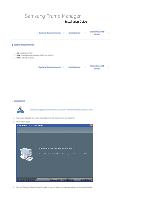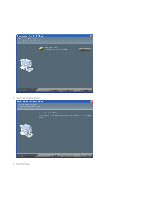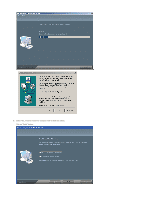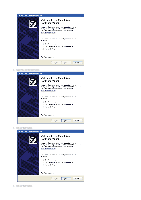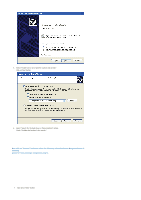Samsung SPF-83H User Manual (ENGLISH)
Samsung SPF-83H - Digital Photo Frame Manual
 |
UPC - 729507802459
View all Samsung SPF-83H manuals
Add to My Manuals
Save this manual to your list of manuals |
Samsung SPF-83H manual content summary:
- Samsung SPF-83H | User Manual (ENGLISH) - Page 1
driver Installation Install the Application first before connecting the Digital Photo Frame to a PC. 1. Click Frame Manager icon in the main page of the CD manual to run the install file. 2. Press "Next" button. 3. Click on "Change" button to Select the path on your PC where you want the software - Samsung SPF-83H | User Manual (ENGLISH) - Page 2
4. Press "Install" button to proceed. 5. Press "Yes" Button. - Samsung SPF-83H | User Manual (ENGLISH) - Page 3
6. Select "Yes, I want to restart my computer now" to boot the system. Click on "Finish" button. - Samsung SPF-83H | User Manual (ENGLISH) - Page 4
Frame Manager icon will appear in system tray. 7. To use the Samsung Digital Photo Frame as USB Secondary Display Go to Control Panel -> Display -> Settings ->Select Samsung Mini-Monitor Display Card. Check Button "Extend my windows desktop on to this monitor" NOTE : Applicable for Windows XP users - Samsung SPF-83H | User Manual (ENGLISH) - Page 5
2. Select "No, not this time" button. 3. Click on "Next" button. 4. Click on "Next" button. - Samsung SPF-83H | User Manual (ENGLISH) - Page 6
specific location (Advanced)". Click on Next button. 6. Select "Search for the best driver in these locations" option. Check "Include this location in the search:" Now click on "Browse" button to select the directory where the Frame Manger software is installed. (Refer to Frame Manager Installation - Samsung SPF-83H | User Manual (ENGLISH) - Page 7
8. Press "Continue Anyway" button. 9. Press "Finish" button. - Samsung SPF-83H | User Manual (ENGLISH) - Page 8
10. Now the system is ready to be used. - Samsung SPF-83H | User Manual (ENGLISH) - Page 9
the instructions below. How To Use Digital Photo Frame As Mini-Monitor If USB cable is not connected and Digital Photo Frame is switched on, it starts working as a Photo Album. To use the Samsung Digital Photo Frame device as a secondary USB Monitor, first install the frame Manger on the Windows XP - Samsung SPF-83H | User Manual (ENGLISH) - Page 10
figure) on device. A dialog box (Window Default) will appear and you can open the folder. How to switch current mode to another 1. Mini-Monitor To Mass-Storage If the USB Cable is connected and Photo Frame is being used as Monitor, 1. Right click on the Frame Manager System tray icon. 2. From the - Samsung SPF-83H | User Manual (ENGLISH) - Page 11
is in Mini-Monitor mode 90 Degree, select "Landscape" to rotate the display back to normal 0 degrees position. Brightness Control To control the brightness in MiniMo Mode (i.e. when Digital Photo Frame is being used as USB Secondary Monitor) Click Left Mouse Button on the Frame Manager Tray Icon - Samsung SPF-83H | User Manual (ENGLISH) - Page 12
To Close Frame Manager application Click on Exit menu item. Update Firmware To update the firmware from PC through USB cable, please ensure the following : SAMSUNG Digital Photo Frame must be connected with PC using USB cable Device Mode must be connected as MINIMO or MASS STORAGE Do not disconnect - Samsung SPF-83H | User Manual (ENGLISH) - Page 13
9. During the transfer of file/files, following progress bas will appear. 10. After this please wait for completion of update on device.
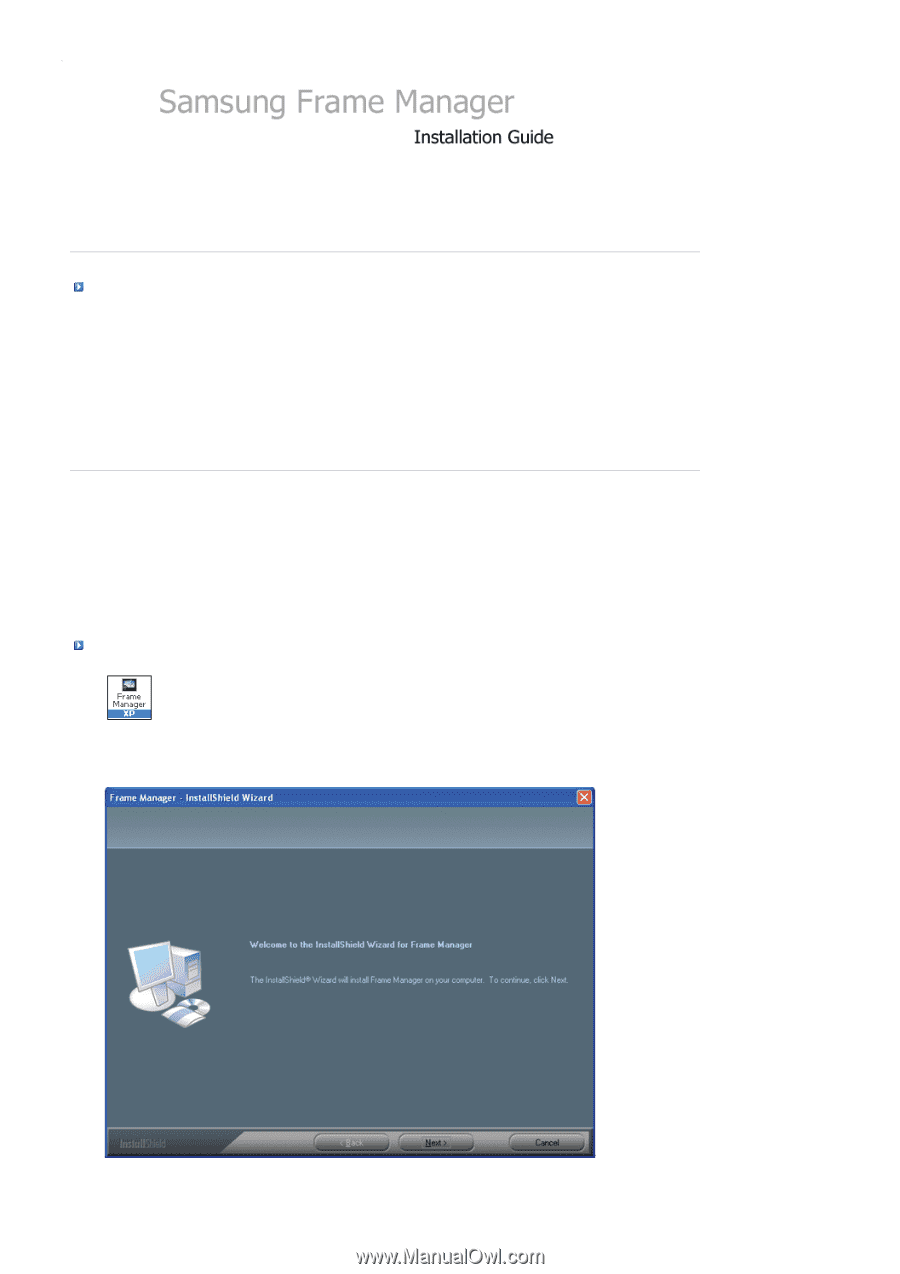
|
System Requirements
|
Installation
|
Installing USB
driver
|
System Requirements
z
OS
: Windows XP SP2
z
USB
: Extended Host Controller (EHCT) for USB 2.0
z
RAM
: 256 MB or above
|
System Requirements
|
Installation
|
Installing USB
driver
|
Installation
1.
Click Frame Manager icon in the main page of the CD manual to run the install file.
2.
Press "Next" button.
3.
Click on "Change" button to Select the path on your PC where you want the software to be stored/installed.
Install the Application first before connecting the Digital Photo Frame to a PC.