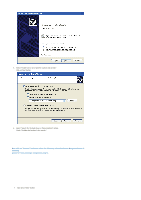Samsung SPF-83H User Manual (ENGLISH) - Page 11
Brightness Control - digital photo frame
 |
UPC - 729507802459
View all Samsung SPF-83H manuals
Add to My Manuals
Save this manual to your list of manuals |
Page 11 highlights
2. From the Menu, Click on menu item Mini-Monitor. 3. Rotate to 90 in Mini-Monitor Mode When the device is in Mini-Monitor mode 0 Degree, select "Rotate to 90°" to rotate the display by 90 degrees. 4. Rotate to 0 in Mini-Monitor Mode When the device is in Mini-Monitor mode 90 Degree, select "Landscape" to rotate the display back to normal 0 degrees position. Brightness Control To control the brightness in MiniMo Mode (i.e. when Digital Photo Frame is being used as USB Secondary Monitor) Click Left Mouse Button on the Frame Manager Tray Icon. Brightness slider will appear. To Increase the brightness Drag the slider pointer to upward OR Press Up-Arrow/ Left-Arrow/ PgUp Key on keyboard To Decrease the brightness Drag the slider pointer downwards OR Down-Arrow/ Right-Arrow/ PgDn Key on keyboard