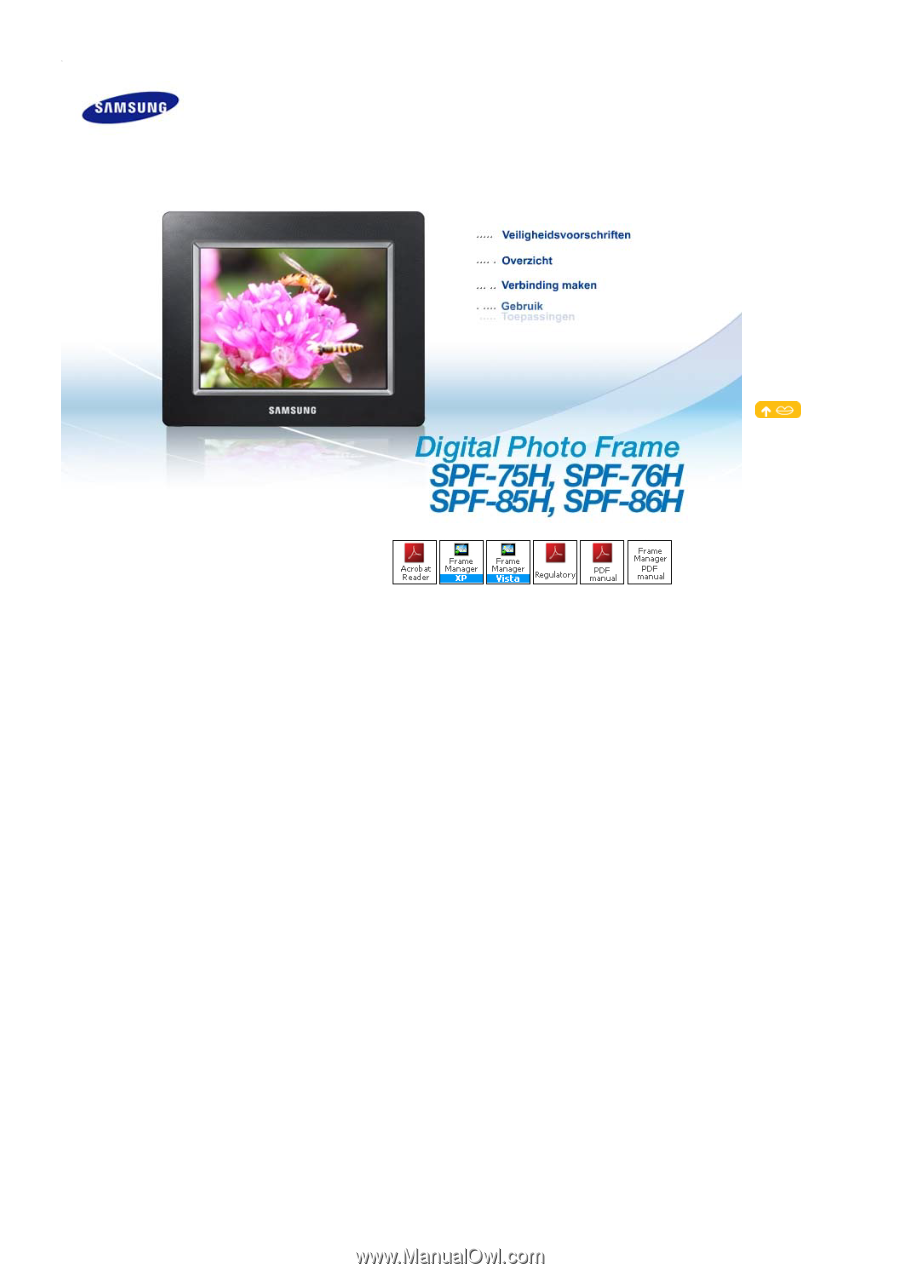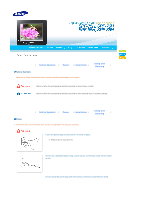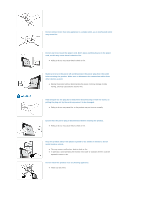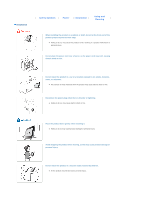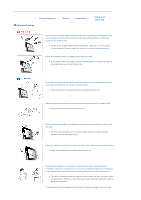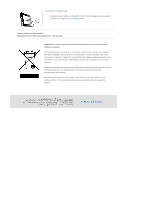Samsung SPF-85H User Manual (ENGLISH)
Samsung SPF-85H - Digital Photo Frame UbiSync USB Mini-PC Monitor Manual
 |
UPC - 729507805108
View all Samsung SPF-85H manuals
Add to My Manuals
Save this manual to your list of manuals |
Samsung SPF-85H manual content summary:
- Samsung SPF-85H | User Manual (ENGLISH) - Page 1
- Samsung SPF-85H | User Manual (ENGLISH) - Page 2
injury or death. Failure to follow the accompanying directions may lead to minor personal injury or property damage. Using and | Safety Symbols | Power | Installation | | Cleaning Power The images here are for reference only, and are not applicable in all cases (or countries). Insert the - Samsung SPF-85H | User Manual (ENGLISH) - Page 3
may cause electric shock or fire. Make sure to turn the power off and disconnect the power plug from the outlet before moving the product. Make sure a malfunction, electric shock or fire. z In particular, avoid operating the monitor near water or outdoors where it could be exposed to snow or rain. - Samsung SPF-85H | User Manual (ENGLISH) - Page 4
exposed to oil, smoke, moisture, water, or rainwater. z Any contact of these materials with the product may cause electric shock or fire. Disconnect the power plug when there is thunder or lightning. z Failing to do so, may cause electric shock or fire. Place the product down gently when installing - Samsung SPF-85H | User Manual (ENGLISH) - Page 5
, or see smoke, disconnect the power plug immediately and contact a service center. z Failing to disconnect the power plug may cause electric shock or to contact one of our service engineers about the installation as the product may encounter serious quality problems due to its environment. z - Samsung SPF-85H | User Manual (ENGLISH) - Page 6
the power plug. z Using the product without verifying that it has not been damaged may cause electric shock or fire. Please contact a service and how they can take this item for environmentally safe recycling. Business users should contact their supplier and check the terms and conditions of the - Samsung SPF-85H | User Manual (ENGLISH) - Page 7
optional items, contact a service center. Never use a power adapter other than the adapter provided with the product. Components Manual Digital Photo Frame (The product color and shape may vary depending on the model.) Cables Quick Start Warranty (Not available in all locations) User Manual - Samsung SPF-85H | User Manual (ENGLISH) - Page 8
cord USB cable (A-B type) Power Adapter | Features | Components | Front | Back | Side | Front The product color and shape may vary depending on the model. This product is a touch type product. If you lightly touch the button on the right of the product, the button light is turned on. When - Samsung SPF-85H | User Manual (ENGLISH) - Page 9
Prevention Holder Service terminal Kensington lock Connect the power adapter to this jack. Connect the power cord to the power terminal of the power adapter. Turns the product on or off. A stand allows both horizontal and vertical installation. If your Digital Photo Frame is installed vertically - Samsung SPF-85H | User Manual (ENGLISH) - Page 10
Make sure to use the USB cable (A-mini B type) provided with the product when connecting your digital photo frame to a PC through the up stream terminal. Down stream terminal Connect your Digital Photo Frame to a USB-supported storage device. - Samsung SPF-85H | User Manual (ENGLISH) - Page 11
Power | Power | USB | Memory Card | Connect the power adapter to the terminal at the back of the product. Connect the power cord to the power adapter. Plug the power cord for the product into a nearby outlet. Press the button at the right of the product to turn the product on. USB | Power - Samsung SPF-85H | User Manual (ENGLISH) - Page 12
connect an external USB-supporting device to your digital photo frame. If you connect relevant service center.) Samsung carries service center for that external device or your PC. Connect to the up stream terminal of your digital photo frame. Connect the USB terminal of your PC. Memory Card | Power - Samsung SPF-85H | User Manual (ENGLISH) - Page 13
(10) minutes, the screensaver starts to protect the monitor. However, the screensaver does not start in the slideshow is turned on, you can then operate each button's menu. Usage Guide Direct Functions | Usage Guide | Photo | Clock | Settings | Button MENU , ,, Description Enters or exits - Samsung SPF-85H | User Manual (ENGLISH) - Page 14
that it can be displayed with fit to the screen of your digital photo frame and the EXIF (camera related information) saved in the photo is removed. Thus, make sure to use the photos saved in the Frame Memory only with the digital photo frame. It may take a long time if a lot of files are copied at - Samsung SPF-85H | User Manual (ENGLISH) - Page 15
of the selected item is displayed on the screen. Only photos with a resolution of less than 8000 (width) * 8000 (height) pixels can be displayed on the screen. This product can only support up to 4,000 pictures. If there are more than 4,000 pictures, slideshow will not be played for the remaining - Samsung SPF-85H | User Manual (ENGLISH) - Page 16
file in the list. Stop/ Start playing file. Starts a slideshow. Clock | Usage Guide | Photo | Clock | Settings | If you press the Menu button, the menu of the . Analog, Digital, Clock & Calendar You can select a clock type. Settings Settings | Usage Guide | Photo | Clock | Settings | - Samsung SPF-85H | User Manual (ENGLISH) - Page 17
digital photo frame. Starting Mode Home, Last Mode, Slideshow You can select the first screen to be displayed when power is turned on. Screen Saver Slideshow, Clock You can select the screensaver type. If no button is operated for ten (10) minutes, the screensaver starts to protect the monitor - Samsung SPF-85H | User Manual (ENGLISH) - Page 18
Connect USB memory card to PC Connect USB Memory Card to Digital Photo Frame Updating Digital Photo Frame Firmware update file. USB memory card or external memory devices(SD/MS) Please visit www.samsung.com for the latest firmware update. If you are ready, connect the USB memory card to your - Samsung SPF-85H | User Manual (ENGLISH) - Page 19
a Mini-Monitor.) Installing Frame Manager guide Frame Manager User's Manual Using your digital photo frame as a Mini-Monitor. Using your digital photo frame as Mass Storage. Changing the current mode to another mode Adjusting the brightness Updating the firmware System Requirements z OS : Windows XP - Samsung SPF-85H | User Manual (ENGLISH) - Page 20
- Samsung SPF-85H | User Manual (ENGLISH) - Page 21
) External DC power adapter (12V, 2A, 24W) Normal mode : under 7W Power off mode : under 1W 215.5 x 156.5 x 43 mm / 8.5 x 6.2 x 1.7 inch 525 g / 1.2 lb Model Name Panel Supported Formats Items Type Resolution Interface | SPF-75H, SPF-76H | SPF-85H, SPF-86H | Specifications SPF-85H, SPF-86H 8" (20 - Samsung SPF-85H | User Manual (ENGLISH) - Page 22
one downstream (host 1.1) SD/MS (FAT32) External DC power adapter (12V, 2A, 24W) Normal mode : under 7W Power off mode : under 1W 228 x 187.5 x 46 mm / 8.9 x 7.4 x 1.8 inch Weight 700 g / 1.5 lb The product design may differ according to the model, and specifications are subject to change without - Samsung SPF-85H | User Manual (ENGLISH) - Page 23
| Terminology | Service Centers | Troubleshooting This section lists various problems and solutions encountered by users while using the digital photo frame. When encountering a problem, first check the list below and follow the suggested action if one matches your problem. If the problem still - Samsung SPF-85H | User Manual (ENGLISH) - Page 24
digital photo frame to a PC using an A-B type USB cable. Use this type of cable when using the down stream terminal. This product supports USB 2.0. When connecting an external device to the down stream terminal, use the USB cable provided with the external device. | Troubleshooting | Terminology - Samsung SPF-85H | User Manual (ENGLISH) - Page 25
.com/dk http://www.samsung.com/ie http://www.samsung.com/fi http://www.samsung.com/fr http://www.samsung.de http://www.samsung.com/hu http://www.samsung.com/it http://www.samsung.com/lu http://www.samsung.com/nl http://www.samsung.com/no http://www.samsung.com/pl http://www.samsung.com/pt http://www - Samsung SPF-85H | User Manual (ENGLISH) - Page 26
: 3698-4698 3030 8282 1800 110011 1-800-3000-8282 0800-112-8888 0120-327-527 1800-88-9999 0800 SAMSUNG (0800 726 786) 1-800-10-SAMSUNG(726-7864) 1-800-3-SAMSUNG(726-7864) 02-5805777 1800-SAMSUNG(726-7864) 1800-29-3232 02-689-3232 0800-329-999 1 800 588 889 Middle East & Africa 0860