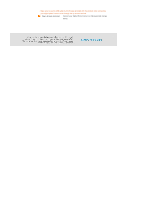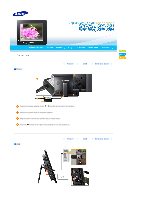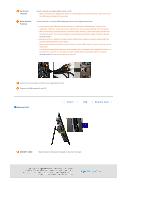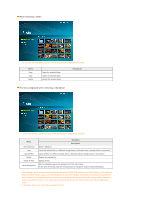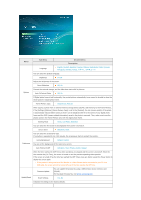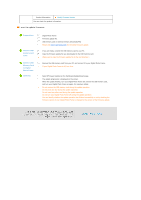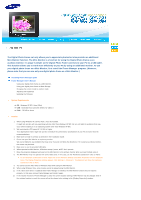Samsung SPF-85H User Manual (ENGLISH) - Page 14
Photo, Description, Sub Menu - - digital photo frame
 |
UPC - 729507805108
View all Samsung SPF-85H manuals
Add to My Manuals
Save this manual to your list of manuals |
Page 14 highlights
When selecting a folder If you press the Menu button, the menu of the selected item is displayed on the screen. Menu Open Copy Delete Opens the selected folder. Copies the selected folder. Deletes the selected folder. Description The menu displayed when selecting a thumbnail If you press the Menu button, the menu of the selected item is displayed on the screen. Menu Start Slideshow Copy Copy All Files Delete Delete All Files Set as Background Sub Menu Description Starts a slideshow Copies the selected file to a different storage device. (Activated when a storage device is connected.) Copies all files to a different storage device. (Activated when a storage device is connected.) Deletes the selected file. Deletes all files. Sets the selected image as the background of the main screen. At this time the setting mode for the background is changed to Custom mode automatically. When copying a photo from an external memory storage device (SD/MS, USB memory) to the Frame Memory, if the [Settings][Options]-[Frame Memory Copy] is set to the [Resized], the size (screen quality) of the photo is automatically reduced before saving so that it can be displayed with fit to the screen of your digital photo frame and the EXIF (camera related information) saved in the photo is removed. Thus, make sure to use the photos saved in the Frame Memory only with the digital photo frame. It may take a long time if a lot of files are copied at a time.