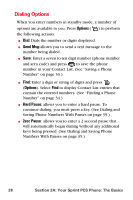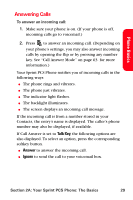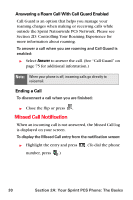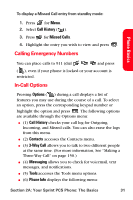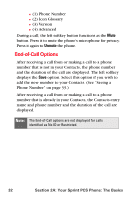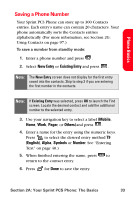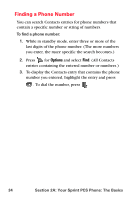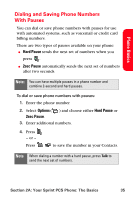Samsung SPH-A560 User Manual (ENGLISH) - Page 43
Saving a Phone Number, New Entry, Existing Entry, Mobile, r, Others, English, Alpha, Symbols
 |
View all Samsung SPH-A560 manuals
Add to My Manuals
Save this manual to your list of manuals |
Page 43 highlights
Phone Basics Saving a Phone Number Your Sprint PCS Phone can store up to 300 Contacts entries. Each entry's name can contain 20 characters. Your phone automatically sorts the Contacts entries alphabetically. (For more information, see Section 2G: Using Contacts on page 97.) To save a number from standby mode: 1. Enter a phone number and press . 2. Select New Entry or Existing Entry and press . Note: The New Entry screen does not display for the first entry saved into the contacts. Skip to step 3 if you are entering the first number in the contacts. Note: If Existing Entry was selected, press OK to launch the Find screen. Locate the desired contact and add the additional number to the selected entry. 3. Use your navigation key to select a label (Mobile, Home, Work, Pager, or Others) and press . 4. Enter a name for the entry using the numeric keys. Press to select the desired entry method T9 (English), Alpha, Symbols or Number. See "Entering Text" on page 40.) 5. When finished entering the name, press to return to the contact entry. 6. Press for Done to save the entry. Section 2A: Your Sprint PCS Phone: The Basics 33