Samsung SPH-I325 User Manual (user Manual) (ver.f4) (English) - Page 8
Editing an Email Account - downloads
 |
View all Samsung SPH-I325 manuals
Add to My Manuals
Save this manual to your list of manuals |
Page 8 highlights
IMAP/POP Accounts Editing an Email Account To edit Advanced Server Settings: 1. From the Home screen, press Start > Messaging. 2. Highlight the account you would like to modify settings for and press Menu (right softkey) > Settings. 3. Confirm the email address and press Next (right softkey). 4. Confirm the account name information and press Next (right softkey). 5. Confirm the user name and password and press Next (right softkey). 6. From the SMTP screen, select Advanced Server Settings and press . 7. From this page, highlight any settings you wish to change, and press to check or uncheck those settings. Ⅲ Require SSL for Incoming e-mail to enable SSL encryption of incoming email (if supported by the mail server). Ⅲ Require SSL for Outgoing e-mail to enable SSL encryption of outgoing email (if supported by the mail server). Ⅲ Network connection identifies your connection as either The Internet (open-no firewall) or Work (behind a firewall). 8. When you have finished making changes, press Done (left softkey) and then press Next (right softkey). To change message download settings: 1. Follow steps 1 - 8 from "To edit Advanced Server Settings:" on page 5. This launches a configuration screen where you can assign the time length for the retrieved emails. 2. Use the navigation key to select the age of messages to download from the server in the 'Download messages' field. (The longer the time period, the more messages will be downloaded.) 3. Highlight the Advanced Settings field and press . IMAP and POP Accounts 5