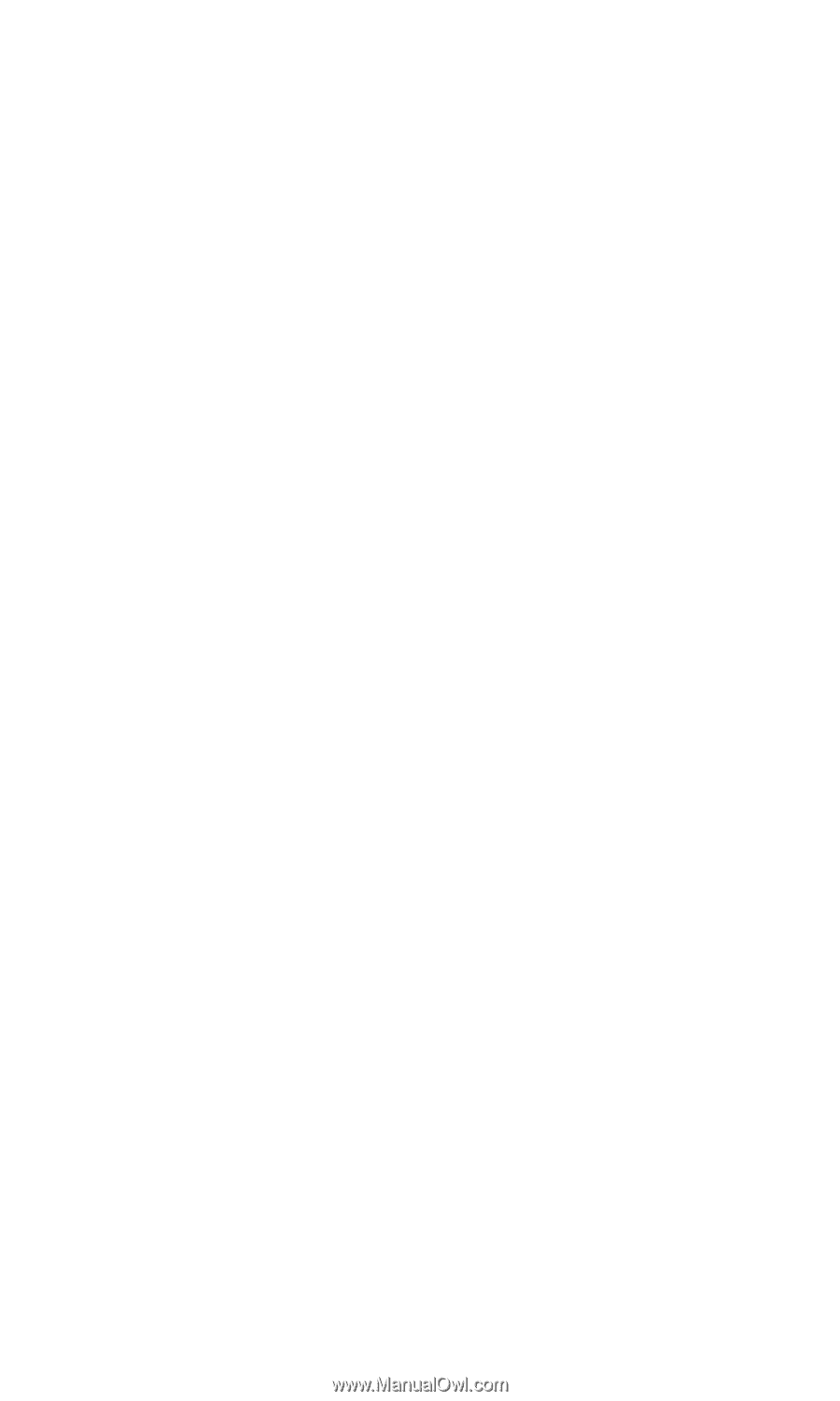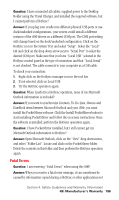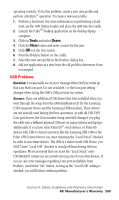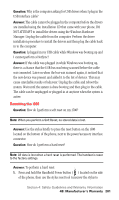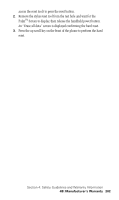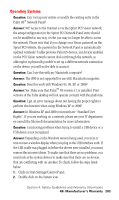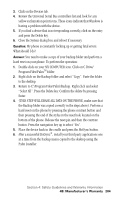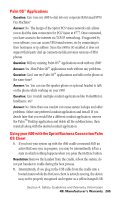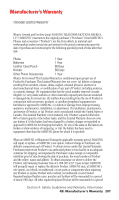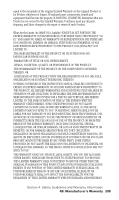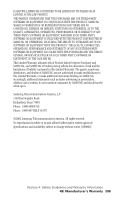Samsung SPH-I500SS User Manual (user Manual) (ver.f2) (English) - Page 207
THIS STEP WILL ERASE ALL DATA ON THE PHONE, make sure
 |
View all Samsung SPH-I500SS manuals
Add to My Manuals
Save this manual to your list of manuals |
Page 207 highlights
3. Click on the Devices tab. 4. Review the Universal Serial Bus controllers list and look for any yellow exclamation point icons. These icons indicate that Windows is having a problem with the device. 5. If you find a device that is not responding correctly, click on the entry and press the Delete key. 6. Close the System dialog box and reboot if necessary. Question: My phone is constantly locking up or getting fatal errors. What should I do? Answer: You need to make a copy of your backup folder and perform a hard reset on your phone. To perform the operation: 1. Double click on your MY COMPUTER icon. Click on C Drive/ Program Files/PalmTM folder. 2. Right click on the Backup folder and select "Copy". Paste the folder to the desktop. 3. Return to C:\Program Files\Palm\Backup. Right click and select "Select All". Press the Delete key. Confirm the delete by pressing Enter. 4. (THIS STEP WILL ERASE ALL DATA ON THE PHONE, make sure that the Backup folder was copied correctly in the steps above). Perform a hard reset on the phone by pressing the phone contrast button and then pressing the end of the stylus in the reset hole located on the bottom of the phone. Release the reset pin and then the contrast button. Press the navigation key up to select "Yes". 5. Place the device back in the cradle and press the HotSync button. 6. After a successful HotSync®, install your third party applications one at a time from the backup menu copied to the desktop using the Palm Installer. Section 4: Safety Guidelines and Warranty Information 4B: Manufacturer's Warranty 204