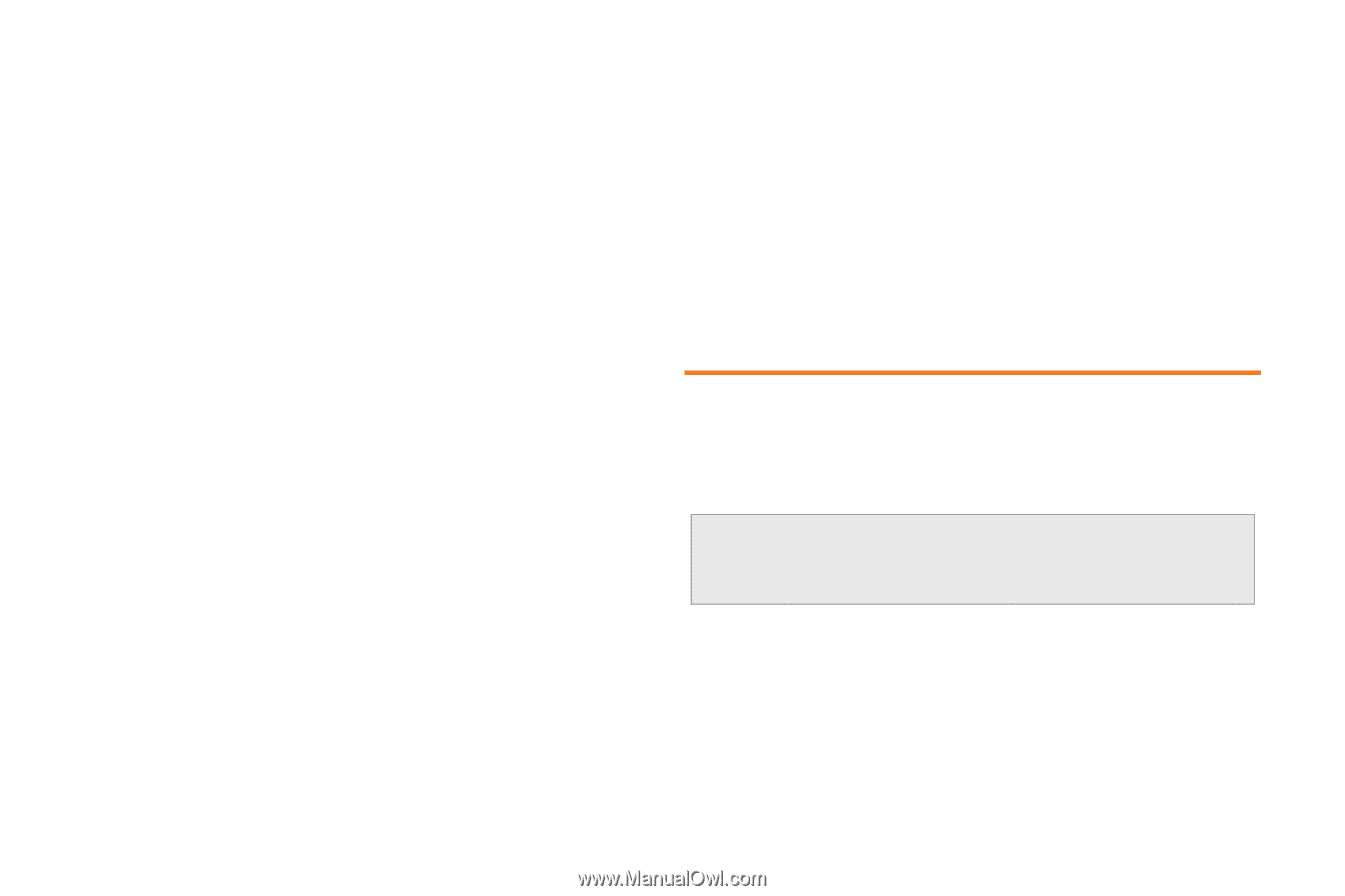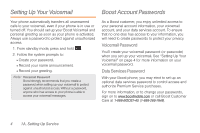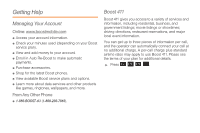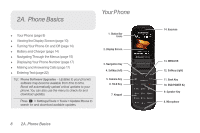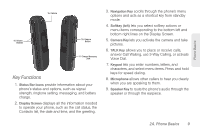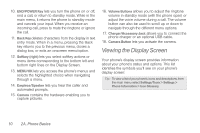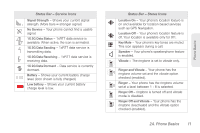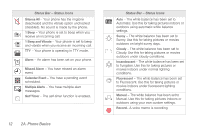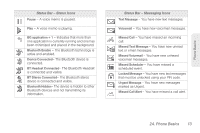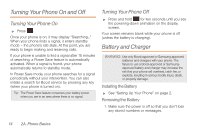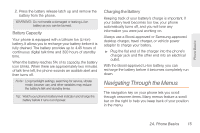Samsung SPH-M260 User Manual (user Manual) (ver.f6) (English) - Page 17
Viewing the Display Screen
 |
View all Samsung SPH-M260 manuals
Add to My Manuals
Save this manual to your list of manuals |
Page 17 highlights
10. END/POWER Key lets you turn the phone on or off, end a call, or return to standby mode. While in the main menu, it returns the phone to standby mode and cancels your input. When you receive an incoming call, press to mute the ringtone or ignore the call. 11. Back Key deletes characters from the display in text entry mode. When in a menu, pressing the Back key returns you to the previous menu, closes a dialog box, or exits an onscreen menu/option. 12. Softkey (right) lets you select softkey actions or menu items corresponding to the bottom left and bottom right lines on the Display Screen. 13. MENU/OK lets you access the phone's menus and selects the highlighted choice when navigating through a menu. 14. Earpiece/Speaker lets you hear the caller and automated prompts. 15. Camera contains the hardware enabling you to capture pictures. 16. Volume Buttons allows you to adjust the ringtone volume in standby mode (with the phone open) or adjust the voice volume during a call. The volume button can also be used to scroll up or down to navigate through the different menu options. 17. Charger/Accessory Jack allows you to connect the phone charger or an optional USB cable. 18. Camera Button lets you activate the camera. Viewing the Display Screen Your phone's display screen provides information about your phone's status and options. This list identifies the symbols you'll see on your phone's display screen: Tip: To view a list of your phone's icons and descriptions, from the main menu select Settings/Tools > Settings > Phone Information > Icon Glossary. 10 2A. Phone Basics