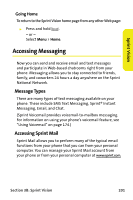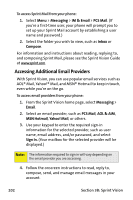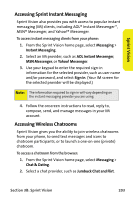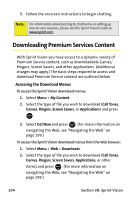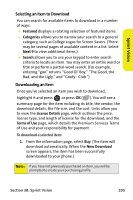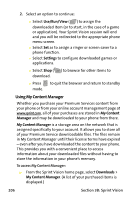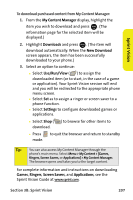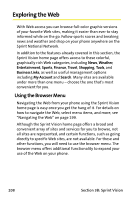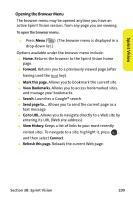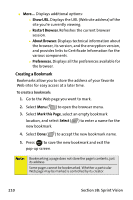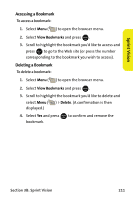Samsung SPH M300 User Manual (ENGLISH) - Page 230
Using My Content Manager, B: Sprint Vision, To access My Content Manager
 |
UPC - 836164369680
View all Samsung SPH M300 manuals
Add to My Manuals
Save this manual to your list of manuals |
Page 230 highlights
2. Select an option to continue: Ⅲ Select Use/Run/View ( ) to assign the downloaded item (or to start, in the case of a game or application). Your Sprint Vision session will end and you will be redirected to the appropriate phone menu screen. Ⅲ Select Set as to assign a ringer or screen saver to a phone function. Ⅲ Select Settings to configure downloaded games or applications. Ⅲ Select Shop ( download. ) to browse for other items to Ⅲ Press END to quit the browser and return to standby mode. Using My Content Manager Whether you purchase your Premium Services content from your phone or from your online account management page at www.sprint.com, all of your purchases are stored in My Content Manager and may be downloaded to your phone from there. My Content Manager is a storage area on the network that is assigned specifically to your account. It allows you to store all of your Premium Service downloadable files. The files remain in My Content Manager until their license terms have expired - even after you have downloaded the content to your phone. This provides you with a convenient place to access information about your downloaded files without having to store the information in your phone's memory. To access My Content Manager: ᮣ From the Sprint Vision home page, select Downloads > My Content Manager. (A list of your purchased items is displayed.) 206 Section 3B: Sprint Vision