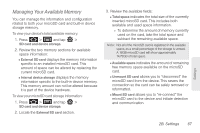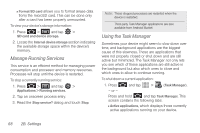Samsung SPH-P100 User Manual (user Manual) (ver.f1) (English) - Page 83
C. Contacts, Creating a New Contacts Entry
 |
View all Samsung SPH-P100 manuals
Add to My Manuals
Save this manual to your list of manuals |
Page 83 highlights
2C. Contacts ࡗ Creating a New Contacts Entry (page 71) ࡗ Confirming Contact Synchronization (page 73) ࡗ Groups (page 75) ࡗ Contacts Menu Options (page 76) ࡗ Contacts Entry Options (page 77) ࡗ Editing a Contacts Entry (page 78) ࡗ Adding a Number to a Contacts Entry (page 79) ࡗ Editing a Contacts Entry's Number (page 79) ࡗ Sending Contacts (page 80) ࡗ Assigning a Picture to an Entry (page 80) ࡗ Deleting Entries (page 81) ࡗ Adding Entries to Your Favorites (page 81) ࡗ Adding Facebook Content to Your Contacts (page 81) Important: To verify your Contacts appear on your device, you must sync your email accounts after setup (Settings > Accounts and sync). (See "Confirming Contact Synchronization" on page 73.) Creating a New Contacts Entry If existing Google and exchange email accounts have been synchronized to your device, these will be made available to your device during the creation of new entries. New Contacts entries can be assigned or saved to synced accounts such as Device, Google, or Microsoft Exchange. Note: The option to select a destination is only available when you have established a Google or Microsoft Exchange account on the device. Contacts 2C. Contacts 71