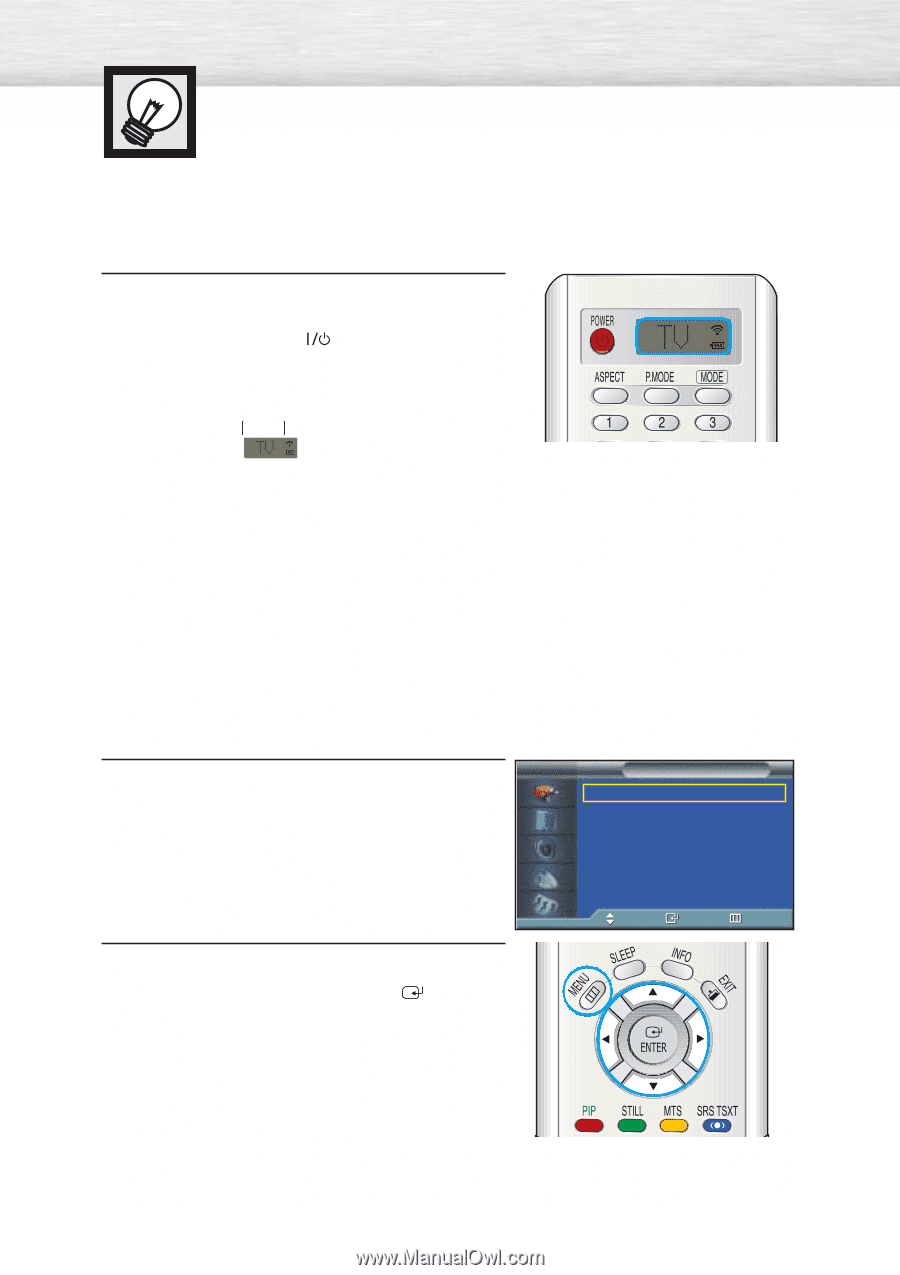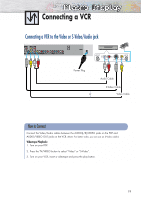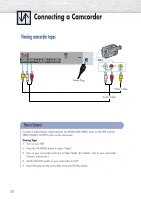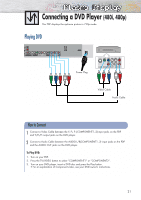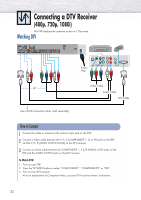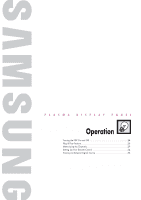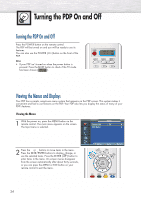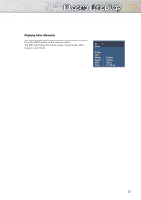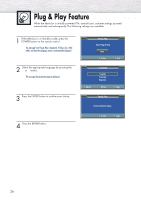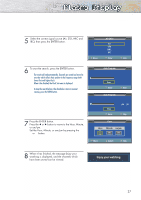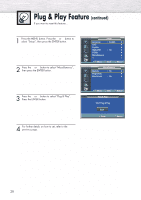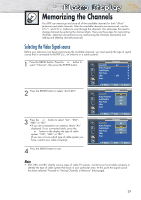Samsung SPP4251 User Manual - Page 23
Turning the PDP On and Off
 |
View all Samsung SPP4251 manuals
Add to My Manuals
Save this manual to your list of manuals |
Page 23 highlights
Turning the PDP On and Off Turning the PDP On and Off Press the POWER button on the remote control. The PDP will be turned on and you will be ready to use its features. You can also use the POWER ( )button on the front of the PDP. Notes: • If your PDP isn't turned on when the power button is pressed: Press the MODE button to check if the TV mode has been chosen ( ). Viewing the Menus and Displays Your PDP has a simple, easy-to-use menu system that appears on the PDP screen. This system makes it convenient and fast to use features on the PDP. Your PDP also lets you display the status of many of your PDP's features. Viewing the Menus 1 With the power on, press the MENU button on the remote control. The main menu appears on the screen. TV Source List Input : TV √ The Input menu is selected. Edit Name √ 2 Press the ▲ or ▼ buttons to move items in the menu. Press the œ /√/ENTER buttons to display, change, or use the selected items. Press the ENTER ( ) button to enter items in the menu. On screen menus disappear from the screen automatically after about thirty seconds, or you can press the MENU or EXIT button on your remote control to exit the menu. Move Enter Return 24