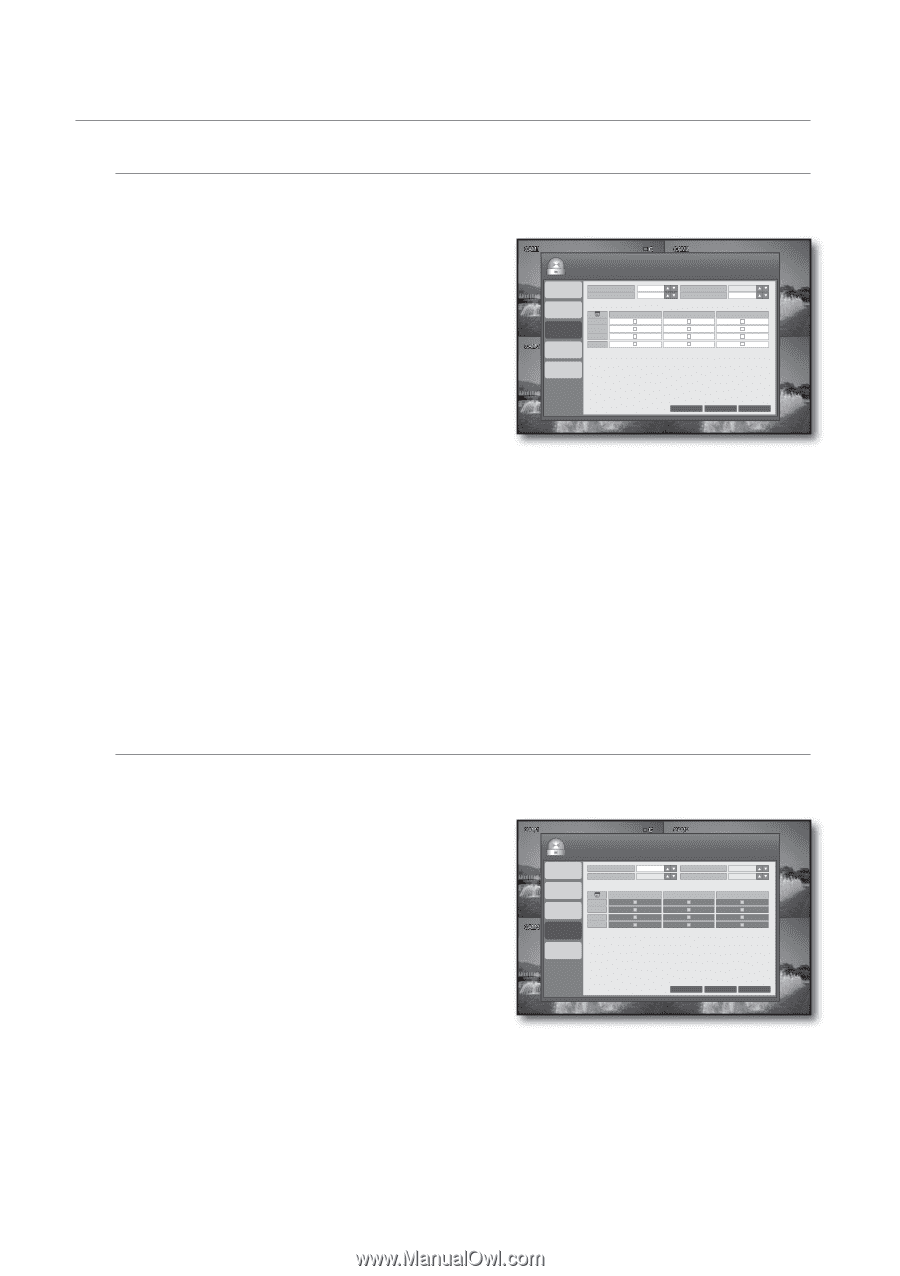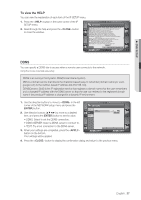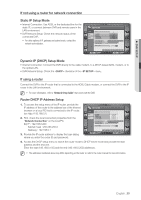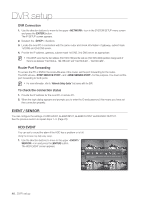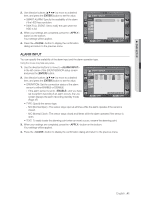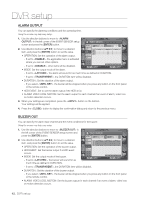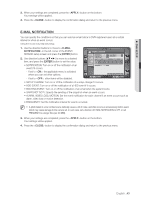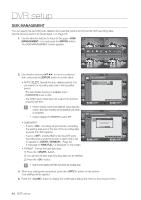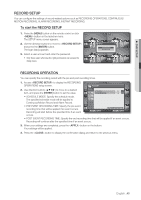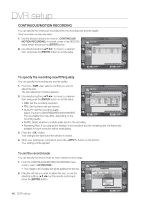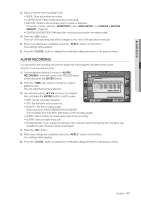Samsung SRD-450 User Manual - Page 42
Alarm Output, Buzzer Out
 |
View all Samsung SRD-450 manuals
Add to My Manuals
Save this manual to your list of manuals |
Page 42 highlights
DVR setup ALARM OUTPUT You can specify the alarming conditions and the operating time. Using the mouse may help easy setup. 1. Use the direction buttons to move to in the left corner of the EVENT/SENSOR setup screen and press the [ENTER] button. 2. Use direction buttons to move to a desired item, and press the [ENTER] button to set the value. • OPERATION: Set the operation of the alarm output. - If set to , the applicable menu is activated where you can set other options. - If set to , other items will be disabled. EVENT / SENSOR HDD EVENT ALARM INPUT ALARM OUTPUT BUZZER OUT OPERATION MODE ENABLE TRANSPARENT DURATION HDD EVENT CH 1 CH 2 CH 3 CH 4 ALARM VIDEO LOSS E-MAIL NOTIFICATION 5 SEC OFF MOTION CANCEL APPLY CLOSE • MODE: Set the output mode of the alarm. - If set to , the alarm will sound for as much time as defined in DURATION. - If set to , the DURATION item will be disabled. • DURATION : Set the duration of the alarm output. - If you select , the buzzer will be stopped when you press any button on the front panel or the remote control. • HDD EVENT: Set to use the alarm output if the HDD is full. • ALARM, VIDEO LOSS, MOTION: Set the alarm output for each channel if an event of alarm, video loss or motion detection occurs. 3. When your settings are completed, press the button on the bottom. Your settings will be applied. 4. Press the button to display the confirmation dialog and return to the previous menu. BUZZER OUT You can specify the alarm input channel and the event conditions for the buzzer. Using the mouse may help easy setup. 1. Use the direction buttons to move to in the left corner of the EVENT/SENSOR setup screen and press the [ENTER] button. 2. Use direction buttons to move to a desired item, and press the [ENTER] button to set the value. • OPERATION: Set the operation of the buzzer output. • HDD EVENT: Set the buzzer output if a HDD event occurs. • MODE: Set the output mode of the buzzer. - If set to , the buzzer will sound for as much time as defined in DURATION. EVENT / SENSOR HDD EVENT ALARM INPUT ALARM OUTPUT BUZZER OUT OPERATION MODE DISABLE TRANSPARENT HDD EVENT DURATION CH 1 CH 2 CH 3 CH 4 ALARM VIDEO LOSS E-MAIL NOTIFICATION OFF 5 SEC MOTION CANCEL APPLY CLOSE - If set to , the DURATION item will be disabled. • DURATION : Set the duration of the buzzer output. - If you select , the buzzer will be stopped when you press any button on the front panel or the remote control. • ALARM, VIDEO LOSS, MOTION: Set the buzzer output for each channel if an event of alarm, video loss or motion detection occurs. 42_ DVR setup