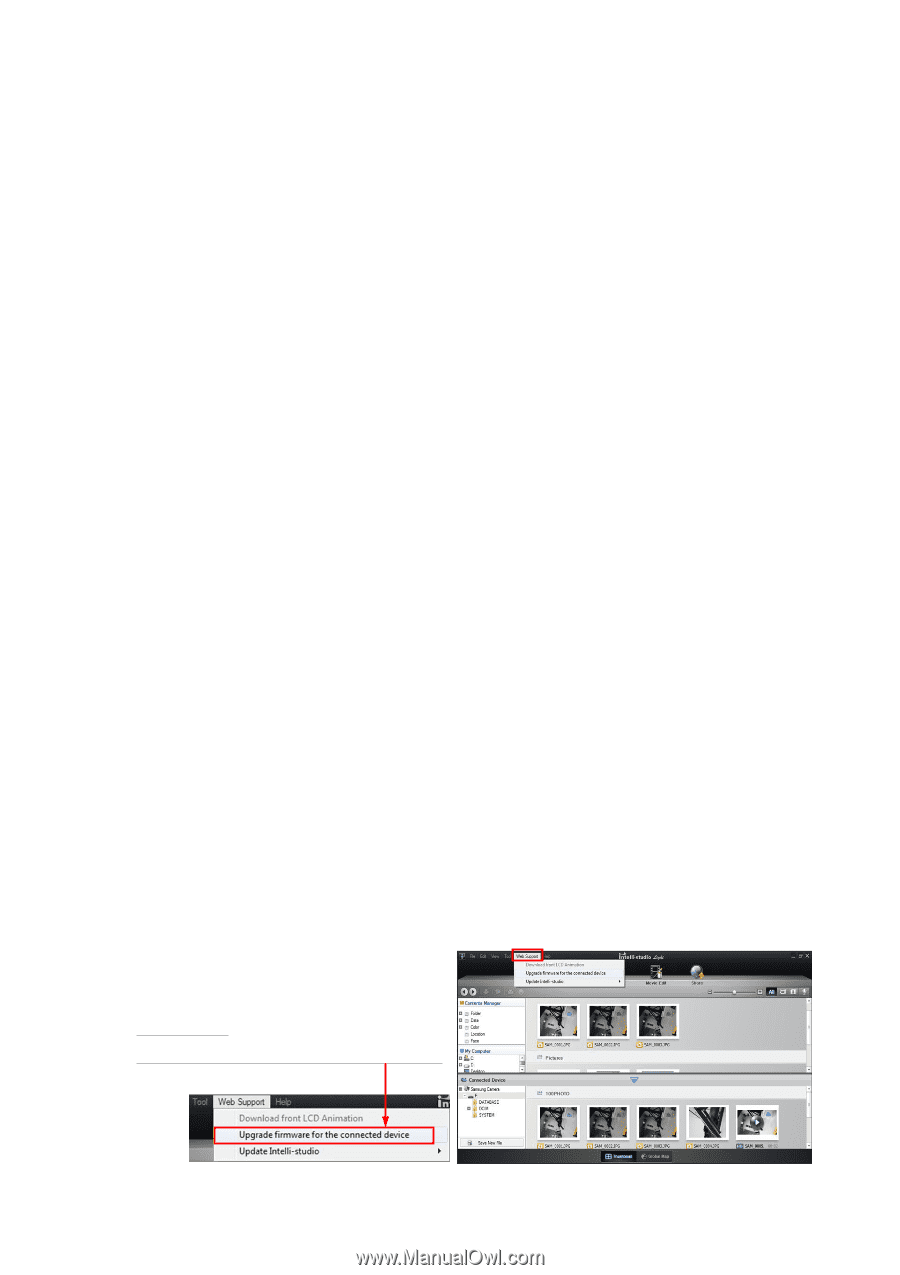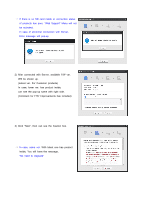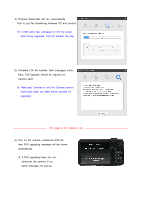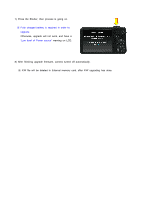Samsung ST700 User Manual - Page 1
Samsung ST700 Manual
 |
UPC - 044701015536
View all Samsung ST700 manuals
Add to My Manuals
Save this manual to your list of manuals |
Page 1 highlights
[ Firmware Upgrade - intelli-studio ] 1. Before upgrading the firmware ● Make sure you use fully charged batteries. It is recommended that you use an AC adaptor for cameras that have an AC adaptor. If fully charged batteries are not used, or the power is cut during a firmware upgrade, the main board may be seriously damaged, resulting in camera malfunction. If camera malfunction is caused during a firmware upgrade for the reasons given above, the main board may have to be serviced by a Samsung service center, which may result in major repair charges. ● Before upgrading the firmware, make sure that you format the memory card on your PC or camera and then download the necessary firmware file. Since the MMC(MultiMediaCard) may not be suitable for firmware upgrade, depending on the model, check before you proceed with upgrading the firmware. ● To upgrade firmware there should be sufficient free space on the memory card for the size of the firmware file. If the firmware upgrade is not completed because of insufficient memory space, delete some of the files saved on the memory to secure more free space and then try again. ● Do not operate the camera, remove the batteries, or cut the power while upgrading firmware. Operate the camera only after the firmware upgrade is complete. ● Once the firmware is upgraded, it is not possible to restore the earlier version of the firmware. When the firmware is upgraded, all the camera settings are set to their default values. Since all the files stored in the internal memory will be deleted, ensure that files are copied to other storage devices before upgrading firmware. ● Before downloading firmware, make sure you read the Software Use Terms Conditions. The act of downloading the firmware is taken to mean that you have agreed to the Software Use Terms and Conditions. ※ Should you need further detailed information, or if you experience difficulty in upgrading firmware, do not proceed with the process on your own. Visit a Samsung service center near you. 2. How to Upgrade the Firmware [Caution] If the batteries are completely discharged during the firmware upgrade, camera malfunction may occur. Make sure to use fully charged batteries for safety. 1) Execute the intelli-studio, then click following Menu. ① "Web Support" Click ② "Upgrade firmware for the connected device" Click