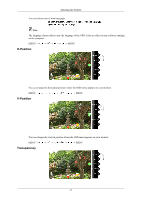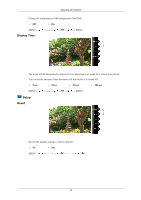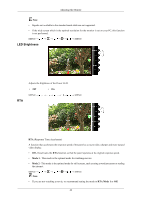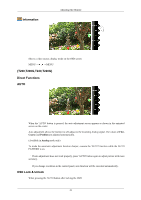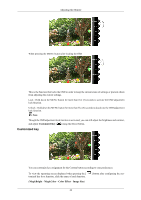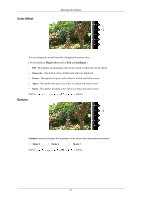Samsung T200 User Manual (user Manual) (ver.1.0) (English) - Page 43
Customized Key, MagicBright, MagicColor, Color Effect, Image Size
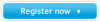 |
View all Samsung T200 manuals
Add to My Manuals
Save this manual to your list of manuals |
Page 43 highlights
Adjusting the Monitor When pressing the MENU button after locking the OSD This is the function that locks the OSD in order to keep the current states of settings or prevent others from adjusting the current settings. Lock : Hold down the MENU button for more than five (5) seconds to activate the OSD adjustment lock function. Unlock : Hold down the MENU button for more than five (5) seconds to deactivate the OSD adjustment lock function. Note Though the OSD adjustment lock function is activated, you can still adjust the brightness and contrast, and adjust Customized Key ( ) using the Direct button. Customized key You can customize key assignment for the Custom button according to your preferences. To view the operating screen displayed when pressing the [ tomized key for a function, click the name of each function. (MagicBright - MagicColor - Color Effect - Image Size) ] button after configuring the cus- 42