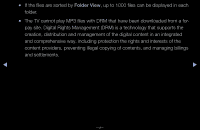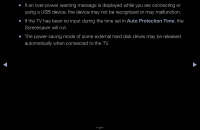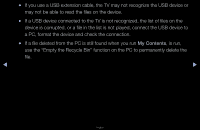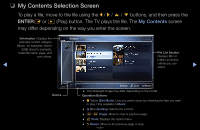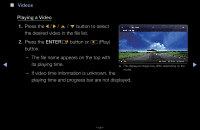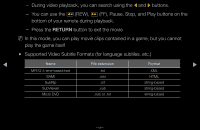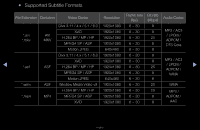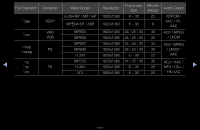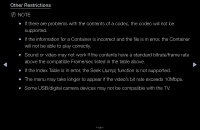Samsung T24A350 User Manual (user Manual) (ver.1.0) (English) - Page 122
My Contents Selection Screen
 |
UPC - 729507816234
View all Samsung T24A350 manuals
Add to My Manuals
Save this manual to your list of manuals |
Page 122 highlights
❑❑ My Contents Selection Screen To play a file, move to the file using the l / r / u / d buttons, and then press the ENTERE or ∂ (Play) button. The TV plays the file. The My Contents screen may differ depending on the way you enter the screen. Information: Displays the selected content category (Music, for example), device (USB drive,for example), folder/file name, page, and sort criteria. ◀ Videos I SUM 1/1 Page Folder view File List Section: Displays files or folders sorted by criteria you can select. ▶ Device } Sorting T Tools R Return ●● The displayed image may differ depending on the model. Operation Buttons: ●● { Yellow (Edit Mode): Lets you select music by checking the files you want to play. Only available in Music. ●● } Blue (Sorting): Selects the sort list Page): Move to next or previous page. ●● T Tools: Displays the option menu. ●● R Return: Move to the previous page or step. English