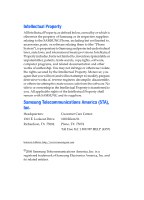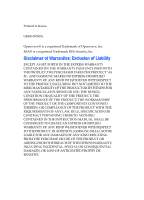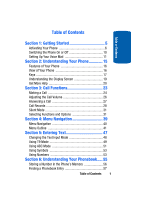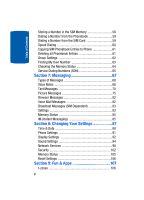Samsung T319 User Manual (ENGLISH)
Samsung T319 - SGH Cell Phone Manual
 |
View all Samsung T319 manuals
Add to My Manuals
Save this manual to your list of manuals |
Samsung T319 manual content summary:
- Samsung T319 | User Manual (ENGLISH) - Page 1
SGH-t319 PORTABLE Tri-Band TELEPHONE User Guide Please read this manual before operating your phone, and keep it for future reference. UVFC7_1_WBT319_040506_F3 - Samsung T319 | User Manual (ENGLISH) - Page 2
below, owned by or which is otherwise the property of Samsung or its respective suppliers relating to the SAMSUNG Phone, including but not limited to, accessories, parts, or software relating there to (the "Phone System"), is proprietary to Samsung and protected under federal laws, state laws, and - Samsung T319 | User Manual (ENGLISH) - Page 3
ANY LAW, RULE, SPECIFICATION OR CONTRACT PERTAINING THERETO. NOTHING CONTAINED IN THE INSTRUCTION MANUAL SHALL BE CONSTRUED TO CREATE AN EXPRESS OR IMPLIED WARRANTY OF ANY KIND WHATSOEVER WITH RESPECT TO THE PRODUCT. IN ADDITION, SAMSUNG SHALL NOT BE LIABLE FOR ANY DAMAGES OF ANY KIND RESULTING FROM - Samsung T319 | User Manual (ENGLISH) - Page 4
- Samsung T319 | User Manual (ENGLISH) - Page 5
Phone 15 Features of Your Phone 16 View of Your Phone 16 Keys 17 Understanding the Display Screen 19 Get More Help 20 Section 3: Call Functions 23 Making a Call 24 Adjusting the Call Volume 26 Answering a Call 27 Call the Phone's Memory 56 Finding a Phonebook Entry 57 Table of Contents 1 - Samsung T319 | User Manual (ENGLISH) - Page 6
a Number from the SIM Card 59 Speed Dialing 60 Copying SIM Phonebook Entries to Phone 61 Deleting all Phonebook Entries 61 Group Settings 62 Finding My Own Number 63 Checking the Memory Status 64 Service Dialing Numbers (SDN 65 Section 7: Messaging 67 Types of Messages 68 Voice Notes 68 - Samsung T319 | User Manual (ENGLISH) - Page 7
129 Settings 130 Memory Status 130 Phone Near Other Electronic Devices ..........155 Potentially Explosive Environments 158 Emergency Calls 159 FCC Notice and Cautions 160 Other Important Safety Information 161 Product Performance 161 Availability of Various Features/Ring Tones 163 Battery - Samsung T319 | User Manual (ENGLISH) - Page 8
Table of Contents Index 175 4 - Samsung T319 | User Manual (ENGLISH) - Page 9
Section 1 Section 1: Getting Started Topics Covered • Activating Your Phone • Switching the Phone On or Off • Setting Up Your Voice Mail This section explains how to start using your phone by activating your service and setting up your voice mail. Section 1: Getting Started 5 - Samsung T319 | User Manual (ENGLISH) - Page 10
removing the card. Keep all SIM cards out of reach of small children. If necessary, switch off the phone by holding down the key until the power-off image displays. Remove the battery. To do so: 1. Slide the battery lock toward the top of the phone and hold it in that position. 2. Lift the - Samsung T319 | User Manual (ENGLISH) - Page 11
Section 1 Activating Your Phone 3. Slide the SIM card into the SIM card socket so that the card locks into place. Make sure the gold contacts of the card face into the phone. Note: When you need to remove the SIM card, slide it, as shown, and take it out of the socket. Section 1: Getting Started 7 - Samsung T319 | User Manual (ENGLISH) - Page 12
is properly installed before switching on the phone. Charging a Battery Your phone is powered by a rechargeable Li-ion battery. A travel adapter comes with your phone for charging the battery. Use only approved batteries and chargers. Ask your local Samsung dealer for further details. You can use - Samsung T319 | User Manual (ENGLISH) - Page 13
Note: You must fully charge the battery before using your phone for the first time. A discharged battery recharges fully in approximately 200 minutes. 1. With the battery in position on the phone, remove the jack cover at the bottom of the phone and plug the connector of the travel adapter into - Samsung T319 | User Manual (ENGLISH) - Page 14
battery power. When the battery level becomes too low, the phone automatically turns off. Switching the Phone On or Off 1. Open the phone. 2. Press and hold the key until the phone switches on. 3. If the phone asks you to enter the phone on page 103. 4. If the phone asks for a PIN, enter the - Samsung T319 | User Manual (ENGLISH) - Page 15
to switch off the phone, press and hold the key until the power-off image displays. Setting Up Your Voice Mail For new users, follow the instructions below to set up can access your Voice Mail by pressing the key on the keypad or by going to the menu. To access Voice Mail using the menu: 1. In Idle - Samsung T319 | User Manual (ENGLISH) - Page 16
Section 1 4. Highlight Call voice mail and press the Select soft key or the key. Your phone dials the specified voice mail number. 5. When connected, follow the voice prompts from the voice mail center. Changing the Voice Mail Number Your SIM card gives you the default service number of the voice - Samsung T319 | User Manual (ENGLISH) - Page 17
Section 1 Setting Up Your Voice Mail You may also select the Delete option to delete the voice mail number. 8. Press the key to return to Idle mode. Section 1: Getting Started 13 - Samsung T319 | User Manual (ENGLISH) - Page 18
Section 1 14 - Samsung T319 | User Manual (ENGLISH) - Page 19
Section 2: Understanding Your Phone Topics Covered • Features of Your Phone • View of Your Phone • Keys • Understanding the Display Screen • Get More Help This section outlines some key features of your phone. It also displays the screen and the icons that are displayed when the phone is in use. - Samsung T319 | User Manual (ENGLISH) - Page 20
easy-to-use and offers many significant features. The following list outlines a few of the features included in your phone. • User friendly, menu driven access to features and options. • Instant Messaging capability. • Multimedia capability. • Fun & Apps feature provides t-zones, File manager, Games - Samsung T319 | User Manual (ENGLISH) - Page 21
the hands-free headset. 3. Performs the functions indicated by the screen text on the bottom line of the display. 4. Makes or answers a call. In Idle down. 5. During a call, adjusts the earpiece volume. In Idle mode with the phone open, adjusts the Ring volume. With the phone closed, turns on the - Samsung T319 | User Manual (ENGLISH) - Page 22
level. 11. Ends a call. Also switches the phone on and off when held down. In Menu mode, cancels your input and returns the phone to Idle mode. 12. is used to listen to audio from your phone. 15. The external display shows the received signal strength, the phone battery level, the date and time. 16. - Samsung T319 | User Manual (ENGLISH) - Page 23
. For details, see page "Alarm" on page 114. Appears when you are out of your service area. Appears when a call is in progress. Appears when the Call Forwarding feature is active. For details, see "Call Forwarding" on page 99. Appears when Alert type is set to vibration. Appears when Silent mode is - Samsung T319 | User Manual (ENGLISH) - Page 24
clock. Get More Help Get More Help is designed to show you some of the features of your phone using t-zones. You can search help files on the fly while traveling, at home or anywhere, using help.wap.t-mobile.com. 1. In Idle mode, press the Menu soft key to access Menu mode. 20 - Samsung T319 | User Manual (ENGLISH) - Page 25
may vary, depending on your t-zones subscription. For more information on browser options, see "Selecting and Using Menu Options" on page 135. Section 2: Understanding Your Phone 21 Section 2 - Samsung T319 | User Manual (ENGLISH) - Page 26
Section 2 22 - Samsung T319 | User Manual (ENGLISH) - Page 27
Call Functions Topics Covered • Making a Call • Adjusting the Call Volume • Answering a Call • Call Records • Silent Mode • Selecting Functions and Options This section describes how to make or answer a call. It also includes the features and functionality associated with making or answering a call - Samsung T319 | User Manual (ENGLISH) - Page 28
. See "Extra Settings" on page 92 for further details. Making an International Call 1. Press and hold the 0 key. The + character appears. 2. Enter the country code, area code, and phone number and press the key. Correcting the Number 1. To clear the last digit displayed, press the key. 2. To clear - Samsung T319 | User Manual (ENGLISH) - Page 29
delete the selected number. • Delete all: allows you to delete all call records. Making a Call from the Phonebook You can store phone numbers that you use regularly on the SIM card or in the phone's memory. These entries are collectively called the Phonebook. Section 3: Call Functions 25 Section 3 - Samsung T319 | User Manual (ENGLISH) - Page 30
. For further details about the Phonebook feature, see "Section 6: Understanding Your Phonebook" on page 55. Adjusting the Call Volume During a call, if you want to adjust the earpiece volume, use the Volume keys on the left side of the phone. Press the key to increase the volume level and the - Samsung T319 | User Manual (ENGLISH) - Page 31
keys on the left side of the phone before opening the phone, or press the Reject soft key or key. 2. End the call by closing the phone or pressing the key. Note: You can answer a call while using the Phonebook or menu features. After ending the call, the phone returns to the function screen you were - Samsung T319 | User Manual (ENGLISH) - Page 32
you can find out who is calling you, if this service is available, so that you can call the person back. The number of calls you have missed displays on the idle screen and the external display immediately after a call is missed. To view a missed call immediately: 1. If the phone is closed, open the - Samsung T319 | User Manual (ENGLISH) - Page 33
the Options soft key for the following options: • Details: displays details of the number including name, number, and dates and times of calls. • Call back: Places a call back to the number. • Send message: Allows you to send a text message, picture message, or voice notes to the number. • Edit - Samsung T319 | User Manual (ENGLISH) - Page 34
message displays, press the Yes soft key or key to confirm. Call time This menu lets you view the time log for calls made and received. Note: The actual time invoiced by your service provider may vary, depending on network features, rounding-off for billing purposes, and so on. The following time - Samsung T319 | User Manual (ENGLISH) - Page 35
Reset timers: allows you to reset the call timers. You must first enter the phone password and then press the OK soft key and the Silent mode icon ( ) display. In Silent mode, instead of sounds, your phone will vibrate. To exit and reactivate the previous sound settings, press and hold the key again - Samsung T319 | User Manual (ENGLISH) - Page 36
The following diagram shows the soft key role while in Idle mode. Press the left soft key Press the right soft key for Menu mode. to access the t-zones menu. Selecting Options To view the various functions and options available and to select the one you want: 1. Press the appropriate soft key. - Samsung T319 | User Manual (ENGLISH) - Page 37
During a Call Your phone provides a number of control functions that you can use during a call. Putting a Call on Hold You can place the current call on hold whenever you want. You can make another call while you have a call in progress if your network supports this service. To place a call on hold - Samsung T319 | User Manual (ENGLISH) - Page 38
to finish, end each call normally by pressing the key. Switching off the Microphone (Mute) You can temporarily switch your phone's microphone off, so that to a person in the room but do not want the person on the phone to hear you. To switch the microphone off temporarily: 1. Press the Options soft - Samsung T319 | User Manual (ENGLISH) - Page 39
key. The other person can hear you again. Using the Speakerphone While on a call, you can use your Speakerphone by following these steps: 1. Press the Spkr on soft tones off or on. If the Mute keys option is selected, your phone does not transmit the DTMF (Dual Tone Multi-Frequency) tones of the - Samsung T319 | User Manual (ENGLISH) - Page 40
. For further details about the Phonebook feature, see "Storing a Number in the Phone's Memory" on page 56. Call Waiting You can answer an incoming call while you have a call in progress if this service is supported by the network and you have set the Call waiting menu to Activate. You are notified - Samsung T319 | User Manual (ENGLISH) - Page 41
six people to take part simultaneously in a multi-party or conference call. For further details about subscribing to this service, contact your service provider. Setting up a Multi-Party Call 1. Call the first participant in the normal way. 2. Call the second participant in the normal way. The first - Samsung T319 | User Manual (ENGLISH) - Page 42
key or the key. All of the multi-party call participants can now hear each other. Dropping One Participant key or the key. The list of call participants appears. 2. Highlight the call you wish to speak privately with and soft key or the key The call with that participant ends, but you can continue to - Samsung T319 | User Manual (ENGLISH) - Page 43
Section 4 Section 4: Menu Navigation Topics Covered • Menu Navigation • Menu Outline This section explains the menu navigation for your phone. It also includes an outline of all the available menus associated with your phone. Section 4: Menu Navigation 39 - Samsung T319 | User Manual (ENGLISH) - Page 44
Menu Navigation Section 4 You can tailor the phone's range of functions to your needs using menus and sub Press the Select soft key or the key to enter the menu. 3. If the menu contains sub-menus, Phone settings for example, you can access them by pressing the Select soft key or the key. If the - Samsung T319 | User Manual (ENGLISH) - Page 45
Menu soft key. 2. Press the key for Settings. 3. Press the key for Phone settings. 4. Press the key for Language. 5. Press the key for Text language. Call records 2.1 Missed calls 2.2 Incoming calls 2.3 Outgoing calls 2.4 Delete all 2.5 Call time 2.5.1 2.5.2 2.5.3 2.5.4 2.5.5 Last call Total - Samsung T319 | User Manual (ENGLISH) - Page 46
messages 5.2.1 Create 5.2.2 Inbox 5.2.3 Outbox 5.2.4 Draft 5.2.5 Delete all 5.3 Browser messages 5.3.1 Inbox 5.3.2 Receive 5.3.3 Delete all 5.4 Voice mail 5.4.1 Call voice mail 5.4.2 Voice server number 5.5 Broadcast* 5.6 Settings 5.6.1 Text messages 5.6.2 Picture messages 5.7 Memory status 42 - Samsung T319 | User Manual (ENGLISH) - Page 47
status 6.3 Games 6.4 Camera 6.4.1 Take and Send 6.4.2 My photos 6.4.3 My Album 6.4.4 My Journal 6.4.5 Delete all 6.4.6 Settings 6.4.7 Memory status 6.5 Organizer 6.5.1 Alarm 6.5.2 Calendar 6.5.3 Calculator 6.5.4 To do list 6.5.5 Unit conversion 6.5.6 Timer 6.5.7 Stopwatch Menu Outline 7 Get More - Samsung T319 | User Manual (ENGLISH) - Page 48
Family Friends Co-workers 8.6.4 VIPs 8.6.5 Other 8.7 Own number 8.8 Memory status 8.9 SDN* 9 Settings 9.1 Time & Date 9.1.1 Set date 9.1.2 World time 9.1.3 Set time 9.1.4 Time format 9.1.5 Auto update 9.2 Phone settings 9.2.1 Language 9.2.2 Greeting message 9.2.3 Extra settings 9.3 Display - Samsung T319 | User Manual (ENGLISH) - Page 49
Extra tones 9.5 Network services 9.5.1 Call forwarding 9.5.2 9.5.3 9.5.4 Call waiting Network selection Caller ID 9.6 Security 9.6.1 PIN check 9.6.2 Change PIN 9.6.3 9.6.4 9.6.5 Phone lock Change password Privacy 9.6.6 FDN mode 9.6.7 Change PIN2 9.7 Memory status 9.8 Reset settings - Samsung T319 | User Manual (ENGLISH) - Page 50
Section 4 46 - Samsung T319 | User Manual (ENGLISH) - Page 51
Section 5 Section 5: Entering Text Topics Covered • Changing the Text Input Mode • Using T9 Mode • Using ABC Mode • Using Symbols • Using Numbers This section outlines how to select the desired text input mode when entering characters into your phone. This section also describes how to use the T9 - Samsung T319 | User Manual (ENGLISH) - Page 52
storing a name in Phonebook, creating your personal greeting or scheduling events on your calendar. You can enter alphanumeric characters by using your phone's keypad. Your phone has the following text input modes: • ABC mode: this mode allows you to enter letters by pressing the key labeled with - Samsung T319 | User Manual (ENGLISH) - Page 53
Section 5 Using T9 Mode Text input mode indicator 1. To change the text input mode, press the right soft key ( ). 2. Highlight the input option that you want and press the Select soft key or the key. 3. Choose from the following options: : ABC mode : T9 mode : Number mode Note: You can press and - Samsung T319 | User Manual (ENGLISH) - Page 54
before editing or deleting the keystrokes. 3. When the word displays correctly, go to step 4. If the word doesn't display correctly, press the key "Me" have the and displays the most commonly used choice first. keys. The phone 4. Insert a space by pressing the entering the next word. key and start - Samsung T319 | User Manual (ENGLISH) - Page 55
the OK soft key or the key. The word is added to the T9 dictionary and becomes a word for the associated keypress series. Note: This feature may not be available for some languages. • To enter periods, hyphens, or apostrophes, press the key. T9 mode applies grammar rules to ensure that correct - Samsung T319 | User Manual (ENGLISH) - Page 56
Section 5 Keys 52 - Samsung T319 | User Manual (ENGLISH) - Page 57
Section 5 Using Symbols Using Symbols Symbol mode enables you to insert symbols and punctuation marks into text. When you want to add a symbol while creating a message: 1. Press the right soft key ( ) to change the text input mode. 2. Highlight the Symbol option and press the Select soft key or the - Samsung T319 | User Manual (ENGLISH) - Page 58
Section 5 1. Press the right soft key ( ) to change the text input mode. 2. Highlight the Number option and press the Select soft key or the key. 3. To type a number, press the corresponding number key. 4. To clear the number(s), press the key. 5. When you are finished adding numbers, press the - Samsung T319 | User Manual (ENGLISH) - Page 59
Your Phonebook Topics Covered • Storing a Number in the Phone's Memory • Finding a Phonebook Entry • Storing a Number in the SIM Memory • Dialing a Number from the Phonebook • Dialing a Number from the SIM Card • Speed Dialing • Copying SIM Phonebook Entries to Phone • Deleting all Phonebook - Samsung T319 | User Manual (ENGLISH) - Page 60
Storing a Number in the Phone's Memory 1. In Idle mode, press the Menu soft key to Down key, and press the Select soft key or the key. The following types are available: • Mobile: assigns the number to the Mobile entry. • Home: assigns the number to the Home entry. • Office: assigns the number to - Samsung T319 | User Manual (ENGLISH) - Page 61
to the Idle screen, press the key. Finding a Phonebook Entry You can store phone numbers and their corresponding names in your SIM card and phone's memories. They are physically separate but are used as a single entity, called Phonebook. Depending on your particular SIM card, the maximum number of - Samsung T319 | User Manual (ENGLISH) - Page 62
Options soft key to access the Phonebook entry options. Storing a Number in the SIM Memory 1. In Idle mode, press the Menu soft key to access Menu mode. 2. key and press the Select soft key or the key. 4. Select the SIM memory location, by pressing the Up or Down key and press the Select soft key - Samsung T319 | User Manual (ENGLISH) - Page 63
to them in the Phonebook. Note: If you cannot remember a location number, you must go into the Search menu in the Phonebook menu to search for the entry by name. For details, see "Storing a Number in the Phone's Memory" on page 56. Dialing a Number from the SIM Card 1. In Idle mode, enter the - Samsung T319 | User Manual (ENGLISH) - Page 64
when you have selected the number you want. Speed Dialing Once you have stored phone numbers from your Phonebook list, you can set up to 8 speed dial keys, and press the Select soft key or the key. Note: Memory location 1 is reserved for your Voice mail server number. 5. Highlight Edit number and press - Samsung T319 | User Manual (ENGLISH) - Page 65
that are not available when stored to the SIM card. For details, see "Storing a Number in the Phone's Memory" on page 56. Deleting all Phonebook Entries You can delete all of your entries from your phone's memory, your SIM card, or both. 1. In Idle mode, press the Menu soft key to access Menu mode - Samsung T319 | User Manual (ENGLISH) - Page 66
pressing the Up or Down key and press the Select soft key or the key. 4. To place a check mark by the memory location you want to empty, All, SIM, or Phone, press the Select soft key or the key. You can remove the check mark by pressing the Select soft key or - Samsung T319 | User Manual (ENGLISH) - Page 67
are available: • Ringtone: allows you to set the ring tone to be used when you receive a voice call from a member of call from a member of that group. 7. When you are finished, press the key or the key. Finding My Own Number This function is a memory aid, which you can use to check your own phone - Samsung T319 | User Manual (ENGLISH) - Page 68
You can check how many names and numbers are stored in Phonebook, in both SIM card and the phone memory. You can also see the capacity of both memories. 1. In Idle mode, press the Menu soft key to access Menu mode. 2. Using the Navigation keys, scroll to the Phonebook icon. Press the Select - Samsung T319 | User Manual (ENGLISH) - Page 69
Dialing Numbers (SDN) You can view the list of Service Dialing Numbers assigned by your service provider. These numbers include emergency numbers, directory enquiries and This function is available only if it is supported by your service provider. Section 6: Understanding Your Phonebook 65 Section 6 - Samsung T319 | User Manual (ENGLISH) - Page 70
Section 6 66 - Samsung T319 | User Manual (ENGLISH) - Page 71
Section 7: Messaging Topics Covered • Types of Messages • Voice Notes • Text Messages • Picture Messages • Browser Messages • Voice mail Messages • Broadcast Messages (SIM Dependent) • Settings • Memory Status • IM (Instant Messaging) This section describes how to send or receive different types of - Samsung T319 | User Manual (ENGLISH) - Page 72
Types of Messages Your phone provides the following message types: • Voice Notes • Text Messages • Picture Messages • Browser Messages • Voice Mail Messages • Broadcast Messages (SIM Dependent) Voice Notes In this menu, - Samsung T319 | User Manual (ENGLISH) - Page 73
the 5 last destinations you entered for sending the last messages. • Phonebook: allows you to retrieve a number from your Phonebook. • Phone number: allows you to enter the phone number you want. • E-mail address: allows you to enter the e-mail address of the recipient. • My Album: allows you to - Samsung T319 | User Manual (ENGLISH) - Page 74
Message Service (SMS) allows you to send and receive short text messages to and from other mobile phones. In addition, your phone supports the Enhanced Messaging Service (EMS), which enables you to include simple pictures, melodies, and animated images in your messages. To use this feature, you - Samsung T319 | User Manual (ENGLISH) - Page 75
standard Alphabet characters or special Uni-code characters, depending on the setting in the Character support menu. Notes: For further details choose an item received from other sources, such as the Internet or other phones. Note: When you add media items to a message, the number of characters - Samsung T319 | User Manual (ENGLISH) - Page 76
this menu, the list of messages in the box displays with the senders' phone numbers or names, if available in your Phonebook. 1. Select a text the text message. • Text reply: create a new message to reply with. • Call back: dials the number that sent the text message. • Delete: deletes the text - Samsung T319 | User Manual (ENGLISH) - Page 77
text message. • Call back: allows you to call the sender. • Delete: allows you to delete the message. • Save address: allows you to extract the sender's number and URL, e-mail addresses or phone numbers from the message text, so that you can save them in your phone's memory. • Forward: allows you to - Samsung T319 | User Manual (ENGLISH) - Page 78
numbers from the message text, so that you can save them in your phone's memory. • Send: allows you to send the message. For further information about how to send a message see "Create" on page 70. • Forward: allows you to send/resend the message. For further information about how to send a message - Samsung T319 | User Manual (ENGLISH) - Page 79
, sounds and images you downloaded from the Internet and voice messages you recorded. This function is available only if it is supported by your service provider. Only phones that offer multimedia messaging features can receive and display multimedia messages. Section 7: Messaging 75 Section 7 - Samsung T319 | User Manual (ENGLISH) - Page 80
Create This menu allows you to create a new multimedia message and send to one or multiple destinations. Creating and Sending a Multimedia Message 1. In Idle mode, press the Menu soft key to access Messages mode. Press the Select soft key or the key. Select Picture message and press the Select soft - Samsung T319 | User Manual (ENGLISH) - Page 81
Picture Messages • Voice list: takes you to the Voice list folder in your File manager to select a Voice list to add. • My sounds: allows you to select a sound from My sounds folder. 10. Highlight a Sound or Voice note and press the Select soft key or the key to add the sound to your message. 11. To - Samsung T319 | User Manual (ENGLISH) - Page 82
text. • My Journal: allows you to make notes in your online diary and Weblog. 17. Press the Send soft key to send the message. Your phone sends the message. Inbox Viewing a Message When You Receive It When a new multimedia message comes in, the display shows the Picture Messaging icon. 1. Press the - Samsung T319 | User Manual (ENGLISH) - Page 83
beginning. • Delete: deletes the message. • Forward: allows you to forward this message to another destination. • Call back: allows you to dial the number from the time and date the message was received, sender's e-mail address, phone number or name, message size, priority, and class. 4. When you are - Samsung T319 | User Manual (ENGLISH) - Page 84
have sent or saved displays. The icons on the left tell you the status of each message: Messages sent Messages currently being sent Messages your phone couldn't send Messages to be sent Messages deferred 80 Section 7 - Samsung T319 | User Manual (ENGLISH) - Page 85
Picture Messages 1. Select a message on the list and press the Select soft key or the key. The message displays and scrolls to the next page, if it has more than one, after a specified time. 2. To scroll through the message, press the Up or Down Navigation key. If the message has more than one page, - Samsung T319 | User Manual (ENGLISH) - Page 86
allows you to receive Web messages from the server, or to set the phone not to receive Web messages. The following options are available: • Inbox: available: • Call voice mail: before using the Voice Mail feature, you must enter the voice server number obtained from your service provider. You - Samsung T319 | User Manual (ENGLISH) - Page 87
a network feature. Please contact your service provider for further details. Broadcast Messages (SIM Dependent) This network service allows you to send you a reply message using your message center, if your network supports this service. • Delivery report (SIM dependent): allows you to activate or - Samsung T319 | User Manual (ENGLISH) - Page 88
changes the encoding type from GSM-alphabet to Uni-code when you enter a Uni-code character. When you select Uni-code, the maximum number of characters that can be in a message is reduced to approximately half. If your recipient's phone does not support Uni-code characters, he/she may not be able to - Samsung T319 | User Manual (ENGLISH) - Page 89
Memory Status You can check the amount of the memory being used and the memory remaining for multimedia messages. The display shows the total space including the used and free using this feature, you need to subscribe to a messenger service. For further details, contact your service provider. - Samsung T319 | User Manual (ENGLISH) - Page 90
the Options soft key. 6. Highlight the Sign On option and press the Select soft key or the key to connect to your messenger service. Using the IM Options On the sign-on screen of your messenger, press the Options soft key to access the following options: • Sign On: allows - Samsung T319 | User Manual (ENGLISH) - Page 91
Section 8 Section 8: Changing Your Settings Topics Covered • Time & Date • Phone Settings • Display Settings • Sound Settings • Network Services • Security • Memory Status • Reset Settings This section explains the sound and phone settings for your phone. It includes display settings, security, and - Samsung T319 | User Manual (ENGLISH) - Page 92
Section 8 Time & Date This menu allows you to change the current time and date displayed. You can also find out what time it is in another part of the word. The following options are available: Set date This options allows you to enter the month, day, and year. 1. In Idle mode, press the Menu soft - Samsung T319 | User Manual (ENGLISH) - Page 93
Section 8 Time & Date • city name. • current time and date. • city selected as your time zone. To select your time zone: 1. In Idle mode, press the Menu soft key to access Settings mode. Use the navigation keys to select the Settings mode and press the Select soft key or the key. 2. Highlight the - Samsung T319 | User Manual (ENGLISH) - Page 94
key to cancel. Auto update This option allows you to receive time information from your service provider's network. 1. Highlight the Auto update option and press the Select soft key or key: • Off: you need to manually set the time and date according to the current time zone using the Set time menu. - Samsung T319 | User Manual (ENGLISH) - Page 95
to the current time zone using the network service. • Confirm first: the phone asks for a confirmation before the update. Note: Automatic updates of time and date do not change the time you have set for alarm settings or calendar memos. Phone Settings Language You can select a display language. The - Samsung T319 | User Manual (ENGLISH) - Page 96
in front of the option. 2. To turn a feature off, press the Select soft key or the key. The check mark no longer displays. The following options are available: Note: The interval between call attempts varies. • Auto redial: when this option is checked, the phone makes up to ten attempts to redial - Samsung T319 | User Manual (ENGLISH) - Page 97
Section 8 Display Settings The following options are available: • Animations: you can select a background animation to be displayed on the idle screen. • Get More Wallpapers: you can also select any images downloaded from the Internet, t-zonesSM browser, optional PC Studio program, or received in - Samsung T319 | User Manual (ENGLISH) - Page 98
press the Volume keys to adjust the contrast. Backlight In this menu, you can select the length of time the backlight is on and the phone is in Dimming mode. The backlight On settings available are: 15 seconds, 30 seconds, 1 minute, 3 minutes, and 10 minutes. The Dim settings are: Off, 15 - Samsung T319 | User Manual (ENGLISH) - Page 99
how you are to be informed of incoming calls. The following options are available: • Melody: the phone rings using the ring melody selected in the Ringtone menu. • Vibration: the phone vibrates but does not ring. • Vibration then melody: the phone first vibrates 3 times and then starts ringing using - Samsung T319 | User Manual (ENGLISH) - Page 100
allows you to set up the ringer for incoming messages, text messages, and Picture messages. Text Message This menu allows you to select how the phone informs you that a new text message has been received. The following options are available: • Tone: allows you to use one of several message tones - Samsung T319 | User Manual (ENGLISH) - Page 101
alerts you to a new message every 2 minutes until you open the message. Picture Message This menu allows you to select how the phone informs you that a new Picture message has been received. The following options are available: • Tone: allows you to use one of several message tones. • Mode: - Samsung T319 | User Manual (ENGLISH) - Page 102
whether or not the phone beeps when your call is connected to the system. • Alerts on call: sets whether or not you receive tones when a message arrives while you are on a call. Network Services The Network Services feature allows you to set up the network functions supported by your carrier. Some - Samsung T319 | User Manual (ENGLISH) - Page 103
when you do not answer the phone. • Unreachable: calls are forwarded when you are not in an area covered by your service provider or when your phone is switched off. • Cancel all: all call forwarding options are canceled. 2. Select the type of calls, voice or data, by pressing the Up or Down - Samsung T319 | User Manual (ENGLISH) - Page 104
before forwarding a call. The phone sends your settings to the network and the network's acknowledgement displays. Call Waiting This network service informs you when someone is trying to reach you during another call. You can specify individual call waiting options for voice calls and/or data calls - Samsung T319 | User Manual (ENGLISH) - Page 105
Services Or, you can cancel all Call Waiting by selecting the Cancel all option. Network Selection The Network Selection feature enables you to automatically or manually when roaming. If you select Manual, go to step 2. 2. After scanning the network, the phone will display available networks. - Samsung T319 | User Manual (ENGLISH) - Page 106
by others and to restrict the types of calls. Various codes and passwords are used to protect the features of your phone. Note: The PIN Check feature is SIM dependent. The Phone Lock feature is phone dependent. PIN Check When the PIN Check feature is enabled, you must enter your PIN each time you - Samsung T319 | User Manual (ENGLISH) - Page 107
you have entered a new PIN, you are asked to confirm it by entering it again. Phone Lock When the Phone Lock feature is enabled, the phone is locked and you must enter the 4- to 8-digit phone password each time the phone is switched on. The password is preset to "00000000" at the factory. To change - Samsung T319 | User Manual (ENGLISH) - Page 108
. Once you have locked the contents, you must enter the phone's password to access the associated menus. 1. To select an supported by your SIM card, allows you to restrict your outgoing calls to a limited set of phone numbers. Note: This function is available only if it is supported by your service - Samsung T319 | User Manual (ENGLISH) - Page 109
Memory Status • Disable: you can call any number. • Enable: you can only call phone numbers stored in Phonebook. You must enter your PIN2. The following options are available: • Full length entries or wild cards can be entered in to the FDN list. • A full The Change PIN2 feature allows you to change - Samsung T319 | User Manual (ENGLISH) - Page 110
to the default settings. • All settings: all settings are changed to the default settings. To reset your phone: 1. Make a selection of the settings you wish to reset. At the Reset Settings? screen, press the Yes soft key or the key. Otherwise, press the - Samsung T319 | User Manual (ENGLISH) - Page 111
Section 9 Section 9: Fun & Apps Topics Covered • t-zones • File Manager • Games • Organizer This section outlines the various applications that are available on your phone. Section 9: Fun & Apps 107 - Samsung T319 | User Manual (ENGLISH) - Page 112
browser to allow you to access and navigate the Wireless Web using your phone. For more information, see "t-zones" on page 134. File Manager option on the sounds list, you can access the Web site preset by T-Mobile and download new sounds. Get More HiFi Ringers Using the Get More HiFi Ringers - Samsung T319 | User Manual (ENGLISH) - Page 113
in the My sounds menu and press the Options soft key. The following options are available: • Set as ringtone: allows you to set the sound as your ringtone. You can also select Download new and get more ringtones from the t-zones browser. • Rename: allows you to change the name of the sound. • Delete - Samsung T319 | User Manual (ENGLISH) - Page 114
Wallpapers option, you can access the Web site preset by T-Mobile and download new images. Note: When downloading Get More Wallpapers it private to store your personal memories, or send e-mails to invite people to view and comment on your album. See your service provider for more information. Note - Samsung T319 | User Manual (ENGLISH) - Page 115
Section 9 File Manager My downloads This menu allows you to access your downloaded images. You can also download new images. Scroll to the image you want to view and press the View soft key. By pressing the Options soft key you can access the following options: • Send: allows you to send the image - Samsung T319 | User Manual (ENGLISH) - Page 116
Once you have downloaded games, they are added to the list. Note: Java services may not be available, depending on your service plan and phone model. Downloading a New Game You can download more games from the Web site preset by T-Mobile using the Get More Games option. Scroll to the Get More Games - Samsung T319 | User Manual (ENGLISH) - Page 117
Section 9 Games 1. Scroll to the game you want on the Games list and press the Options soft key. 2. Highlight Launch and press the Select soft key or the key. 3. On the startup screen of the game, scroll to an option using the Navigation keys. Note: The options for each game vary depending on the - Samsung T319 | User Manual (ENGLISH) - Page 118
the calendar, perform simple math calculations, create To-Do lists, do unit conversions, set a timer, and use a stopwatch. The following options are available: Alarm This feature allows you to: • set the alarm to ring at a specific time. 114 - Samsung T319 | User Manual (ENGLISH) - Page 119
switch on automatically and ring the alarm even if the phone is switched off. The following options are available: • Wake-up Call: the alarm rings to wake you up. • Alarm1: set the day, time, and tone for this alarm. • Alarm2: set the day, time, and tone for - Samsung T319 | User Manual (ENGLISH) - Page 120
alarm when it rings, open the phone and press the Confirm soft key, Volume keys, key, key, or key. Calendar With the Calendar feature, you can: • consult the write a memo and save it to the scheduler, to do list, call, or anniversary list. • Go to date: allows you to jump to a specific date. • View - Samsung T319 | User Manual (ENGLISH) - Page 121
following Save to options: • Scheduler: saves the memo to the Scheduler. • To do list: saves the memo to the To do list. • Call: saves the memo to your Call list. • Anniversary: saves the memo to your Anniversary list. 5. If you saved to Scheduler or To do list, the Memo time menu will - Samsung T319 | User Manual (ENGLISH) - Page 122
pressed the Yes soft key or the key, set the time for the alarm and press the OK soft key or the key. Notes: Your phone is preset to a 12-hour format. To change the time format, see "Time & Date" on page 88. When the alarm time you set occurs, the - Samsung T319 | User Manual (ENGLISH) - Page 123
Section 9 Organizer • Copy: allows you to copy the memo to another date or time. Calculator With this feature, you can use the phone as a calculator. The calculator provides the basic arithmetic functions; addition, subtraction, multiplication, and division. 1. Enter the first number using the - Samsung T319 | User Manual (ENGLISH) - Page 124
Section 9 3. Select a date on the calendar using the Navigation keys and press the Select soft key or the key. 4. Enter a time and press the OK soft key or the key. 5. Highlight AM or PM and press the Select soft key or the key. 6. At the Set alarm? prompt, press the Yes soft key to set an alarm. - Samsung T319 | User Manual (ENGLISH) - Page 125
Section 9 Organizer • Mark: allows you to change the status of the current task to either Done or Undo. • Edit: allows you to change the text. • Move: allows you to move the task to another date. • Copy: makes a copy of the current task. • Delete: deletes the current task. • Delete all: allows you - Samsung T319 | User Manual (ENGLISH) - Page 126
Section 9 Stopwatch You can use this menu to access the Stopwatch feature. To enable the Stopwatch: 1. Press the OK soft key to start the stopwatch. 2. After starting the stopwatch, you may press the OK soft key up - Samsung T319 | User Manual (ENGLISH) - Page 127
Section 10: Camera Topics Covered • Using the Camera • Take and Send • My Photos • My Album • My Journal • Delete All • Settings • Memory Status This section explains how to use the camera on your phone. You can take photos using the built-in camera. Section 10: Camera 123 Section 10 - Samsung T319 | User Manual (ENGLISH) - Page 128
Using the Camera Using the camera module in your phone, you can take photos of people or events while on the move. may appear on the photo. 1. In Idle mode, press the key on the right side of the phone to turn on the camera. You can also press the Menu soft key to access Menu mode. Highlight the - Samsung T319 | User Manual (ENGLISH) - Page 129
key to take the photo. Send To: My Album? is displayed. Press the Yes soft key if you want to send the photo to your T-Mobile My Album service. The phone's default destination is set to My Album. The photo is automatically saved in My Photos in the - Samsung T319 | User Manual (ENGLISH) - Page 130
Effects: allows you to change the color tone or apply special effects to the photo. Rotation: allows you to mirror image your photo or vertically flip it. Timer: allows you to set a time delay before the camera takes the photo. Select the length of delay you want. When you press the - Samsung T319 | User Manual (ENGLISH) - Page 131
the Select soft key or the key. When you access this menu, your phone displays the photos in Thumbnail mode, which shows them as small images. through the photos. 4. To view the photos on the full screen, highlight a photo and press the key. To go back to Multi mode, press the key. 5. Press - Samsung T319 | User Manual (ENGLISH) - Page 132
• Set as: allows you to set the photo as your Wallpaper or as a Caller ID. • Rename: allows you to rename the photo. • Delete: allows you to delete the photo. • Protection: allows you to set protection on this photo so that it cannot be deleted. • Properties: allows you to view file name, file size, - Samsung T319 | User Manual (ENGLISH) - Page 133
My Journal 2. Highlight the Fun & Apps icon and press the Select soft key or press the key. 3. Highlight Camera and press the Select soft key or the key. 4. Select My Album and press the Select soft key or the key. The browser is launched and your Inbox Album displays. Use the Down navigation - Samsung T319 | User Manual (ENGLISH) - Page 134
you to turn the sound On or Off. • Default name: allows you to change the default name assigned to your photo. Memory Status You can check the amount of memory being used and memory remaining for images, voices, sounds, images, and games. Press the Left or Right navigation keys to 130 Section 10 - Samsung T319 | User Manual (ENGLISH) - Page 135
Memory Status scroll between the memory status of Camera, File manager, Games, and Picture messages. Section 10: Camera 131 Section 10 - Samsung T319 | User Manual (ENGLISH) - Page 136
Section 10 132 - Samsung T319 | User Manual (ENGLISH) - Page 137
Section 11: t-zones Topics Covered • t-zones This section outlines the t-zones service on your phone. For more information, contact T-Mobile. Section 11: t-zones 133 Section 11 - Samsung T319 | User Manual (ENGLISH) - Page 138
using your phone. Home Selecting this menu connects the phone to the network and loads the t-zones homepage of the Wireless Web service provider. You homepage depends on your Wireless Web service provider. To scroll through the screen, use the Up and Down keys. To go to the startup homepage from any - Samsung T319 | User Manual (ENGLISH) - Page 139
t-zones Entering Text in the t-zones Browser When you are prompted to enter text, the currently active text input mode is indicated on the screen. The following modes are available: Upper-case character mode (A): allows you to enter upper-case English characters. Lower-case character mode (a): - Samsung T319 | User Manual (ENGLISH) - Page 140
• Go to URL: allows you to manually enter the URL address of a Web page. After entering an address, press the OK soft key or key to go there the sounds and images stored on your phone. • Home: takes you back at any time to the home page of the Wireless Web service provider. • Back: takes you back - Samsung T319 | User Manual (ENGLISH) - Page 141
address. • Delete: allows you to delete the address. Go to URL This menu allows you to manually enter the URL address of a Web site that you wish can clear the information stored in the cache, which is the phone's temporary memory which stores the most recently accessed Web pages. Press the Yes - Samsung T319 | User Manual (ENGLISH) - Page 142
Section 11 138 - Samsung T319 | User Manual (ENGLISH) - Page 143
• Using Your Phone Near Other Electronic Devices • Potentially Explosive Environments • Emergency Calls • FCC Notice and Cautions • Other Important Safety Information • Product Performance • Availability Of Various Features/Ring Tones • Battery Standby and Talk Time • Battery Precautions • Care - Samsung T319 | User Manual (ENGLISH) - Page 144
and engineering experts drawn from industry, government, and academia after extensive reviews of the scientific literature related to the biological effects of RF energy. The exposure limit set by the FCC for wireless mobile phones employs a unit of measurement known as the Specific Absorption Rate - Samsung T319 | User Manual (ENGLISH) - Page 145
phone has been tested and meets FCC RF exposure guidelines when used with a Samsung accessory designated for this product or when used with an accessory accessories may not ensure compliance with FCC RF exposure guidelines. The FCC has granted an Equipment Authorization for this mobile phone with - Samsung T319 | User Manual (ENGLISH) - Page 146
FCC ID number which is usually printed somewhere on the case of the phone. Sometimes it may be necessary to remove the battery pack to find the number. Once you have the FCC ID number for a particular phone, follow the instructions on the Web site and it should provide values for typical or maximum - Samsung T319 | User Manual (ENGLISH) - Page 147
includes the following information: What kinds of phones are the subject of this update? The term wireless phone refers here to hand-held wireless phones with built-in antennas, often called "cell," "mobile," or "PCS" phones. These types of wireless phones can expose the user to measurable radio - Samsung T319 | User Manual (ENGLISH) - Page 148
of wireless phones? Under the law, FDA does not review the safety of radiation-emitting consumer products such as wireless phones before they phones so that the hazard no longer exists. Although the existing scientific data do not justify FDA regulatory actions, FDA has urged the wireless phone - Samsung T319 | User Manual (ENGLISH) - Page 149
Consumer Information on Wireless Phones • Support needed research into possible biological effects of RF of the type emitted by wireless phones; • Design wireless phones in a way that minimizes any RF exposure to the user that is not necessary for device function; and • Cooperate in providing users - Samsung T319 | User Manual (ENGLISH) - Page 150
exposed the animals to RF for up to 22 hours per day. These conditions are not similar to the conditions under which people use wireless phones, so we don't know with certainty what the results of such studies mean for human health. Three large epidemiology studies have been published since December - Samsung T319 | User Manual (ENGLISH) - Page 151
poses a health risk? A combination of laboratory studies and epidemiological studies of people actually using wireless phones would provide some of the data that are needed. Lifetime animal exposure studies could be completed in a few years. However, very large numbers of animals would be needed - Samsung T319 | User Manual (ENGLISH) - Page 152
research will include both laboratory studies and studies of wireless phone users. The CRADA will also include a broad assessment of . What steps can I take to reduce my exposure to radio frequency energy from my wireless phone? If there is a risk from these products - and at this point we do not - Samsung T319 | User Manual (ENGLISH) - Page 153
with distance. For example, you could use a headset and carry the wireless phone away from your body or use a wireless phone connected to a remote antenna. Again, the scientific data do not demonstrate that wireless phones are harmful. But if you are concerned about the RF exposure from these - Samsung T319 | User Manual (ENGLISH) - Page 154
the user from RF absorption use special phone cases, while others involve nothing more than a metallic accessory attached to the phone. Studies have shown that these products generally do not work as advertised. Unlike "hand-free" kits, these so-called "shields" may interfere with proper operation - Samsung T319 | User Manual (ENGLISH) - Page 155
absorption. In February 2002, the Federal trade Commission (FTC) charged two companies that sold devices that claimed to protect wireless phone users from radiation with making false and unsubstantiated claims. According to FTC, these defendants lacked a reasonable basis to substantiate their claim - Samsung T319 | User Manual (ENGLISH) - Page 156
FDA continues to monitor the use of wireless phones for possible interactions with other medical devices. Should harmful interference be found to occur, FDA will conduct testing to assess the interference and work to resolve the problem. Additional information on the safety of RF exposures from - Samsung T319 | User Manual (ENGLISH) - Page 157
available, these features help you to place your call without taking your attention off the road. 2. When available, use a hands-free device. If possible, add an additional layer of convenience and safety to your wireless phone with one of the many hands free accessories available today. 3. Position - Samsung T319 | User Manual (ENGLISH) - Page 158
Dial 9-1-1 or other local emergency number in the case of fire, traffic accident or medical emergencies. Remember, it is a free call on your wireless phone! 9. Use your wireless phone to help others in emergencies. If you see an auto accident, crime in progress or other serious emergency where lives - Samsung T319 | User Manual (ENGLISH) - Page 159
it, or when it may cause interference or danger. When connecting the phone or any accessory to another device, read its user's guide for detailed safety instructions. Do not connect incompatible products. As with other mobile radio transmitting equipment, users are advised that for the satisfactory - Samsung T319 | User Manual (ENGLISH) - Page 160
potential interference. If you have any reason to suspect that interference is taking place, switch your phone off immediately. Hearing Aid Compatibility with Mobile Phones When some mobile phones are used near some hearing devices (hearing aids and cochlear implants), users may detect a buzzing - Samsung T319 | User Manual (ENGLISH) - Page 161
is, the less likely you are to experience interference noise from mobile phones. Other Medical Devices If you use any other personal medical devices obtaining this information. Switch your phone off in health care facilities when any regulations posted in these areas instruct you to do so. Hospitals - Samsung T319 | User Manual (ENGLISH) - Page 162
instructions. Sparks in such areas could cause an explosion or fire resulting in bodily injury or even death. Users are advised to switch the phone off while at a refueling point (service They include below deck on boats, chemical transfer or storage facilities, vehicles using liquefied petroleum - Samsung T319 | User Manual (ENGLISH) - Page 163
switched on and in a service area with adequate signal strength. Emergency calls may not be possible on all wireless phone networks or when certain network services and/or phone features are in use. Check with local service providers. To make an emergency call: 1. If the phone is not on, switch it - Samsung T319 | User Manual (ENGLISH) - Page 164
the phone or make calls that increase your phone bill. FCC Notice and Cautions FCC Notice The phone may batteries, antennas and chargers. The use of any unauthorized accessories may be dangerous and void the phone warranty if said accessories cause damage or a defect to the phone. Although your phone - Samsung T319 | User Manual (ENGLISH) - Page 165
these instructions may lead to the suspension or denial of telephone services to the offender, or legal action, or both. Product Performance Getting the Most Out of Your Signal Reception The quality of each call you make or receive depends on the signal strength in your area. Your phone informs - Samsung T319 | User Manual (ENGLISH) - Page 166
your phone, the system handling your call controls the power level. This power can range from 0.006 watts to 0.2 watts in digital mode. Maintaining Your Phone's Peak Performance For the best care of your phone, only authorized personnel should service your phone and accessories. Faulty service may - Samsung T319 | User Manual (ENGLISH) - Page 167
. • Avoid exposing your phone and accessories to rain or liquid spills. If your phone does get wet, immediately turn the power off and remove the battery. If it is inoperable, call Customer Care for service. Availability of Various Features/Ring Tones Many services and features are network dependent - Samsung T319 | User Manual (ENGLISH) - Page 168
your battery only with Samsung-approved chargers. When a charger is not in use, disconnect it from the power source. Do not leave the battery connected to a charger for more than a week, since overcharging may shorten its life. • Do not use incompatible cell phone batteries and chargers. Some - Samsung T319 | User Manual (ENGLISH) - Page 169
batteries, contact your nearest Samsung authorized service center. Always recycle. Do not dispose of batteries in a fire. Care and Maintenance Your phone is years. • Keep the phone and all its parts and accessories out of the reach of small children. • Keep the phone dry. Precipitation, humidity and - Samsung T319 | User Manual (ENGLISH) - Page 170
replacement antenna. Unauthorized antennas or modified accessories may damage the phone and violate regulations governing radio devices. • If the phone, battery, charger or any accessory is not working properly, take it to your nearest qualified service facility. The personnel there will assist - Samsung T319 | User Manual (ENGLISH) - Page 171
Section 13 Section 13: Warranty Information Topics Covered • Standard Limited Warranty Section 13: Warranty Information 167 - Samsung T319 | User Manual (ENGLISH) - Page 172
Limited Warranty What is Covered and For How Long? SAMSUNG TELECOMMUNICATIONS AMERICA, L.P. ("SAMSUNG") warrants to the original purchaser ("Purchaser") that SAMSUNG's Phones and accessories ("Products") are free from defects in material and workmanship under normal use and service for the period - Samsung T319 | User Manual (ENGLISH) - Page 173
not cover any battery if (i) the battery has been charged by a battery charger not specified or approved by SAMSUNG for charging the battery, (ii) any of the seals on the battery are broken or show evidence of tampering, or (iii) the battery has been used in equipment other than the SAMSUNG phone - Samsung T319 | User Manual (ENGLISH) - Page 174
parts, components, boards and equipment shall become the property of SAMSUNG. If SAMSUNG determines that any Product is not covered by this Limited Warranty, Purchaser must pay all parts, shipping PERTAINING THERETO. NOTHING CONTAINED IN THE INSTRUCTION MANUAL SHALL BE CONSTRUED TO CREATE AN 170 - Samsung T319 | User Manual (ENGLISH) - Page 175
WARRANTY LASTS, SO THE ABOVE LIMITATION MAY NOT APPLY TO YOU. IN ADDITION, SAMSUNG SHALL NOT BE LIABLE FOR ANY DAMAGES OF ANY KIND RESULTING FROM THE PURCHASE ANY TORT (INCLUDING NEGLIGENCE OR GROSS NEGLIGENCE) OR FAULT COMMITTED BY SAMSUNG, ITS AGENTS OR EMPLOYEES, OR FOR ANY BREACH OF CONTRACT OR - Samsung T319 | User Manual (ENGLISH) - Page 176
BY ITS TERMS OR AS LIMITED AS THE LAW PERMITS. THE PARTIES UNDERSTAND THAT THE PURCHASER MAY USE THIRD-PARTY SOFTWARE OR EQUIPMENT IN CONJUNCTION WITH THE PRODUCT. SAMSUNG MAKES NO WARRANTIES OR REPRESENTATIONS AND THERE ARE NO CONDITIONS, EXPRESS OR IMPLIED, STATUTORY OR OTHERWISE, AS TO THE - Samsung T319 | User Manual (ENGLISH) - Page 177
AND THE DIRECT VENDOR, OWNER OR SUPPLIER OF SUCH THIRD-PARTY SOFTWARE OR EQUIPMENT, AS THE CASE MAY BE. This Limited Warranty allocates risk of Product failure between Purchaser and SAMSUNG, and SAMSUNG's Product pricing reflects this allocation of risk and the limitations of liability contained in - Samsung T319 | User Manual (ENGLISH) - Page 178
Section 13 174 - Samsung T319 | User Manual (ENGLISH) - Page 179
28 Correcting the Number 24 Making a Call 24 Redialing Last Number 24 Silent Mode 31 Call Records Call time 30 Delete all 30 Incoming calls 29 Missed calls 28 Outgoing calls 29 Call Waiting 36, 100 Camera 123 Charging battery 8 Conversion 121 D Dialing a Number Phone Book 59 SIM Card 59 Display - Samsung T319 | User Manual (ENGLISH) - Page 180
110, 128 My Journal 110, 129 My photos accessing pictures 127 N Network Selection 101 Network Services Call Forwarding 99 Number mode 48 O On/off switch, phone 10 Options During a Call 33 Putting a Call on Hold 33 Organizer 114 Alarm 114 Calculator 119 Calendar 116 Conversion 121 Stopwatch 122 Timer - Samsung T319 | User Manual (ENGLISH) - Page 181
Call Forwarding Settings 99 Call Waiting Settings 100 Caller ID Settings 101 Display Settings 92 Greeting Message 91 Language Settings 91 Network Selection Settings 101 Phone 134 Navigating 134 U Understanding Your Phone 15 Features of Your Phone 16 View of Your Phone 16 V Voice Mail 11, 82 177 - Samsung T319 | User Manual (ENGLISH) - Page 182
changing number 12 Voice notes 68 W Wallpaper 92 Warranty Information 167 World Time 88 178
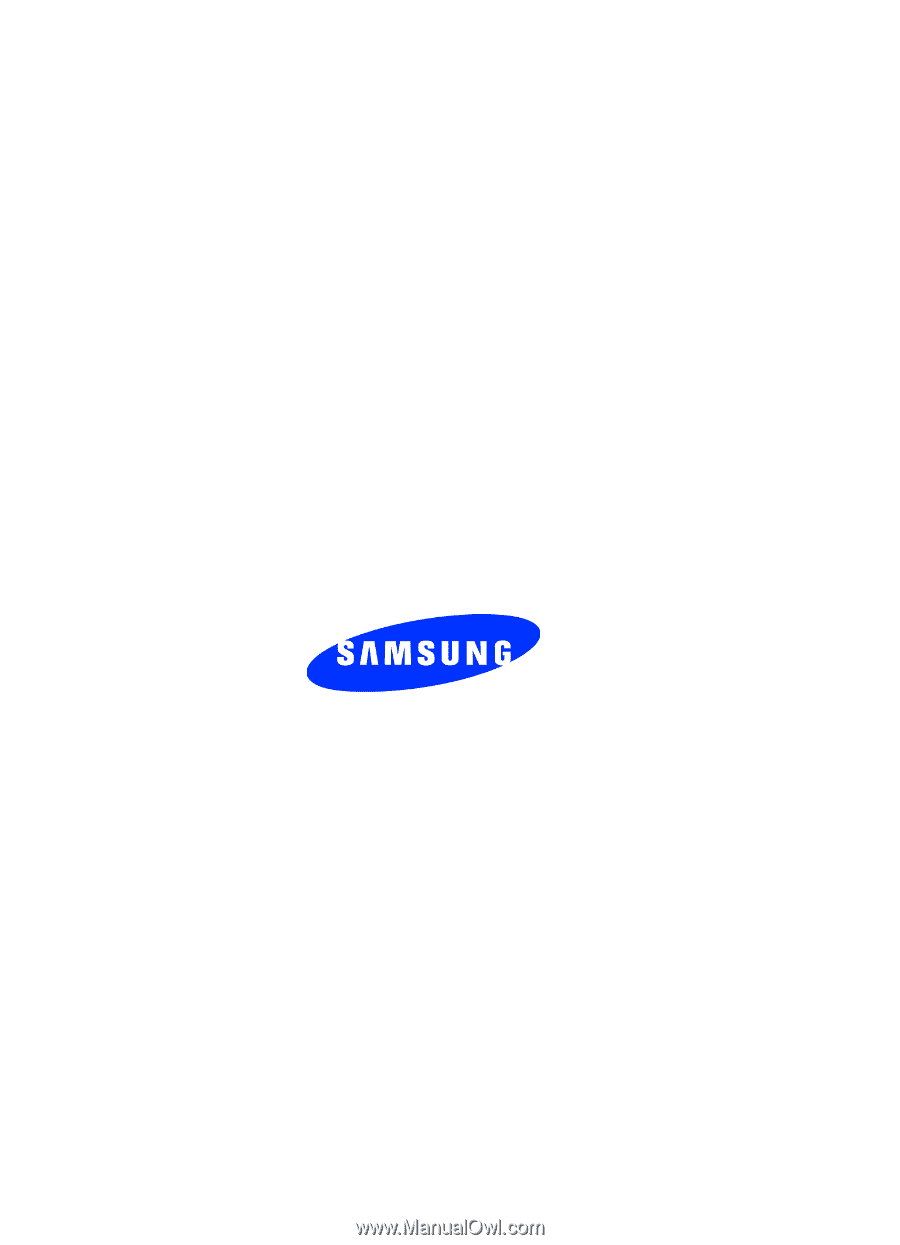
UVFC7_1_WBT319_040506_F3
SGH-t319
PORTABLE Tri-Band
T
E
L
E
P
H
O
N
E
User Guide
Please read this manual before operating your
phone, and keep it for future reference.