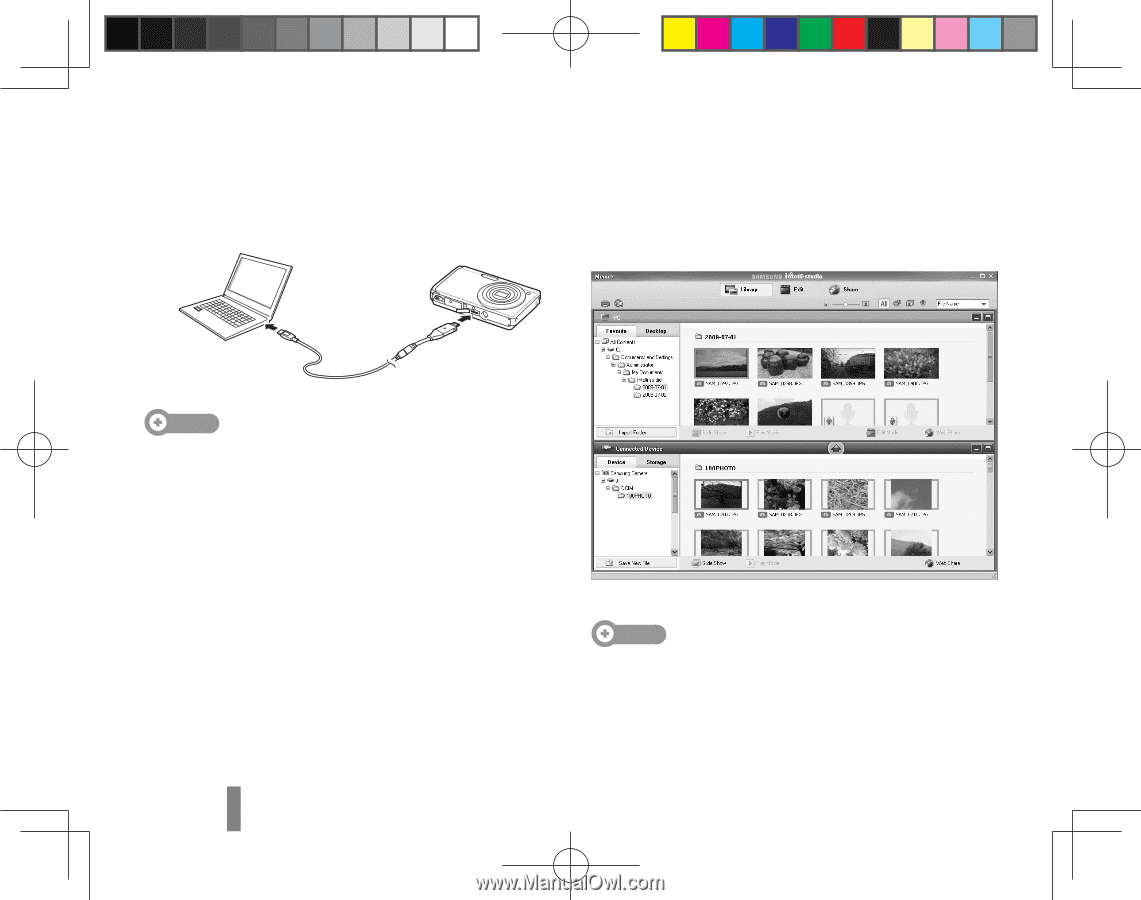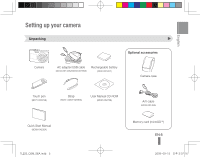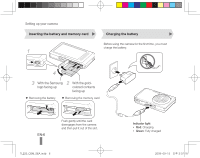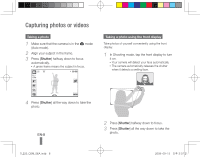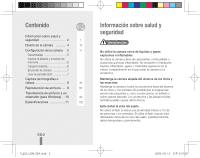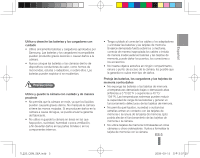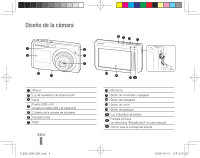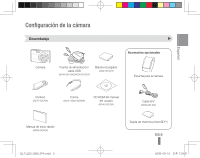Samsung TL220 Quick Guide (ENGLISH) - Page 10
Transferring files to a PC Windows - usb cable
 |
UPC - 044701011873
View all Samsung TL220 manuals
Add to My Manuals
Save this manual to your list of manuals |
Page 10 highlights
Transferring files to a PC (Windows) 1 Connect the camera to your computer with the USB cable. 4 Select Yes. ▪▪ New files will be transferred to your computer. You can now use the Intelli-studio program. Note Make sure that the PC Software option is set to On in the settings menu. 2 Turn on the camera. ▪▪ The computer recognises the camera automatically. ▪▪ For Windows Vista, select Run iStudio.exe from the AutoPlay window. 3 Select a folder on your computer to save new files. ▪▪ If your camera has no new files, the pop-up window for saving new files will not appear. EN-10 Note About Intelli-studio Intelli-studio is a built-in program that allows you to play back and edit files. You can also upload files to websites, such as Flickr or YouTube. TL220_QSM_SEA.indb 10 2009-09-15 오후 3:07:28