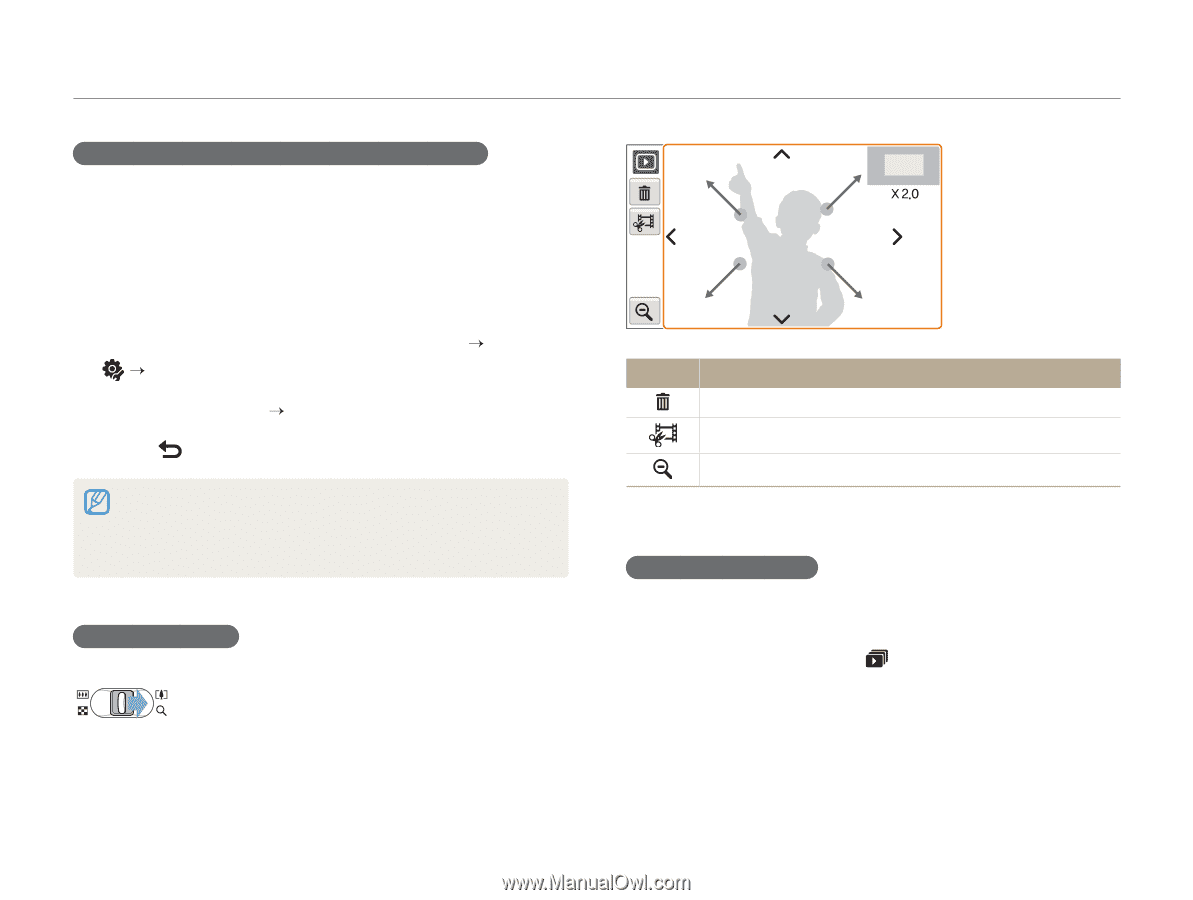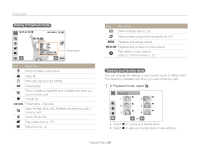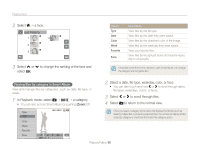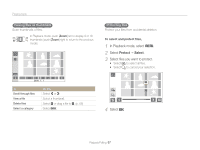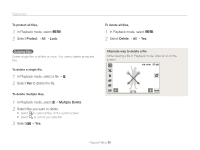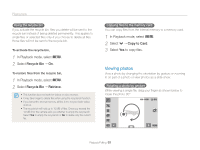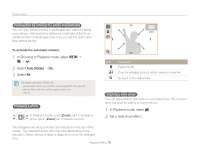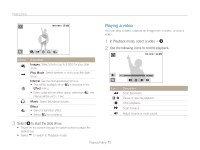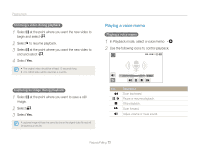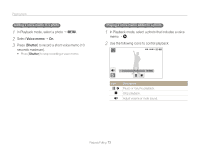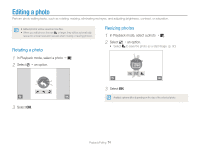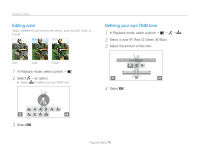Samsung TL220 User Manual (ENGLISH) - Page 71
Auto Rotate, In Playback mode, select, Set a slide show effect., In Shooting or Playback mode
 |
UPC - 044701011873
View all Samsung TL220 manuals
Add to My Manuals
Save this manual to your list of manuals |
Page 71 highlights
Playing back Viewing files by rotating the photo automatically You can view vertical photos in landscape view without rotating your camera. Vertical photos will be automatically rotated to an upright position in landscape view once you set this option and take vertical photos. To activate the automatic rotation, 1 In Shooting or Playback mode, select M “ “ .. 2 Select Auto Rotate “ On. 3 Select . This option may not be effective for: - photos taken when you hold the camera parallel to the ground - photos taken with the motion capture option set - videos Enlarging a photo In Playback mode, push [Zoom] right to enlarge a photo (push [Zoom] left to reduce a photo). Icon Description Delete the file. Crop the enlarged photo (it will be saved as a new file). Go back to the original view. Starting a slide show You can apply effects and audio to your slide show. This function does not work for videos or voice memos. 1 In Playback mode, select . 2 Set a slide show effect. The enlarged area and zoom ratio are indicated on the top of the screen. The maximum zoom ratio may vary depending on the resolution. Select arrows or draw a diagonal to move the enlarged area. Playback/Editing 70