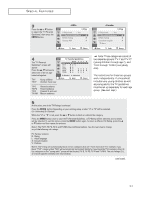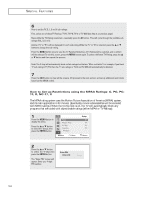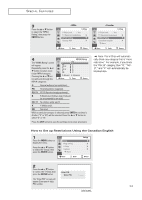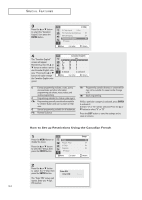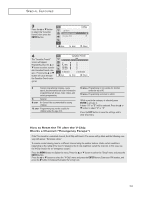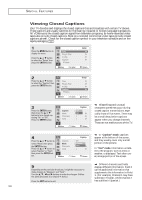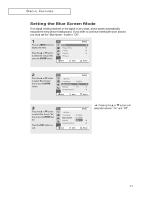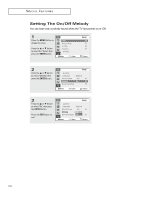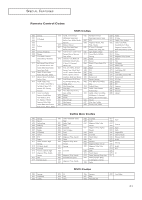Samsung TX-P2434 User Manual (user Manual) (ver.1.0) (English) - Page 56
Viewing Closed Captions
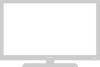 |
View all Samsung TX-P2434 manuals
Add to My Manuals
Save this manual to your list of manuals |
Page 56 highlights
SPECIAL FEATURES Viewing Closed Captions Your TV decodes and displays the closed captions that are broadcast with certain TV shows. These captions are usually subtitles for the hearing impaired or foreign-language translations. All VCRs record the closed caption signal from television programs, so home-recorded video tapes also provide closed captions. Most pre-recorded commercial video tapes provide closed captions as well. Check for the closed caption symbol in your television schedule and on the tape's packaging: . 1 Press the MENU button to display the menu. Press the L or M button to select the "Setup", then press the ENTER button. Time Plug & Play V-Chip Caption M More Move Enter Setup Return 2 Press the L or M button to select the "Caption", then press the ENTER button. Time Plug & Play V-Chip Caption M More Move Enter Setup Return 3 Press the ENTER button, then press the L or M button to turn closed cap- tioning "On" or "Off". Press the ENTER button. Caption Mode Channels Field Caption : OOffff : COanption √ :1 √ : 1 √ Move Enter Return M Misspellings and unusual characters sometimes occur during closed caption transmissions, especially those of live events. There may be a small delay before captions appear when you change channels. These are not malfunctions of the TV. 4 Press the L or M button to select "Mode", then press the ENTER button. Press the L or M button to select "Caption" or "Text", then press the ENTER button. Caption Mode Channels Field Caption : Off : CCaappttiion : 1Text √ : 1 √ Move Enter Return M In "Caption" mode, captions appear at the bottom of the screen, and they usually cover only a small portion of the picture. In "Text" mode, information unrelated to the program, such as news or weather, is displayed. Text often covers a large portion of the screen. 5 Depending on the particular broadcast, it might be necessary to make changes to "Channels" and "Field": Use the L, M, œ and √ buttons to make the changes. (Follow the same procedure as in steps 3~4 above.) Press the EXIT button to exit. M Different channels and fields display different information: Field 2 carries additional information that supplements the information in Field 1. (For example, Channel 1 may have subtitles in English, while Channel 2 has subtitles in Spanish.) 56