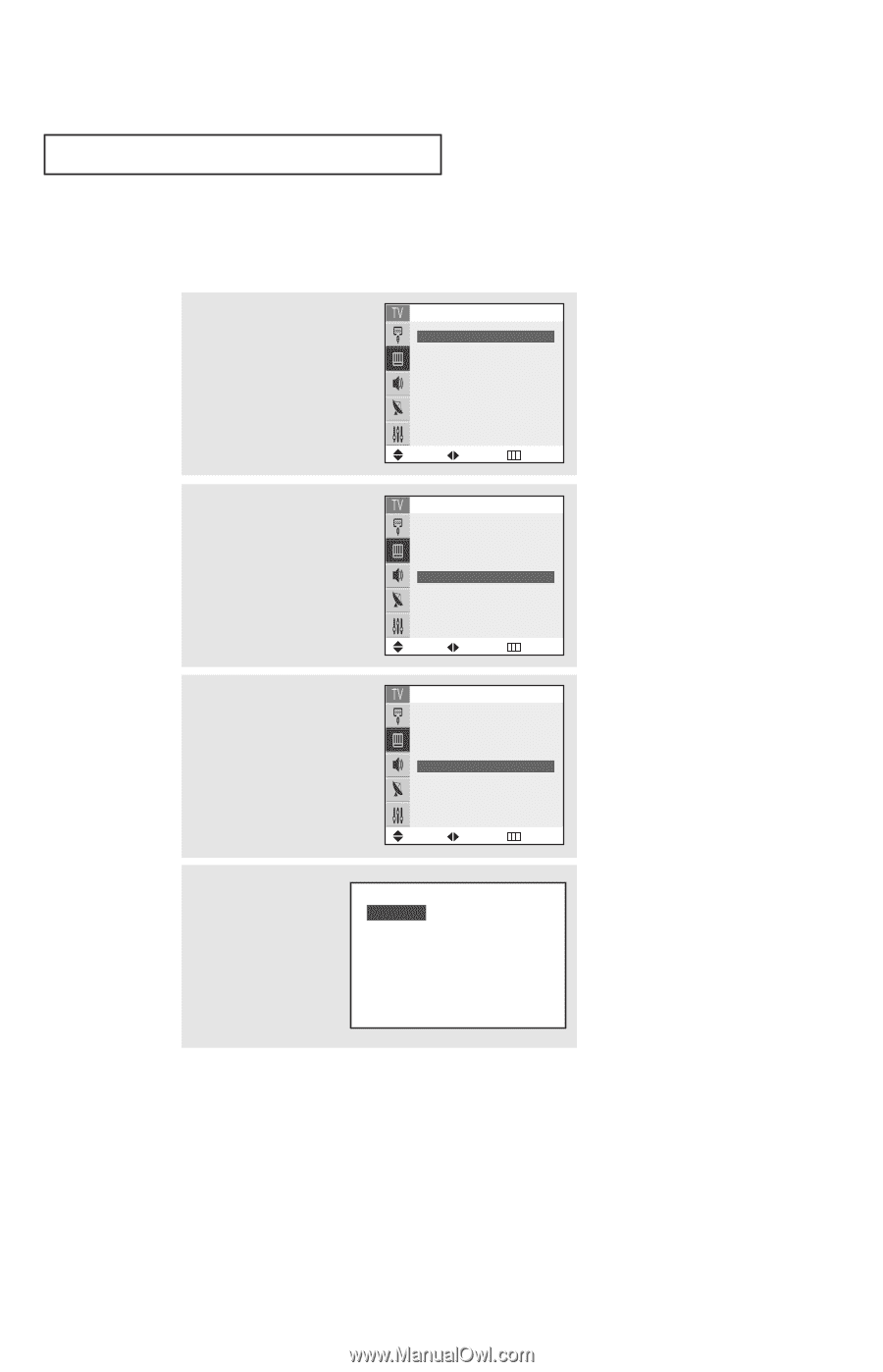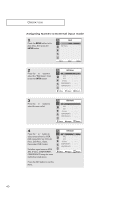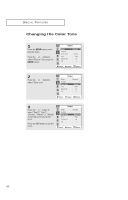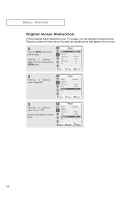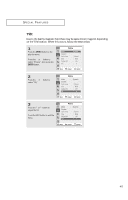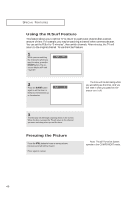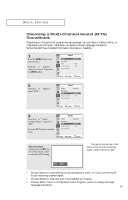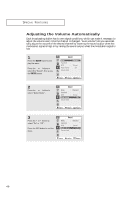Samsung TX-R3065W User Manual (user Manual) (ver.1.0) (English) - Page 43
Changing the Screen Size, ENTER, Alternate method, P.SIZE
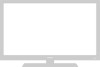 |
View all Samsung TX-R3065W manuals
Add to My Manuals
Save this manual to your list of manuals |
Page 43 highlights
SPECIAL FEATURES Changing the Screen Size 1 Press the MENU button to display the menu. Press the or button to select "Picture", then press the ENTER button. Picture Mode Custom Color tone Size Digital NR Tilt ˇ Dynamic ˆ ˆ : Warm1 : Wide : On :0 Move Adjust Return 2 Press the or select "Size". button to 3 Press the ˇ or ˆ button to select "Wide", "Panorama (Depending on the model)", "Zoom1", "Zoom2", or "4:3" (Normal). Press the EXIT button to exit the menu. Picture Mode Custom Color tone Size Digital NR Tilt : Dynamic ˆ : Warm1 ˇ Wide ˆ : On :0 Move Adjust Return Picture Mode Custom Color tone Size Digital NR Tilt : Dynamic ˆ : Warm1 ˇ Wide ˆ : On :0 Move Adjust Return Alternate method: Simply press the P.SIZE Wide button on the remote con- trol to change a screen size. • Wide: Sets the picture to 16:9 wide mode. • Panorama: Use this mode for the wide aspect ratio of a panoramic picture. (Option) • Zoom1: Magnifies the size of the picture on screen. You can also move the picture on screen using the ▲ or ▼ button on the remote control. • Zoom2: Magnifies the size of the picture more than Zoom1. You can also move the picture on screen using the ▲ or ▼ button on the remote control. • 4:3(Normal): Sets the picture to 4:3 normal mode. Notes: Screen size cannot be changed in the Component (480p, 720p and 1080i) mode. 43