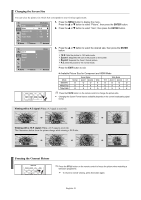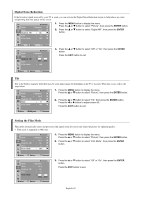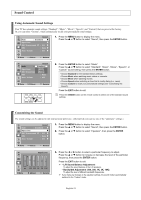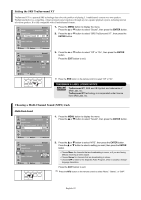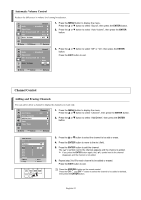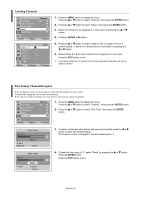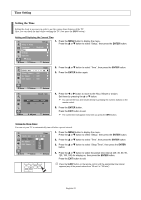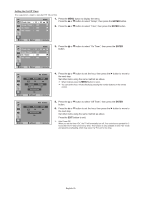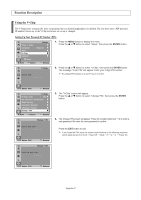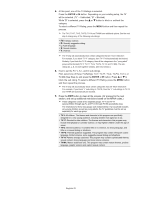Samsung TX-S3065WR User Manual (user Manual) (ver.1.0) (English) - Page 24
Labeling Channels, Fine Tuning Channel Reception, Air/Cable, Auto Program, Add/Delete, Fine Tune
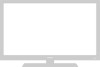 |
View all Samsung TX-S3065WR manuals
Add to My Manuals
Save this manual to your list of manuals |
Page 24 highlights
Labeling Channels TV Air/Cable Auto Program Add/Delete Name Fine Tune Channel : Air √ Move Enter Return TV Air 1 : Air 2 : Air 3 : Air 4 : Air 5 : † A √ Move Adjust Name Return 1. Press the MENU button to display the menu. Press the ... or † button to select "Channel", then press the ENTER button. 2. Press the ... or † button to select "Name", then press the ENTER button. 3. Select the channel to be assigned to a new name by pressing the ... or † button. 4. Press the ENTER or √ button. 5. Press the ... or † button to select a letter (A~Z), a number (0~9) or a symbol (space, -). Move on to the previous or next letter by pressing the œ or √ button. 6. Repeat Steps 3 to 5 for each channel to be assigned to a new name. Press the EXIT button to exit. ➢ If you add or delete the TV channel, the corresponding label information will also be added or deleted. Fine Tuning Channel Reception If the reception is clear, you do not have to fine tune the channel, as this is done automatically during the search and store operation. If the signal is weak or distorted, you may have to fine tune the channel manually. TV Air/Cable Auto Program Add/Delete Name Fine Tune Channel : Air √ 1. Press the MENU button to display the menu. Press the ... or † button to select "Channel", then press the ENTER button. 2. Press the ... or † button to select "Fine Tune", then press the ENTER button. Move Enter Return Fine Tune Air 5 * + 3 Reset Move œ √ Adjust Return Fine Tune Air 5 0 Reset Move Enter Return 3. To obtain a sharp and clear picture and good sound quality, press the œ or √ button to reach the required setting. The channel number is changed to red and marked with a "∗". 4. To reset the fine tuning to "0", select "Reset" by pressing the ... or † button. Press the ENTER button. Press the EXIT button to exit. English-24