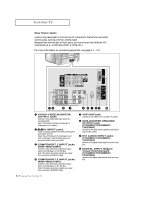Samsung TXN2670WHF User Manual (user Manual) (ver.1.0) (English) - Page 14
Remote Control, Reset, Display, Sleep, VCR Controls, R.surf, Add/Erase, PIP Controls
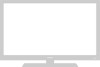 |
View all Samsung TXN2670WHF manuals
Add to My Manuals
Save this manual to your list of manuals |
Page 14 highlights
YOUR NEW TV Remote Control ¯ Reset If your remote control is not functioning properly, take out the batteries and press the reset button for about 2~3 seconds. Re-insert the batteries and try using the remote control again. ˘ Display Press to see the time, channel, etc., on-screen. Also press to exit (quit) the menu system. ¿ Sleep Press to select a preset time interval for automatic shutoff. ¸ VCR Controls Stop Press this button to stop a tape during play, record, rewind or fast forward. If the button is pressed during Full-Automatic play, the function will be cancelled. REW (Rewind) Press to rewind a tape in your VCR. Play/Pause Press the Play/Pausebutton to play back prerecorded tapes or pause the tape. FF Press to fast forward the tape in your VCR. TXN2798HF/TXN3098WHF/TXN3298HF ˛ DNIe Activates DNIe (Digital Natural Image engine). ◊ Set Use this button when you are setting up your remote control to operate your VCR, Cable box, or DVD). ± R.surf Press the R.SURF button to automatically return to a preferred channel after a user-preset time delay. ≠ Add/Erase Press to add or erase channels in the TV's memory. - PIP Controls Source Press to select one of the available signal sources for the PIP window (i.e., AV1, AV2, AV3). Still Press to stop the action during a particular scene. Press again to resume normal video. Note: The still function doesn't operate in Component 1, 2 mode. Locate Press to move the PIP window to any of the four corners of the TV screen. Swap Exchanges the video signal that is currently displayed on the main screen with the signal in the PIP window. Size Press to make the PIP window small, large, double screen or stock ticker window. CH Displays the available channels in sequence (These buttons change channels in the PIP window only). 1.8 CHAPTER ONE: YOUR NEW TV