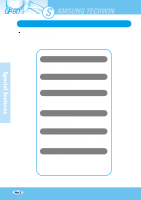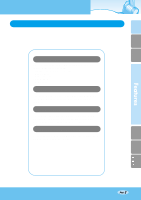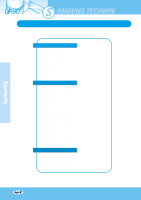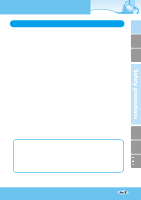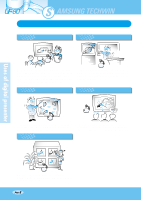Samsung UF-80DX User Manual
Samsung UF-80DX Manual
 |
View all Samsung UF-80DX manuals
Add to My Manuals
Save this manual to your list of manuals |
Samsung UF-80DX manual content summary:
- Samsung UF-80DX | User Manual - Page 1
French German SAMSUNGUDFIG-I8TA0L DPRXESENTER LAMP ZOOM FREEZE - + INT/EXT AWC BRIGHT AF ROTATE ENGLISH HIGH RESOLUTION DIGITAL PRESENTER USER'S MANUAL UF-80DX/ST Before attempting to operate this product, Please read the instructions carefully. www.samsungpresenter.com Italian Spanish - Samsung UF-80DX | User Manual - Page 2
UF-80 Special features Thank you for purchasing this product. This product is a high resolution digital presenter that can project all kinds of data on a PC monitor, or a projector with simple manipulations. 14X optical zoom lens and 3X digital zoom By adopting 14X super optic angle zoom lens, it is - Samsung UF-80DX | User Manual - Page 3
or on the remote controller. Custom user settings To avoid from any interruption of presentation to reset the digital presenter, you can preset up to 4 customized settings in the memory and simply recall it during the presentation. Support to GUI menu system UF-80 supports GUI menu system to control - Samsung UF-80DX | User Manual - Page 4
5 Uses of digital presenter 6 Supplied accessories 7 Name and function of each part 8 Front side 8 Main control panel 10 Terminals at the back 11 On the remote controller 12 Operation methods Set preparation 14 Connecting to output device 15 PC Monitor,Projector or DVI supporting device 15 - Samsung UF-80DX | User Manual - Page 5
precautions Follow these safety instructions when setting up and using your Digital Presenter: 1. Do not place the presenter on an unstable cart, stand, or table. 2. Do not use the presenter near water or sources of heat. 3. Use the type of power source indicated on the presenter. If you are not - Samsung UF-80DX | User Manual - Page 6
UF-80 Uses of digital presenter Conference and design areas It is possible to present various visual data including slides and X-ray film etc file. Demonstration or exhibition It is useful in design area where visualization is necessary. It is possible to project catalogs and slides, thus - Samsung UF-80DX | User Manual - Page 7
English French German Supplied accessories When you unpack your Digital Presenter, make sure that you have all these components. User's Manual DVI cable Remote controller Power cable PS/2 Mouse Lens cap PC Monitor cable Italian Spanish USB Cable UF-80 program etc. Dust cover 2 - Samsung UF-80DX | User Manual - Page 8
UF-80 Name and function of each part Front side LAMP BRIGHT - Samsung UF-80DX | User Manual - Page 9
English French German Lens Can rotate to the front and back. IR Sensor Main support Lamp unit (Upper lamp) Main lock button Press to move the main support. Document plate Please set the paper fitted to the corners. (A4 size) (Optional Lightbox) Main control panel (See next page) Italian Spanish - Samsung UF-80DX | User Manual - Page 10
. EXT: to view the VGA input from another device such as a PC monitor or a projector by connecting it to this product. AWC Use this to control the color manually. AF Use this adjust the focus manually. ROTATE (FOR THE UF-80DX ONLY) Use this to rotate the image 90˚, 180˚, 270˚. TXT/IMG(FOR THE - Samsung UF-80DX | User Manual - Page 11
to connect the power cable. (DC12V) LIGHTBOX POWER OUTPUT TERMINAL When Lightbox is used you can connect the Lightbox cable to the INPUT terminal located next to the switch of the Lightbox. DC 12V OUT, 0.6A DVI OUTPUT Connect this to the monitor or projector by supplied DVI cable. MOUSE Use this - Samsung UF-80DX | User Manual - Page 12
controller 1 POWER 3 2 INT/EXT FOCUS TXT/IMG LAMP 5 F RED 4 1 + N 2 4 - BLUE + 6 7 AF 3 7 5 - AWC 8 6 9 8 FREQ 3X3 10 FREEZE 11 12 WIDE BRIGHT + ROTATE 14 15 EXIT BRIGHT - TELE SAVE RECALL SAVE PRESET DIVIDE ACTIVE SHIFT DIGITAL PRESENTER (UF-80 - Samsung UF-80DX | User Manual - Page 13
POWER Turns power XGA 75Hz or 60Hz FREEZE Keeps the current image on the screen. 3X3 MODE (FOR THE UF-80DX ONLY) Switches to 3X3 Multi ON or 3X3 Multi OFF. ROTATE (FOR THE UF-80DX the customized user setting values. • ACTIVE:activates the preset user settings. SAVE/RECALL (FOR THE UF-80DX ONLY) • - Samsung UF-80DX | User Manual - Page 14
UF-80 Set preparation Press the main lock button and 1 raise the main support Turn the lamp unit until it is 2 convenient for use (CCW 90˚). SAMSUNGUDFIG-I8TA0L DPRXESENTER ZOOM FREEZE + AWC LAMP - AF ROTATE INT/EXT BRIGHT SAMSUNGUDFIG- - Samsung UF-80DX | User Manual - Page 15
Connect to the VGA input terminal PC monitor cable PC monitor, projector, etc Connect to the DVI input terminal DVI MOUSE RS-232C VGA OUT Digital Presenter VGA IN USB DVI cable Monitor, projector, etc DVI MOUSE RS-232C VGA OUT Digital Presenter VGA IN USB Italian Spanish Page 15 - Samsung UF-80DX | User Manual - Page 16
install the supplied UF-80 program. Digital Presenter Caution We recommend you to connect to USB port which is attached on computer main board. (It can make troubles in extended front-side USB port or USB hub without power in accordance with computers.) Be sure to use the USB cable shorter than - Samsung UF-80DX | User Manual - Page 17
VGA input terminal PC monitor, projector, etc. DVI MOUSE RS-232C VGA OUT Digital Presenter VGA IN USB Connect the cable to VGA IN terminal using the VGA cable from the computer. VGA IN terminal is available. Connect the cable to VGA port on the computer equipped with XGA, SXGA, UXGA graphic - Samsung UF-80DX | User Manual - Page 18
(See pages 15 through 17.) 3 Turn the power of the input and output device on, and the digital presenter on. ZOOM + LAMP - POWER INT/EXT FOCUS TXT/IMG LAMP F RED 1 + N 2 4 - AF BLUE + 3 7 5 - AWC 8 6 When the digital presenter is powered on, the upper lamp turns on, the upper - Samsung UF-80DX | User Manual - Page 19
View the image from an external VGA output device through a PC monitor or a projector connected to the digital presenter. • INT OUT Choose this mode to show the image through the lens of the digital presenter. • If Blank Image is displayed, check if the external input device is connected properly - Samsung UF-80DX | User Manual - Page 20
presenter to a PC monitor or projector to display the image. (See page 15.) 3 Turn the power of the output device and the digital presenter on. ZOOM + POWER PC monitor or the projector, check if the cable is properly connected and press the INT/EXT button of the presenter to select the input mode - Samsung UF-80DX | User Manual - Page 21
French German Using the presenter 5 Each time you press the button, the lamp is on or off. ZOOM + FREEZ LAMP INT/EX POWER INT/EXT FOCUS TXT/IMG LAMP F RED 1 + N 2 4 - BLUE + AF 3 7 5 - AWC 8 6 Upper lamp. Use the upper lamp to project paper document and other material, and - Samsung UF-80DX | User Manual - Page 22
or DVI supporting devices (monitor or projector) • To use versatile image control features, see pages 23 through 27. SAMSUNGUDFIG-IT8A0L PDRXESENTER LAMP ZOOM FREEZE - + INT/EXT AWC BRIGHT AF ROTATE To change the object projected during presentation, freeze the image on the screen - Samsung UF-80DX | User Manual - Page 23
lamp and press of the control panel or BRIGHT- button of remote controller. button Diffused Reflection Prevention Sheet When conducting a presentation of a document with a reflective surface, the light settings in the environment may cause a diffused reflection. In such settings, place the glossy - Samsung UF-80DX | User Manual - Page 24
Press FREQ button to select the frequency of the output image of presenter. - 60Hz: Select when your monitor or projector supports max 60Hz. - 75Hz: Select when your monitor or projector supports max 75Hz or higher. POWER FREQ INT/EXT FOCUS TXT/IMG LAMP F RED 1 + N 2 4 - AF BLUE - Samsung UF-80DX | User Manual - Page 25
BRIGHT - TELE SAVE PRESET The rotate image status will be displayed. Italian Spanish Saving image in memory(For the UF-80DX only) You can save the image up to 8 frames into your digital presenter's memory. After saving, you will be able to recall it. WIDE FREQ FOCUS TXT/IMG LAMP F RED - Samsung UF-80DX | User Manual - Page 26
digital zoom is not available in DIVIDE mode, therefore when you select DIVIDE mode under digital zoom mode, the digital presenter of the image will be moved from right to left. 3x3 Multi-Screen(For the UF-80DX only) You can see all the images saved in memory simultaneously on one screen and - Samsung UF-80DX | User Manual - Page 27
After you adjust feature value, you can save the value for next time use. You can save up to 4 different custom user settings. (You can save the setting on the Zoom, Focus, Iris, Lamp state and Color level buttons.) FREQ FOCUS TXT/IMG LAMP F RED 1 + N 2 4 - AF BLUE + 3 7 5 - - Samsung UF-80DX | User Manual - Page 28
UF-80 Adjusting your image with GUI Samsung Digital Presenter supports to GUI menu system to control various functions of presenter with mouse operation. To use GUI menu system, first of all, mouse device (PS/2 type) must be connected to mouse control terminal, if it is - Samsung UF-80DX | User Manual - Page 29
English French German Adjusting your image with GUI Focus Allow to focus an object in the far / near distance, or automatically. When holding down [Far]/[Near] menu with the left mouse button, focus is activated. Click [Auto] menu to work auto focus function. Zoom Allow to change the image size. - Samsung UF-80DX | User Manual - Page 30
UF-80 Adjusting your image with GUI Red / Blue Allow to adjust image color through the red/blue gain control When holding down [Up]/[Down] menu - Samsung UF-80DX | User Manual - Page 31
your image with GUI 2 Digital section Digital menu deals with various digital image processing function. Freeze Allow with the left mouse button (and then [Freeze] menu turns unchecked state). Rotate(For the UF-80DX only) Allow to rotate the image by 0˚(Off), 90°, 180°, 270°. Click [0°/90°/180 - Samsung UF-80DX | User Manual - Page 32
-80 Adjusting your image with GUI Save / Recall(For the UF-80DX only) Allow to save the projected image into the memory of digital presenter or recall the image from the memory. To save / recall the image with the proper save number, Click [numbers] menu with the left mouse button, - Samsung UF-80DX | User Manual - Page 33
German Adjusting your image with GUI Divide(For the UF-80DX only) Allow to divide the screen to show both , screen is divided and selected number of the image is recalled from memory. Shift(For the UF-80DX only) Allow to shift the recalled image shown in the divided screen to show the hidden portion - Samsung UF-80DX | User Manual - Page 34
your image with GUI 3x3 Multi(For the UF-80DX only) Allow to see all the images in the memory (up to 8 frames) screen. To Release 3x3 Multi mode, click the center image. Cancel(For the UF-80DX only) Allow to stop the current function and return to normal mode. Click [Cancel] menu with the left - Samsung UF-80DX | User Manual - Page 35
Adjusting your image with GUI 3 Miscellaneous section Misc menu deals with miscellaneous function of digital presenter. Preset Save / Exe Allow to save the customized user setting values or to activate the preset user setting. Click [numbers] menu with the left mouse button, current setting value is - Samsung UF-80DX | User Manual - Page 36
UF-80 Adjusting your image with GUI Lamp Allow to turn the lamp on or off. Click this menu with the left mouse button, lamp mode - Samsung UF-80DX | User Manual - Page 37
English French German Adjusting your image with GUI 4 Exit section GUI main menu disappears and only the mouse pointer remains displayed. Tips : Drag and Drop Function GUI main menu can take any position of screen using Drag and Drop. First of all, click the moving point of main menu, and then drag - Samsung UF-80DX | User Manual - Page 38
UF-80 Changing your image with Draw Samsung Digital Presenter supports GUI Drawing system to draw straight lines, freehand lines, rectangular on the screen with mouse operation. To use GUI Drawing system, first of all, GUI - Samsung UF-80DX | User Manual - Page 39
) to exit GUI Drawing system to normal mode, or clear all the user's images on the full screen. 2 Tool Selection Use the Line Width Selection 3) Drag the mouse. 4) To end the line, release the mouse button. UF-80 creates the line. Drawing the rectangular To create a rectangular, Click the rectangular - Samsung UF-80DX | User Manual - Page 40
UF-80 Changing your image with Draw 3 Foreground / Background Color Panel There are two active colors in GUI Drawing System, the foreground (left mouse click) and - Samsung UF-80DX | User Manual - Page 41
41 Turn the lamp to be original 4 position. Attach the lens cap. 2 Turn the head upside down. 3 Turn the power off and unplug the 1 power cord. SAMSUNGUDFIG-I8TA0L DPRXESENTER ZOOM FREEZE + AWC LAMP - AF ROTATE INT/EXT BRIGHT SAMSUNGUDFIG-I8TA0L DPRXESENTER ZOOM FREEZE + AWC LAMP - Samsung UF-80DX | User Manual - Page 42
UF-80 While 15 you push the main lock button toward the front of the presenter, fold the arm shaft completely. Page 42 SAMSUNGUDFIG-I8TA0L DPRXESENTER ZOOM FREEZE + AWC LAMP - AF ROTATE INT/EXT BRIGHT POWER RAMP ZOOM FREEZE + AWC - AF ROTATE INT/EXT IRIS - Samsung UF-80DX | User Manual - Page 43
Trouble shooting ? No image appears ! - Check if the input selection of the output device is appropriate. - Check if the iris control is adequate. - Check if the VGA cable manual supplied Samsung Techwin. (It may not work if it's not mouse offered by Samsung Techwin.) If there are problems - Samsung UF-80DX | User Manual - Page 44
UF-80 Battery replacement 1 Open the battery compartment lid at the back of the remote controller. 2 Insert new batteries. • Battery type:AAA type 1.5V 3 Close the lid. Page 44 - Samsung UF-80DX | User Manual - Page 45
sync. 1024 x 768(XGA) RGB color. Manual / Auto (one touch type) built-in VGA:1 VGA:1, USB:1, RS-232C:1, DVI:1 Supplied Supplied 2 channels (Internal: 1, External: 1) Available Available Available (8 frames) (For the UF-80DX only) Available (8 frames) (For the UF-80DX only) Available (2divide of - Samsung UF-80DX | User Manual - Page 46
UF-80 Memo
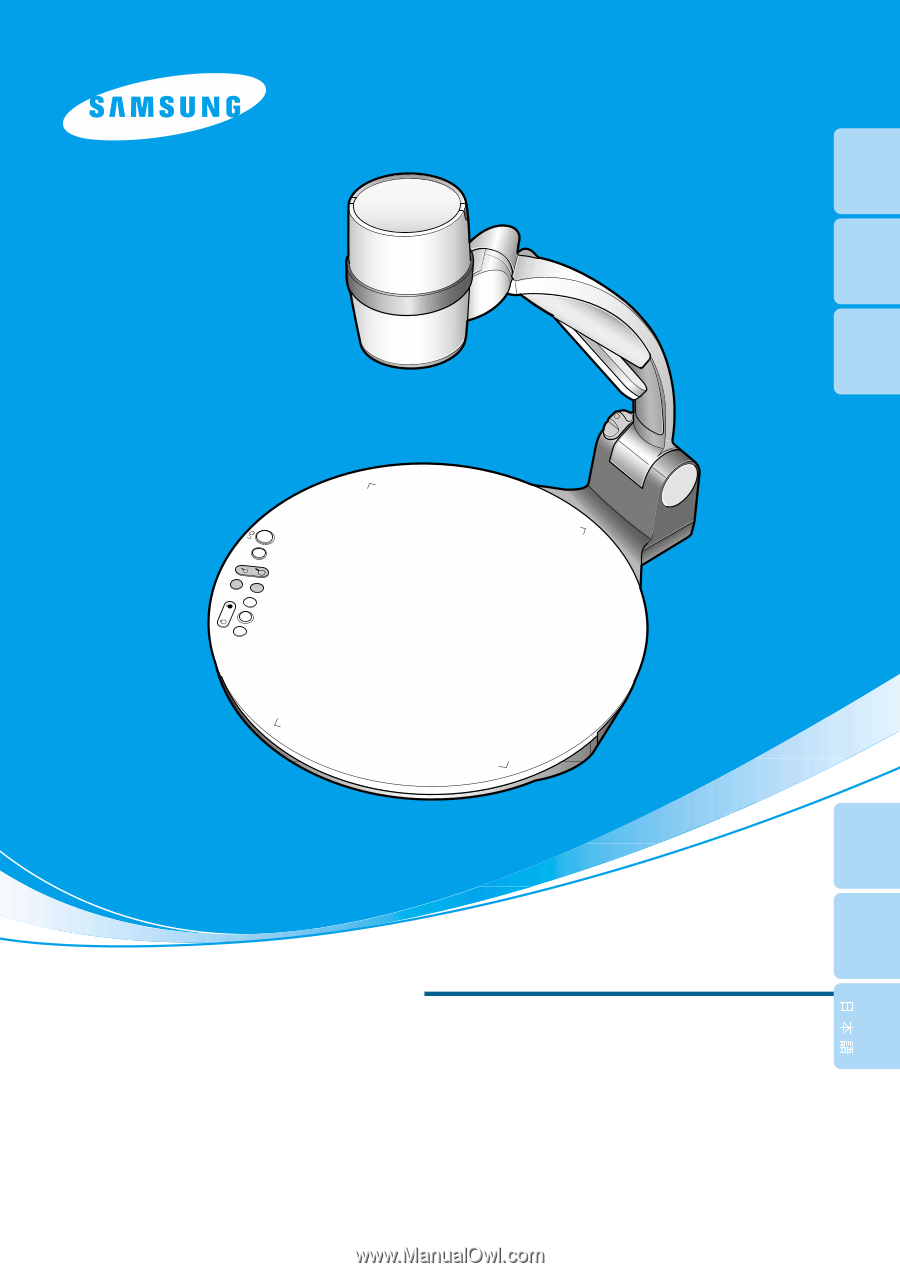
UF-80DX/ST
UF-80DX/ST
HIGH RESOLUTION DIGITAL PRESENTER
USER'S MANUAL
HIGH RESOLUTION DIGITAL PRESENTER
USER'S MANUAL
ENGLISH
ENGLISH
Before attempting to operate this product, Please read the instructions carefully.
www.samsungpresenter.com
Before attempting to operate this product, Please read the instructions carefully.
www.samsungpresenter.com
LAMP
ZOOM
UF-80DX
SAMSUNG
DIGITAL PRESENTER
FREEZE
INT/EXT
AWC
AF
ROTATE
BRIGHT
+
-
English
French
German
Italian
Spanish