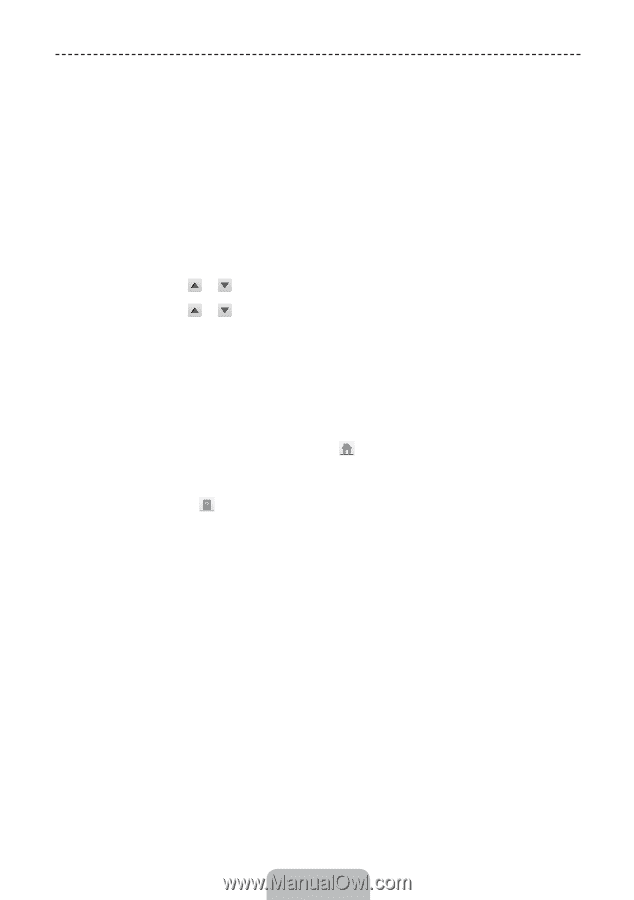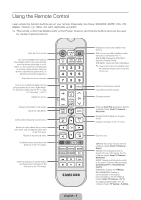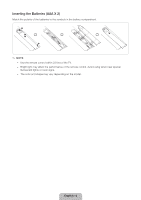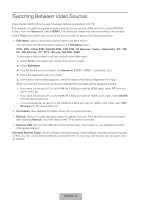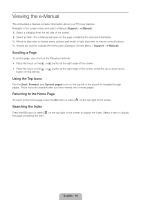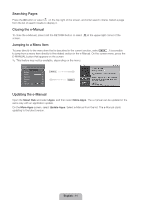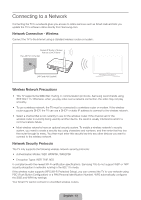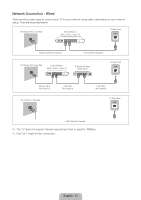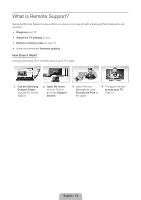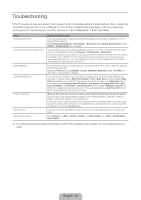Samsung UN32F5500AF Quick Guide Ver.1.0 (English) - Page 10
Viewing the e-Manual
 |
View all Samsung UN32F5500AF manuals
Add to My Manuals
Save this manual to your list of manuals |
Page 10 highlights
Viewing the e-Manual The embedded e-manual contains information about your TV's key features. Navigate to the screen menu and select e-Manual (Support > e-Manual). 1. Select a category from the left side of the screen. 2. Select an item. The e-Manual will open on the page containing the selected information. ✎✎ Words in blue refer to screen menu options and words in light blue refer to remote control buttons. ✎✎ Arrows are used to indicate the menu path. (Example: Screen Menu > Support > e-Manual) Scrolling a Page To scroll a page, use of one of the following methods: •• Place the focus on the or button at the right edge of the screen. •• Place the focus on the or button at the right edge of the screen, press the up or down arrow button on the remote. Using the Top Icons Use the Back, Forward, and Opened pages icons on the top left of the screen to navigate through pages. These icons are available after you have viewed two or more pages. Returning to the Home Page To return to the home page, press the a button or select Searching the Index on the top right of the screen. Press the b button or select on the top right of the screen to display the index. Select a term to display the page containing the term. English - 10