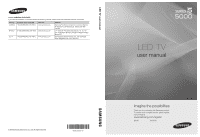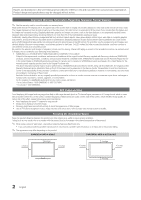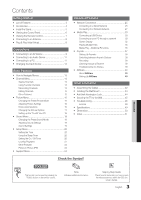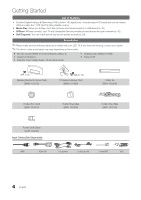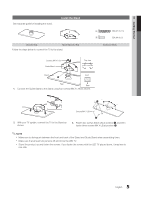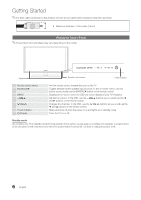Samsung UN40C5000 User Manual
Samsung UN40C5000 Manual
 |
View all Samsung UN40C5000 manuals
Add to My Manuals
Save this manual to your list of manuals |
Samsung UN40C5000 manual content summary:
- Samsung UN40C5000 | User Manual - Page 1
Park, NJ 07660-0511 LED TV user manual © 2010 Samsung Electronics Co., Ltd. All rights reserved. BN68-02625A-01 imagine the possibilities Thank you for purchasing this Samsung product. To receive more complete service, please register your product at www.samsung.com/register Model Serial No - Samsung UN40C5000 | User Manual - Page 2
to an increase in the internal temperature of the product. ✎✎ When using a stand or wall-mount, use parts provided by Samsung Electronics only. xx If you use parts provided by another manufacturer, it may result in a problem with the product or an injury due to the product falling. ✎✎ The appearance - Samsung UN40C5000 | User Manual - Page 3
the Wall Mount 43 yy Anti-theft Kensington Lock 44 yy Securing the TV to the Wall 45 yy Troubleshooting 46 License 48 yy Specifications 49 yy Dimensions 50 yy Index 51 ENGLISH Check the Symbol! TOOLS t This function can be used by pressing the TOOLS button on the remote control - Samsung UN40C5000 | User Manual - Page 4
are included with your LED TV. If any items are missing, contact your dealer. ✎✎The items' colors and shapes may vary depending on the models. yy Remote Control (BN59-01041A) & Batteries (AAA x 2) yy Owner's Instructions yy Warranty Card / Safety Guide / Quick Setup Guide yy Cleaning Cloth (BN63 - Samsung UN40C5000 | User Manual - Page 5
three screws (M4 X L8) at position 2. ✎✎NOTE xx Make sure to distinguish between the front and back of the Stand and Guide Stand when assembling them. xx Make sure that at least two persons lift and move the LED TV. xx Stand the product up and fasten the screws. If you fasten the screws with the - Samsung UN40C5000 | User Manual - Page 6
OSD (on screen display) of your TV's features. Adjusts the volume. In the OSD, use the y buttons as you would use the ◄ and ► buttons on the remote control. Changes the channels. In the OSD, use the z buttons as you would use the ▼ and ▲ buttons on the remote control. Blinks and turns off when the - Samsung UN40C5000 | User Manual - Page 7
TV on and off. Displays and selects the available video sources (p. 13). Press to directly access channels. POWER ON/OFF SOURCE Turns the remote control light on or off. When on, the buttons become illuminated for a moment when pressed. (Using the remote control with this button set to off will - Samsung UN40C5000 | User Manual - Page 8
and time zone. yy Manual: Allows you to manually set the current date and time (p. 20). 6 Viewing the The connection method for the best HD screen quality is displayed. HD Connection Guide. 7 Enjoy your TV. Press the ENTERE button. If You Want to Reset This Feature... OO MENUm → Setup → Plug - Samsung UN40C5000 | User Manual - Page 9
such as a DVD / Blu-ray player / HD cable box / HD STB satellite receiver supporting HDMI versions older than 1.3 is connected, the TV may operate abnormally (e.g. no screen display / no sound / annoying flicker / abnormal color). xx If there is no sound after connecting an HDMI cable, check the - Samsung UN40C5000 | User Manual - Page 10
color of the AV IN [Y/VIDEO] jack (green) will not match the video cable (yellow). ✎✎For better picture quality, the Component connection is recomended over the A/V connection. Using an EX-Link Cable Connection Available Devices: External devices that support EX-Link EX-LINK: Connector for service - Samsung UN40C5000 | User Manual - Page 11
CH (channel) audio is available when the TV is connected to an external device supporting 5.1 CH. xx When the receiver (home theater) is set to on, you can hear sound output from the TV's optical jack. When the TV is receiving a DTV signal, the TV will send 5.1 CH sound to the home theater receiver - Samsung UN40C5000 | User Manual - Page 12
35.910 53.783 56.456 75.231 31.469 37.861 37.500 37.879 48.077 46.875 48.363 56.476 60.023 67.500 63.981 79.976 45.000 49.702 use the HDMI IN 1(DVI) jack. xx The interlace mode is not supported. xx The set may operate abnormally if a non-standard video format is selected. xx Separate and Composite modes - Samsung UN40C5000 | User Manual - Page 13
DVI Devices mode under Edit Name. Basic Features PRE-CH How to Navigate Menus Before using the TV, follow the steps below to learn how E 7 EXIT e The main menu options appear on the screen: Picture, Sound, Channel, Setup, Input, Application, Support. Select an icon with the ▲ or ▼ button. Press - Samsung UN40C5000 | User Manual - Page 14
guide for digital broadcasts. OO MENUm → Channel → Channel List → ENTERE CH LIST Select a channel in the All Channels, Added Channels, Favorite or Programmed screen your television can begin memorizing the available channels, you must specify the type of signal source that is connected to the TV - Samsung UN40C5000 | User Manual - Page 15
Features ✎✎NOTE xx When selecting the Cable TV system: STD, HRC and IRC identify various types of cable TV All deleted channels will be shown on the All Channels menu. xx A gray-colored channel indicates the box, or use the numeric buttons on your remote for entering the date and time. ✎✎ If - Samsung UN40C5000 | User Manual - Page 16
the brightness of the TV in order to reduce power consumption. If you select Picture Off, the screen is turned off, but the sound remains on. Press any button to turn on the screen again. ■■ Eco Sensor (Off / On): To enhance your power savings; the picture settings will automatically adapt to the - Samsung UN40C5000 | User Manual - Page 17
mode) Compared to previous models, new Samsung TVs have a more precise picture. ✎✎In PC mode, you can only make changes to Dynamic Contrast, Gamma, White Balance and LED Motion Plus. Advanced Settings Black Tone Dynamic Contrast Shadow Detail Gamma RGB Only Mode Color Space White Balance : Off - Samsung UN40C5000 | User Manual - Page 18
the broadcast signal received by your TV is weak, you can activate the Digital Noise Filter (Noise Reduction) feature to reduce any static and ghosting that may appear on the screen. ✎✎ When the signal is weak, try other options until the best picture is displayed. Auto Visualisation: When changing - Samsung UN40C5000 | User Manual - Page 19
set to External Speaker, the volume and MUTE buttons will not operate and the sound settings will be limited. ✎✎When Speaker Select is set to External Speaker. xx TV Speaker: Off , External Speaker: On ✎✎When Speaker Select is set to TV Speaker. xx TV Speaker: On , External Speaker: On ✎✎If there is - Samsung UN40C5000 | User Manual - Page 20
audio-video sync problems, when watching TV or video, various timer features of the TV. OO The current time will appear every time manually. ✎✎ Available only when Clock Mode is set to Manual. ✎✎ You can set the Month, Day, Year, Hour and Minute directly by pressing the number buttons on the remote - Samsung UN40C5000 | User Manual - Page 21
TV is turned on by the Timer): The TV will be automatically turned off after 3 hours of being left idle to prevent overheating. ¦¦ Locking Programs OO MENUm → Setup → Security → ENTERE Security The PIN input screen appears, Enter your 4 digit PIN number. ■■ V-Chip: The V-Chip feature automatically - Samsung UN40C5000 | User Manual - Page 22
you set the on-screen display to another language, the Downloadable U.S. Rating menu will appear in English only. xx The rating will automatically block certain categories that deal with more sensitive material. xx The rating titles (For example: Humor Level..etc) and TV ratings (For example: DH, MH - Samsung UN40C5000 | User Manual - Page 23
xx For PIP sound, refer to the Sound Select instructions. xx If you turn the TV off while watching in PIP mode, the PIP window will disappear. xx You may notice that the picture in the PIP window becomes slightly unnatural when you use the main screen to view a game or karaoke. xx While V-Chip is - Samsung UN40C5000 | User Manual - Page 24
are unavailable. Adjust your antenna to increase signal strength. ■■ Troubleshooting: If the TV seems to have a problem, refer to this description. ✎✎ If none of these troubleshooting tips apply, contact the Samsung customer service center. By USB ► By Online Alternative Software 2010/01 - Samsung UN40C5000 | User Manual - Page 25
your TV's Cable Setup Screen when you set up the network connection. To get the IP address, subnet mask, gateway, and DNS values, contact your Internet Service Provider (ISP). If you have a Windows computer, you can also get these values through your computer. ✎✎ You can use ADSL modems that support - Samsung UN40C5000 | User Manual - Page 26
when connecting your TV to a network that supports DHCP. To set up your TV's cable network connection automatically, follow these steps: How to set up automatically 1. Connect your TV to your LAN as described in the previous section. 2. Turn on your TV, press the MENU button on your remote, use the - Samsung UN40C5000 | User Manual - Page 27
and the Encryption type is set to WEP, TKIP or TKIPAES (WPS2Mixed) for your AP, Samsung TVs will not support a connection in compliance with new Wi-Fi certification specifications. xx If your AP supports WPS (Wi-Fi Protected Setup), you can connect to the network via PBC (Push Button Configuration - Samsung UN40C5000 | User Manual - Page 28
Features Network Setup (PBC (WPS)) How to set up using PBC (WPS) If your router has a PBC (WPS) button, follow these steps: 1. Connect your TV to your LAN as described in the previous section. 2. Turn on your TV, press the MENU button on your remote will the Network Connecting Screen appears, go to - Samsung UN40C5000 | User Manual - Page 29
, your ISP can not authenticate its MAC address, and your TV can not connect. To resolve this problem, ask your ISP about the procedures required to connect devices other than a PC (such as your TV) to the Internet. If your Internet service provider requires an ID or password to connect to the - Samsung UN40C5000 | User Manual - Page 30
same and only the last part (the host address) should be changed. (e.g. IP Address: 123.456.789.**) 2. Using a LAN cable, connect between the external modem and the PC onto which the Samsung PC Share Manager Program will be installed. - You can connect the TV to the PC directly without connecting - Samsung UN40C5000 | User Manual - Page 31
, Flash Card Readers and USB HDD (USB HUB are not supported). Devices should be connected directly to the TV's USB port. xx Before connecting your device to the TV, please back up your files to prevent them from damage or loss of data. SAMSUNG is not responsible for any data file damage or data - Samsung UN40C5000 | User Manual - Page 32
Advanced Features ¦¦ Screen Display Move to the desired file using the up/down/right/left buttons and then press the ENTERE or � (Play) button. The file is played. ✎✎Supports the View Devices and Home in Media Play homepage. Information: You can ascertain the selected file name and the number of - Samsung UN40C5000 | User Manual - Page 33
Features yy Supported 30 24 / 25 / 30 24 / 25 / 30 6 ~ 30 24 / 25 / 30 6 ~ 30 6 ~ 30 Bit rate (Mbsp) 8 8 25 8 8 8 25 8 25 25 8 8 25 8 30 30 30 30 25 30 25 25 Audio Codec ✎✎ NOTE xx If there are problems with the contents of a codec, the codec will not be supported. xx If the information for a - Samsung UN40C5000 | User Manual - Page 34
Features in the Sound menu. (An over-modulated MP3 file may cause a sound problem.) Photos Viewing a Photo (or Slide Show) 1. Press the ◄ or ► � (Play) / ENTERE button on the remote control to start the slide show. -- All files in the file list section will be displayed in the slide show. -- During - Samsung UN40C5000 | User Manual - Page 35
04 Advanced Features ¦¦ Playing Multiple Files Playing selected video/music/photo files 1. Press the Yellow button in the file list to select the desired file. 2. Repeat the above - Samsung UN40C5000 | User Manual - Page 36
Features Videos/Music/Photos Play Option menu During file playback, press the TOOLS button. Category Title Repeat Mode Picture Size (Mode1 / Mode2 / Original) Picture into images in full screen mode. You can rotate images in full screen mode. You can see code authorized for the TV. If you connect - Samsung UN40C5000 | User Manual - Page 37
is a function that enables you to control all connected Samsung devices that support Anynet+ with your Samsung TV's remote. The Anynet+ system can be used only with Samsung devices that have the Anynet+ feature. To be sure your Samsung device has this feature, check if there is an Anynet+ logo on it - Samsung UN40C5000 | User Manual - Page 38
recorder will appear. Starts recording immediately using the recorder. (This is only available for devices that support the turn off. ¦¦ Switching between Anynet+ Devices 1. Anynet+ devices connected to the TV are listed. ✎✎ If you cannot find a device you want, press the Red button to refresh - Samsung UN40C5000 | User Manual - Page 39
using the TV remote control, not the buttons on the TV. xx The TV remote control may not work under certain conditions. If this occurs, reselect the Anynet+ device. xx The Anynet+ functions do not operate with other manufacturers' products. ¦¦ Troubleshooting for Anynet+ Problem Possible Solution - Samsung UN40C5000 | User Manual - Page 40
on, it plays videos, photos and music from a mobile phone or other device that supports AllShare. ■■ ScreenShare (On / Off): Enables or disables the ScreenShare function for using mobile phone as a remote control. ■■ TV name: Sets the TV name so you can find it easily on a mobile device. ✎✎ If you - Samsung UN40C5000 | User Manual - Page 41
turn feature, you must connect to a Samsung mobile phone that supports ScreenShare functions. When operating the TV with your mobile phone, only the POWER, y, z and MUTE buttons are supported. ✎✎Even if you keep pressing down on a control button (channel or volume) on the mobile phone, the value will - Samsung UN40C5000 | User Manual - Page 42
Other Information Assembling the Cables Stand Type Enclose the cables in the Cable Tie so that the cables are not visible through the transparent stand. 1 1 2 2 3 3 Wall-Mount Type ✎✎Do not pull the cables too hard when arranging them. This may cause damage to the product's connection terminals. 42 - Samsung UN40C5000 | User Manual - Page 43
the Wall Mount Kit The wall mount kit (sold separately) allow you to mount the TV on the wall. For detailed information on installing the wall mount, see the instructions provided with the wall mount. Contact a technician for assistance when installing the wall mount bracket. Samsung Electronics - Samsung UN40C5000 | User Manual - Page 44
. ✎✎NOTE xx Standard dimensions for wall mount kits are shown in the table below. xx When purchasing our wall mount kit, a detailed installation manual and all parts necessary for assembly are provided. xx Do not use screws that do not comply with the VESA standard screw specifications. xx Do not - Samsung UN40C5000 | User Manual - Page 45
sure to only use the supplied screw. 2. Firmly fasten the screw to the wall or cabinet where the TV is to be installed. Tie the TV-Holder attached to the TV and the screws fastened on the wall or cabinet so that the TV is fixed. ✎✎ Only the screw needed to attach the holder to the - Samsung UN40C5000 | User Manual - Page 46
Information Troubleshooting If the TV seems to have a problem, first try this list of possible problems and solutions. If none of these troubleshooting tips apply, visit "www.samsung.com," then click on Support, or call Samsung customer service at 1-800-SAMSUNG. Issues Poor picture Solutions - Samsung UN40C5000 | User Manual - Page 47
contents. • Black bars on the Top & Bottom will appear during movies that have aspect ratios different from your TV. • Adjust the picture size options on your external device or TV to full screen. The remote control does not work. • Replace the remote control batteries with the poles (+/-) in the - Samsung UN40C5000 | User Manual - Page 48
for long term use. If mounting the TV to a wall, we recommend using cables with 90 degree connectors. • This is part of the product's design and is not a defect. • Select Home Use under Plug & Play mode. For details, refer to Plug & Play Feature (p. 8). ✎✎This TFT LED panel uses a panel consisting - Samsung UN40C5000 | User Manual - Page 49
Information Specifications Panel native Environmental Considerations Operating Temperature Operating Humidity Storage Temperature Storage Humidity Stand Swivel (Left / Right) Model Name Screen Size (Diagonal) Sound (Output) Dimensions (WxDxH) Body With stand Weight Without Stand With Stand 1920 - Samsung UN40C5000 | User Manual - Page 50
1.2 10.8 1 2 3 5 6 4 78 (Unit: inches) Model name 1 2 3 4 5 6 7 8 UN32C5000 7.9 7.9 19.9 dimensions are subject to change without prior notice. Refer to the dimensions prior to performing installation of your TV. Not responsible for typographical or printed errors. © 2010 Samsung - Samsung UN40C5000 | User Manual - Page 51
Speaker Select Specifications Standby mode Symbol 30 T 23 23 Timer 19 Title 34 Tools Troubleshooting TV Speaker 13 U 25 26 USB Drive V 7 Video Formats 12 Videos Volume 34 17, 36 23 8 6 W Wall Mount Warm White Balance 39 38 7 36 17 36 15 24 16 24 20 34 24 13 19 49 6 3 20 35 3 46 19 24 - Samsung UN40C5000 | User Manual - Page 52
This page is intentionally left blank.
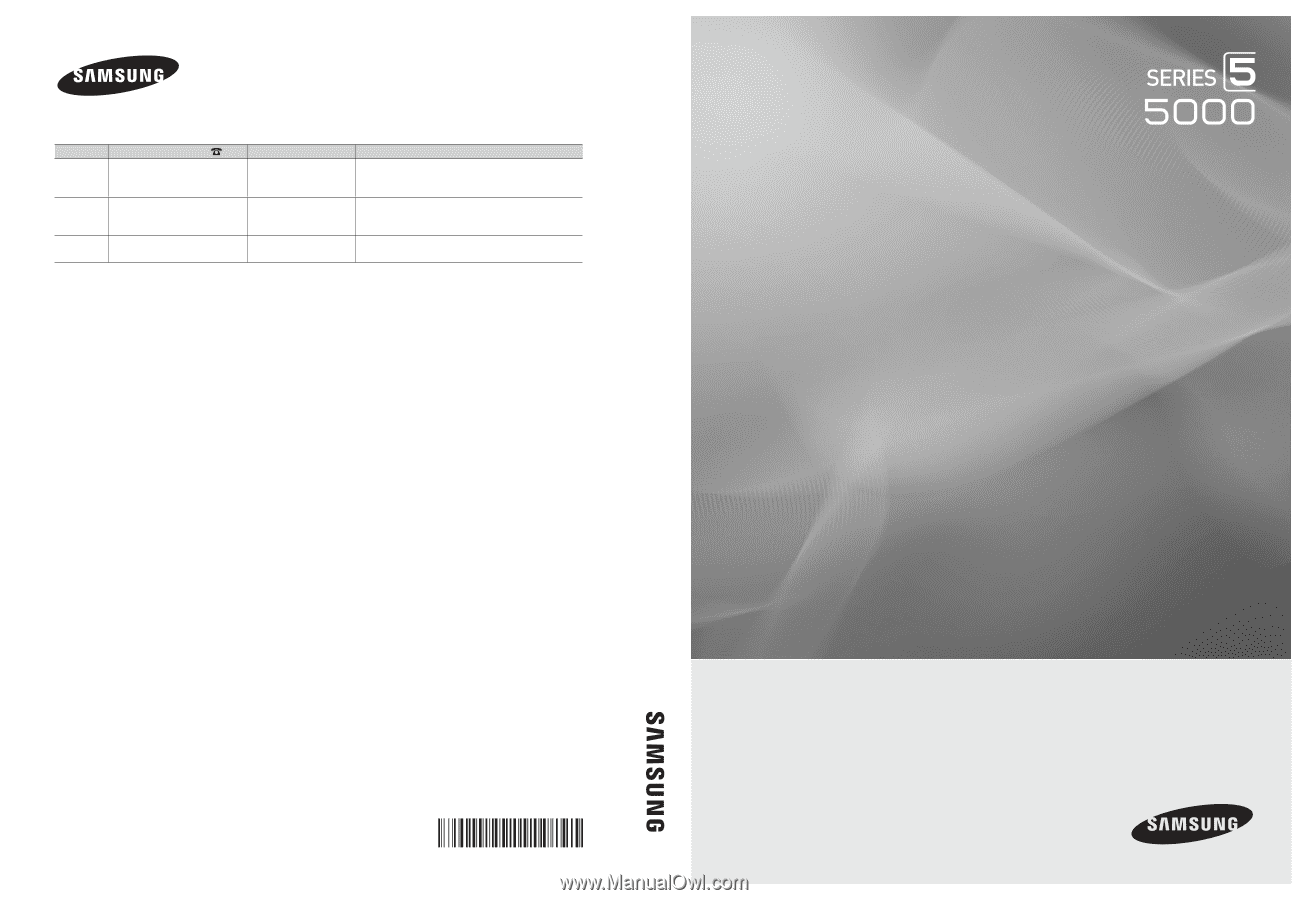
© 2010 Samsung Electronics Co., Ltd. All rights reserved.
BN68-02625A-01
LED TV user manual
LED TV
user manual
imagine the possibilities
Thank you for purchasing this Samsung product.
To receive more complete service, please register
your product at
www.samsung.com/register
Model _____________Serial No. _____________
Contact SAMSUNG WORLDWIDE
If you have any questions or comments relating to Samsung products, please contact the SAMSUNG customer care center.
Country
Customer Care Center
Web Site
Address
CANADA
1-800-SAMSUNG (726-7864)
www.samsung.com
Samsung Electronics Canada Inc., Customer Service
55 Standish Court Mississauga, Ontario L5R 4B2
Canada
MEXICO
01-800-SAMSUNG (726-7864)
www.samsung.com
C.P 11570 AV. Presidente Masaryk No.111, Int. 701
Col. Chapultepec Morales, Delegacion Miguel Hidalgo
Mexico D.F
U.S.A
1-800-SAMSUNG (726-7864)
www.samsung.com
Samsung Electronics America, Inc. 105 Challenger
Road
Ridgefield Park, NJ 07660-0511