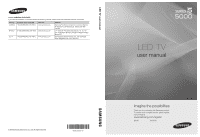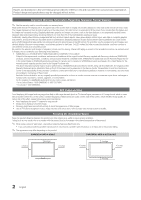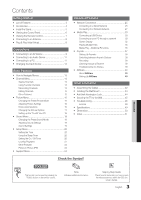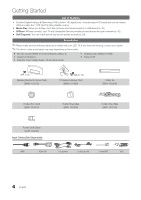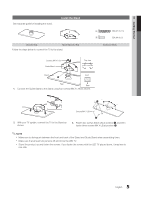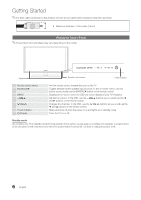Samsung UN40C5000 User Manual - Page 3
Eng, Check the Symbol - 40
 |
View all Samsung UN40C5000 manuals
Add to My Manuals
Save this manual to your list of manuals |
Page 3 highlights
Contents Getting Started yy List of Features 4 yy Accessories 4 yy Install the Stand 5 yy Viewing the Control Panel 6 yy Viewing the Remote Control 7 yy Connecting to an Antenna 8 yy Plug & Play (Initial Setup 8 Connections yy Connecting to an AV Device 9 yy Connecting to an Audio Device 11 yy Connecting to a PC 11 yy Changing the Input Source 13 Basic Features yy How to Navigate Menus 13 yy Channel Menu 14 Seeing Channels 14 Using Favorite Channels 14 Memorizing Channels 14 Editing Channels 15 Other Features 15 yy Picture Menu 16 Changing the Preset Picture Mode 16 Adjusting Picture Settings 16 Economical Solutions 16 Changing the Picture Options 17 Setting up the TV with Your PC 18 yy Sound Menu 19 Changing the Preset Sound Mode 19 Adjusting Sound Settings 19 Sound Settings 19 yy Setup Menu 20 Setting the Time 20 Using the Sleep Timer 20 Setting the On / Off Timer 20 Locking Programs 21 Other Features 22 Picture In Picture (PIP) 23 yy Support Menu 24 Advanced Features yy Network Connection 25 Connecting to a Wired Network 25 Connecting to a Wireless Network 27 yy Media Play 30 Connecting a USB Device 30 Connecting to your PC through a network 30 Screen Display 32 Playing Multiple Files 35 Media Play - Additional Functions 35 yy Anynet 37 Setting Up Anynet+ 38 Switching between Anynet+ Devices 38 Recording 38 Listening through a Receiver 39 Troubleshooting for Anynet+ 39 yy AllShare 40 About AllShare 40 Setting Up AllShare 40 Other Information yy Assembling the Cables 42 yy Installing the Wall Mount 43 yy Anti-theft Kensington Lock 44 yy Securing the TV to the Wall 45 yy Troubleshooting 46 License 48 yy Specifications 49 yy Dimensions 50 yy Index 51 ENGLISH Check the Symbol! TOOLS t This function can be used by pressing the TOOLS button on the remote control. Note Indicates additional information. Step by Step Guide Check here for instructions on how to open the relevant submenu within the OSD (on screen display). 3 English