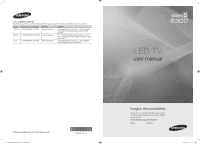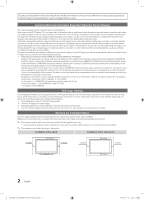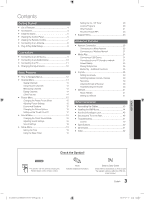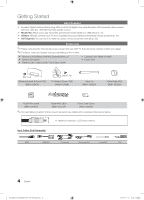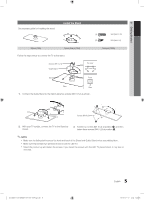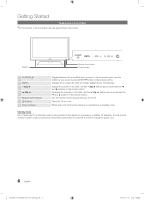Samsung UN40C6300SFXZA User Manual
Samsung UN40C6300SFXZA Manual
 |
View all Samsung UN40C6300SFXZA manuals
Add to My Manuals
Save this manual to your list of manuals |
Samsung UN40C6300SFXZA manual content summary:
- Samsung UN40C6300SFXZA | User Manual - Page 1
Service 55 Standish Court Mississauga, Ontario L5R 4B2 Canada C.P 11570 AV. Presidente Masaryk No.111, Int. 701 Col. Chapultepec Morales, Delegacion Miguel Hidalgo Mexico D.F Samsung Electronics America, Inc. 105 Challenger Road Ridgefield Park, NJ 07660-0511 LED TV user manual © 2010 Samsung - Samsung UN40C6300SFXZA | User Manual - Page 2
Samsung Electronics only. xx If you use parts provided by another manufacturer, it may result in a problem with the product or an injury due to the product falling. ✎✎ The appearance may differ depending on the product. Installation with a stand. Installation with a wall-mount. 4 inches 4 inches - Samsung UN40C6300SFXZA | User Manual - Page 3
for Anynet+ 40 yy AllShare 41 About AllShare 41 Setting Up AllShare 41 Other Information yy Assembling the Cables 43 yy Installing the Wall Mount 44 yy Anti-theft Kensington Lock 45 yy Securing the TV to the Wall 46 yy Troubleshooting 47 License 49 yy Specifications 50 yy - Samsung UN40C6300SFXZA | User Manual - Page 4
LED TV. If any items are missing, contact your dealer. ✎✎The items' colors and shapes may vary depending on the models. yy Remote Control (BN59-01041A) & Batteries (AAA x 2) yy Owner's Instructions yy Warranty Card / Safety Guide / Quick Setup Guide yy Cleaning Cloth (BN63-01798B) yy Power Cord - Samsung UN40C6300SFXZA | User Manual - Page 5
the steps below to connect the TV to the stand. Screws (M4 X L12) Guide Stand Stand s s s s s Top view Front Rear Rear 1. Connect the Guide Stand to the Stand using five screws (M4 X L12) as shown. s s s s s s 2. With your TV upright, connect the TV to the Stand as shown. Screws (M4 - Samsung UN40C6300SFXZA | User Manual - Page 6
Started Viewing the Control Panel ✎✎The product color and shape may vary depending on the model. Speakers Remote control sensor Power Indicator SOURCEE MENU y z Remote control sensor P (Power) Power Indicator Toggles between all the available input sources. In the on-screen menu, use this - Samsung UN40C6300SFXZA | User Manual - Page 7
TV on and off. Displays and selects the available video sources (p. 12). Press to directly access channels. POWER ON/OFF SOURCE Turns the remote control light on or off. When on, the buttons become illuminated for a moment when pressed. (Using the remote control with this button set Samsung - Samsung UN40C6300SFXZA | User Manual - Page 8
to an Antenna When the TV is initially powered on, basic settings proceed automatically. ✎✎Connecting the power cord and antenna. VHF/UHF Antenna Antenna Cable (Not Supplied) or Power Input Cable ANT OUT Plug & Play (Initial Setup) When the TV is initially powered on, a sequence of on-screen - Samsung UN40C6300SFXZA | User Manual - Page 9
model. Using an HDMI or HDMI/DVI cable: HD connection (up to 1080p) Available devices: DVD, Blu-ray player, HD cable box, HD STB (Set-Top-Box) satellite receiver HDMI Cable (Not Supplied HD STB satellite receiver supporting HDMI versions older than 1.3 is connected, the TV may operate abnormally - Samsung UN40C6300SFXZA | User Manual - Page 10
5.1 CH (channel) audio is available when the TV is connected to an external device supporting 5.1 CH. xx When the receiver (amplifier or DVD home theater) is set to on, you can hear sound output from the TV's optical jack. When the TV is receiving a DTV signal, the TV will send 5.1 CH sound to the - Samsung UN40C6300SFXZA | User Manual - Page 11
106.500 136.750 146.250 89.040 128.943 148.500 ✎✎NOTE xx For HDMI/DVI cable connection, you must use the HDMI IN 1(DVI) jack. xx The interlace mode is not supported. xx The set may operate abnormally if a non-standard video format is selected. xx Separate and Composite modes are - Samsung UN40C6300SFXZA | User Manual - Page 12
Receiver / Game / Camcorder / PC / DVI PC / DVI Devices / TV / IPTV / Blu-ray / HD DVD / DMA: Name the device connected to the input jacks to make your input source selection easier. ✎✎When a PC with a resolution of 1920 x 1080 @ 60Hz is connected to the HDMI IN 1(DVI) port, you should set the port - Samsung UN40C6300SFXZA | User Manual - Page 13
List → ENTERE Channel List Add, delete or set Favorite channels and use the program guide for digital broadcasts. OO MENUm → Channel → the available channels, you must specify the type of signal source that is connected to the TV (i.e. an Air or a Cable system). Auto Program ■■ Air: Air antenna - Samsung UN40C6300SFXZA | User Manual - Page 14
function is only available in Cable mode. Channel List Channel List Option Menu Set each channel using the Channel List menu options (Add / Delete, Timer Viewing. 3. Scroll up or down to adjust the settings in the box, or use the numeric buttons on your remote for entering the date and time. ✎✎ If - Samsung UN40C6300SFXZA | User Manual - Page 15
in Standard / Movie mode) Compared to previous models, new Samsung TVs have a more precise picture. ✎✎In PC mode, you can only make changes to Dynamic Contrast, Gamma, White Balance and LED Motion Plus. Advanced Settings Black Tone Dynamic Contrast Shadow Detail Gamma Expert Pattern RGB Only Mode - Samsung UN40C6300SFXZA | User Manual - Page 16
/ Warm2) ✎✎Warm1 or Warm2 will be deactivated when the picture mode is Dynamic. ✎✎Settings can be adjusted and stored for each external device connected to an input on the TV. ■■ Size: Your cable box/satellite receiver may have its own set of screen sizes as well. However, we highly recommend you - Samsung UN40C6300SFXZA | User Manual - Page 17
): 16:9 - 1080i/1080p (1920x1080), 720p (1280x720) xx Settings can be adjusted and stored for each external device you have connected to an input on the TV. Input Source ATV, AV, Component (480i, 480p) DTV(1080i), Component (1080i, 1080p), HDMI (720p, 1080i, 1080p) PC Picture Size 16:9, Zoom1 - Samsung UN40C6300SFXZA | User Manual - Page 18
best as possible (Coarse) and Finetune again. After the noise has been reduced, readjust the picture settings. Using Your TV as a Computer (PC) Display Setting Up Your PC Software (Based on specific bandwidth frequencies. ■■ Reset: Resets the equalizer to its default settings. ¦¦ Sound Settings - Samsung UN40C6300SFXZA | User Manual - Page 19
problems, when watching TV or power cord, you have to set the clock again. Clock Mode (Auto / Manual) -- Auto: Set the current time automatically using the time from a digital channel. ✎✎ The antenna must be connected in order to set the time automatically. -- Manual: Set the current time manually - Samsung UN40C6300SFXZA | User Manual - Page 20
~Fri, Mon~Sat, Sat~Sun or Manual to set at you convenience. If you select Manual, you can set up the day you want to activate the timer. ✎✎ The c mark indicates the day is selected. ✎✎Auto Power Off (available only when the TV is turned on by the Timer): The TV will be automatically turned off after - Samsung UN40C6300SFXZA | User Manual - Page 21
been memorized. How to watch a restricted channel If the TV is tuned to a restricted channel, the V-Chip will remote-control buttons in the following sequence, which resets the pin to "0-00-0": POWER (off) → MUTE → 8 → 2 → 4 → POWER (on) ¦¦ Other Features OO MENUm → Setup → ENTERE Menu Language Set - Samsung UN40C6300SFXZA | User Manual - Page 22
Mode is not available when the input source is set to TV or PC. xx After connecting the game console, set Game Mode to On to prevent poor picture quality. xx If Game Mode is On: Picture mode is set to Standard and Sound mode is set to Movie. xx Selecting Reset after adjusting the equalizer returns - Samsung UN40C6300SFXZA | User Manual - Page 23
channels are unavailable. Adjust your antenna to increase signal strength. ■■ Troubleshooting: If the TV seems to have a problem, refer to this description. ✎✎ If none of these troubleshooting tips apply, contact the Samsung customer service center. [UC6300-USA]BN68-02710A-00Eng.indb 23 23 English - Samsung UN40C6300SFXZA | User Manual - Page 24
down your settings so that you can easily reset them after the upgrade. ■■ By Online: Upgrade the software using the Internet. ✎✎ First, configure your network. For detailed procedures on using the Network Setup, refer to the "Network Connection" instructions. ✎✎ If the internet connection doesn - Samsung UN40C6300SFXZA | User Manual - Page 25
must enter the IP address, subnet mask, gateway, and DNS values manually on your TV's Cable Setup Screen when you set up the network connection. To get the IP address, subnet mask, gateway, and DNS values, contact your Internet Service Provider (ISP). If you have a Windows computer, you can also get - Samsung UN40C6300SFXZA | User Manual - Page 26
Support Tab, click the Details button. The Network connection values are displayed. How to set up manually To set up your TV's cable network connection manually, follow these steps: 1. Follow Steps 1 through 6 in the "How to set up automatically" procedure. 2. Set Internet Protocol Setup to Manual - Samsung UN40C6300SFXZA | User Manual - Page 27
is selected and the Encryption type is set to WEP, TKIP or TKIP- AES (WPS2Mixed) for your AP, Samsung TVs will not support a connection in compliance with new Wi-Fi certification specifications. xx If your AP supports WPS (Wi-Fi Protected Setup), you can connect to the network via PBC (Push Button - Samsung UN40C6300SFXZA | User Manual - Page 28
, you can connect through PBC (WPS), auto, or manually. ✎✎This function is available when SWL(Samsung Wireless Link) is set to Off. ✎✎You can check for equipment that supports Samsung Auto Configuration on www.samsung.com. How to set up using Samsung Auto Configuration 1. Place the AP and TV next to - Samsung UN40C6300SFXZA | User Manual - Page 29
remote. 9. When done, press the Blue button on your remote. The Network Connecting screen appears. 10. Wait until the connection confirmation is available when SWL(Samsung Wireless Link) is set to Off. How to connect to new Ad-hoc device 1. Follow Steps 1 through 6 in the "How to set up using PBC ( - Samsung UN40C6300SFXZA | User Manual - Page 30
to set up automatically" (p. 28), and follow the directions from that point on. SWL(Samsung Wireless Link) This function lets you connect a Samsung device that supports the PBC (WPS) to your TV. You can connect devices to the TV even if a sharer is not connected to the TV. ✎✎To use the Internet@TV - Samsung UN40C6300SFXZA | User Manual - Page 31
Manager" and users manual from "www.samsung.com." PC LAN External Modem (ADSL/VDSL/Cable TV) TV Rear Panel or Wireless IP sharer Samsung Wireless LAN Adapter LAN Cable (Not Supplied) 1. For more information on how to configure your network, refer to "Network Connection" (p. 25). - You are - Samsung UN40C6300SFXZA | User Manual - Page 32
(more than 500mA or 5V) may not be supported. xx If an over-power warning message is displayed while you are connecting or using a USB device, the device may not be recognized or may malfunction. xx If the TV has been no input during time set in Auto Protection Time, the Screensaver will run. xx - Samsung UN40C6300SFXZA | User Manual - Page 33
(Change Device): Selects a connected device. B Green (Preference): Sets the file preference. (not supported in Basic view) Yellow contained on a Game, but you cannot play the Game itself. yy Supported Subtitle Formats 00:04:03 / 00:07:38 1/1 Movie 01.avi Name MPEG-4 time-based text SAMI SubRip - Samsung UN40C6300SFXZA | User Manual - Page 34
Restrictions ✎✎ NOTE xx If there are problems with the contents of a codec, the codec will not be supported. xx If the information for a supported. • H.263 is not supported. • Only Samsung Techwin MJEPG is supported. Audio Decoder • Supports up to WMA 7, 8, 9, STD • WMA 9 PRO does not support - Samsung UN40C6300SFXZA | User Manual - Page 35
is available when resuming play. ✎✎ If the Continuous Movie Play Help function is set to On in the Settings menu, a pop-up message will appear when you resume play a movie file. -modulated MP3 file may cause a sound problem.) [UC6300-USA]BN68-02710A-00Eng.indb 35 35 English 2010-02-12 오후 1:45:15 - Samsung UN40C6300SFXZA | User Manual - Page 36
While a photo list is displayed, press the � (Play) / ENTERE button on the remote control to start the slide show. -- All files in the file list section will be can be automatically played during the Slide Show if the Background Music is set to On. ✎✎The BGM Mode cannot be changed until the BGM has - Samsung UN40C6300SFXZA | User Manual - Page 37
> > > > > > Settings Using the Setup Menu ■■ Continuous Movie Play Help (Resume Play) (On / Off): Select to display the help pop-up message for continuous movie playback. ■■ Get DivX® VOD registration code: Shows the registration code authorized for the TV. If you connect to the DivX web site - Samsung UN40C6300SFXZA | User Manual - Page 38
+ with your Samsung TV's remote. The Anynet+ system can be used only with Samsung devices that have the Anynet+ feature. To be sure your Samsung device has this feature, check if there is an Anynet+ logo on it. To connect to a Samsung Home Theater TV Rear Panel Optical Cable (Not Supplied) Home - Samsung UN40C6300SFXZA | User Manual - Page 39
is turned off. ✎✎ The active source on the TV must be set to TV to use the Anynet+ function. ✎✎ Even if an external device is still recording, it may turn off. ¦¦ Switching between Anynet+ Devices 1. Anynet+ devices connected to the TV are listed. ✎✎ If you cannot find a device you want, press the - Samsung UN40C6300SFXZA | User Manual - Page 40
. ¦¦ Troubleshooting for Anynet+ Problem Possible Solution Anynet+ does not work. • Check if the device is an Anynet+ device. The Anynet+ system supports Anynet+ devices only. • Only one receiver (home theater) can be connected. • Check if the Anynet+ device power cord is properly connected - Samsung UN40C6300SFXZA | User Manual - Page 41
, you can use your TV for browsing web pages in your mobile phones. ✎✎For more information, visit "www.samsung.com" or contact the Samsung call center. Mobile devices may need additional software installation. For details, refer to each device's user's guide. ¦¦ Setting Up AllShare Setup ■■ Message - Samsung UN40C6300SFXZA | User Manual - Page 42
Simply Before you can use this feature, you must connect to a Samsung mobile phone that supports ScreenShare functions. When operating the TV with your mobile phone, only the POWER, y, z and MUTE buttons are supported. ✎✎Even if you keep pressing down on a control button (channel or volume) on the - Samsung UN40C6300SFXZA | User Manual - Page 43
in the Cable Tie so that the cables are not visible through the transparent stand. 1 1 2 2 3 3 Wall-Mount Type ✎✎Do not pull the cables too hard when arranging them. This may cause damage to the product's connection terminals. [UC6300-USA]BN68-02710A-00Eng.indb 43 43 English 2010-02-12 오후 1:45 - Samsung UN40C6300SFXZA | User Manual - Page 44
the Wall Mount Kit The wall mount kit (sold separately) allow you to mount the TV on the wall. For detailed information on installing the wall mount, see the instructions provided with the wall mount. Contact a technician for assistance when installing the wall mount bracket. Samsung Electronics - Samsung UN40C6300SFXZA | User Manual - Page 45
M4 LED - TV [Ultra-Slim] 23~29 32~37 40~55 200 X 100 200 X 200 400 X 400 4 M8 56~65 600 X 400 Do not install your Wall Mount Kit while your TV is turned on. It may result in personal injury due to electric shock. Anti-theft Kensington Lock The Kensington Lock is not supplied by Samsung. It - Samsung UN40C6300SFXZA | User Manual - Page 46
to the back of your TV, then connect the Holder-TV to the TV with the screw. ✎✎ Make sure to only use the supplied screw. 2. Firmly fasten the screw to the wall or cabinet where the TV is to be installed. Tie the TV-Holder attached to the TV and the screw fastened on the wall or cabinet so that - Samsung UN40C6300SFXZA | User Manual - Page 47
Information Troubleshooting If the TV seems to have a problem, first try this list of possible problems and solutions. If none of these troubleshooting tips apply, visit "www.samsung.com," then click on Support, or call Samsung customer service at 1-800-SAMSUNG. Issues Poor picture The TV image - Samsung UN40C6300SFXZA | User Manual - Page 48
your PC power settings. • Make sure the AC power cord is plugged in securely to the wall outlet and the TV. • When watching TV from an antenna or cable connection, the TV will turn off after 10 - 15 minutes if there is no signal. There is no picture/video. • Check cable connections (remove and - Samsung UN40C6300SFXZA | User Manual - Page 49
Antenna / RF/Coax connection (p. 23). • Remove the base stand from the TV and reassemble it. • The Channel menu is only available when the TV source is selected. • If the TV is in the Store Demo mode, it will reset audio and picture settings every 30 minutes. Change the settings from Store Demo mode - Samsung UN40C6300SFXZA | User Manual - Page 50
mm) 50.6 X 12.0 X 32.8 inches (1284 X 305 X 833 mm) 45.0 Ibs (20.4 kg) 55.3 Ibs (25.1 kg) ✎✎Design and specifications are subject to change without prior notice. ✎✎This device is a Class B digital apparatus. ✎✎For information about power supply, and more about power consumption, refer to the label - Samsung UN40C6300SFXZA | User Manual - Page 51
43.0 40.1 22.6 21.7 26.0 28.5 50.6 47.7 26.9 22.8 30.2 32.8 ■■ Jack panel detail / Rear view (Unit: inches) 7 8 1.2 10.0 1.2 10.0 1.2 10.8 1.2 12.0 1 2 3 5 6 4 78 (Unit: inches) Model name 1 2 3 4 5 6 UN37C6300 7.9 7.9 24.7 3.9 10.8 2.6 UN40C6300 15.7 15 - Samsung UN40C6300SFXZA | User Manual - Page 52
Sleep Timer Slide Show Software Upgrade Source List Speaker Select Specifications Standby mode Symbol T 31 22 Timer 22 Title 19 Tools 35 Troubleshooting TV Speaker 12 25 26 7 11 36 16, 37 23 8 6 U USB Drive V Video Formats Videos Volume W Wall Mount Warm White Balance 40 39 7 37 16 37
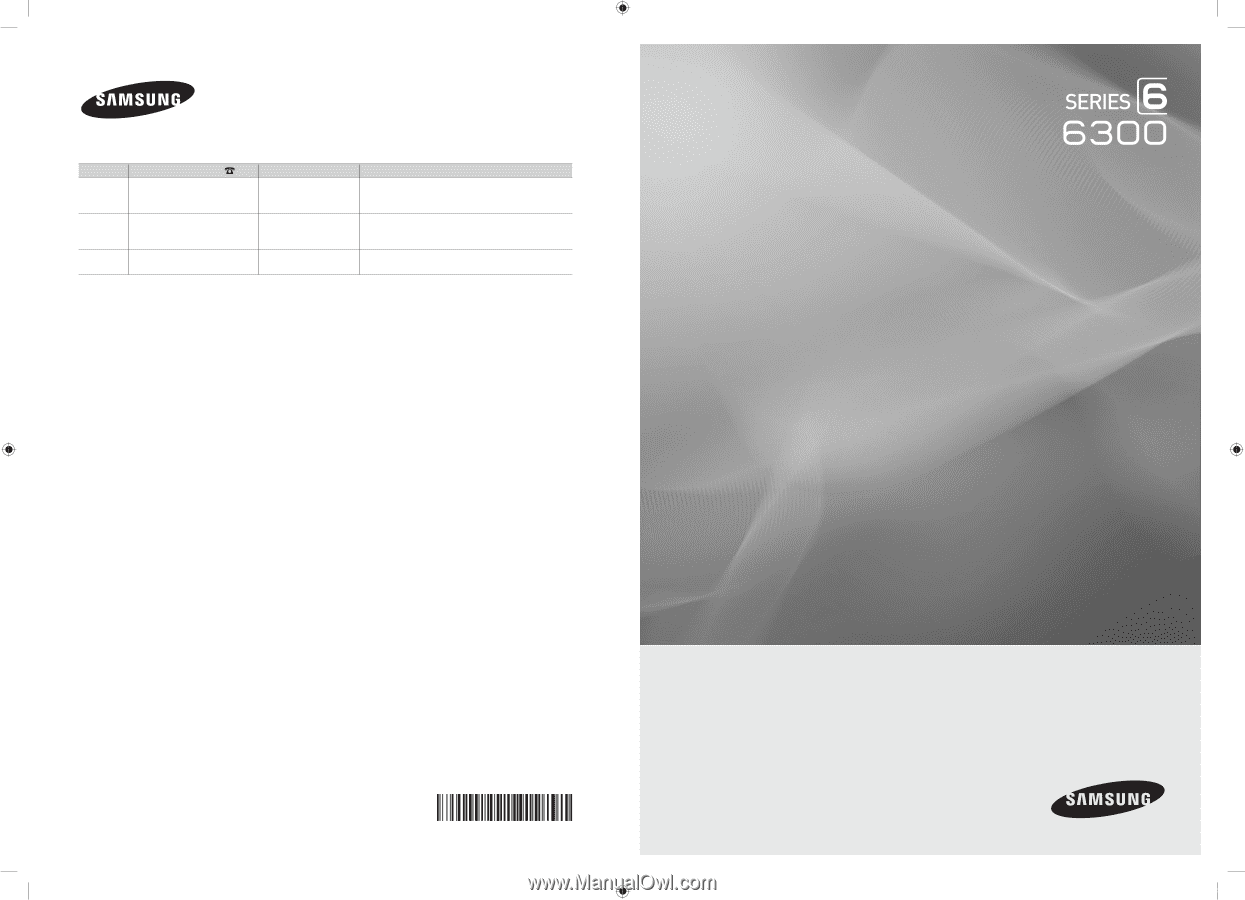
© 2010 Samsung Electronics Co., Ltd. All rights reserved.
BN68-02710A-00
LED TV
user manual
imagine the possibilities
Thank you for purchasing this Samsung product.
To receive more complete service, please register
your product at
www.samsung.com/register
Model _____________Serial No. _____________
Contact SAMSUNG WORLDWIDE
If you have any questions or comments relating to Samsung products, please contact the SAMSUNG customer care center.
Country
Customer Care Center
Web Site
Address
CANADA
1-800-SAMSUNG (726-7864)
www.samsung.com
Samsung Electronics Canada Inc., Customer Service
55 Standish Court Mississauga, Ontario L5R 4B2
Canada
MEXICO
01-800-SAMSUNG (726-7864)
www.samsung.com
C.P 11570 AV. Presidente Masaryk No.111, Int. 701
Col. Chapultepec Morales, Delegacion Miguel Hidalgo
Mexico D.F
U.S.A
1-800-SAMSUNG (726-7864)
www.samsung.com
Samsung Electronics America, Inc. 105 Challenger
Road
Ridgefield Park, NJ 07660-0511
[UC6300-USA]BN68-02710A-00Eng.indb
1
2010-02-12
오후 1:44:51