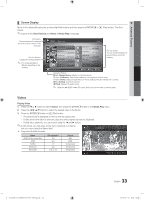Samsung UN40C6300SFXZA User Manual - Page 31
Media Play, Connecting a USB Device, Connecting to your PC through a network - parts
 |
View all Samsung UN40C6300SFXZA manuals
Add to My Manuals
Save this manual to your list of manuals |
Page 31 highlights
04 Advanced Features Media Play MEDIA.P Enjoy photos, music and/or movie files saved on a USB Mass Storage Class (MSC) device. O MENUm → Application → Content View → Media Play → ENTERE MediaPlay Videos SUM Change Device View Devices E Enter R Return ¦ Connecting a USB Device 1. Turn on your TV. 2. Connect a USB device containing photo, music and/or movie files to the USB 1 (HDD) or USB 2 jack on the side of the TV. 3. When USB is connected to the TV, popup window appears. Then you can select Media Play. TV Rear Panel or USB Drive ¦ Connecting to your PC through a network You can play pictures, music and videos saved on your PC through a network connection in the Media Play mode. ✎ If you want to use Media Play to play files saved on your PC over your TV, you should download "PC Share Manager" and users manual from "www.samsung.com." PC LAN External Modem (ADSL/VDSL/Cable TV) TV Rear Panel or Wireless IP sharer Samsung Wireless LAN Adapter LAN Cable (Not Supplied) 1. For more information on how to configure your network, refer to "Network Connection" (p. 25). - You are recommended to locate both the TV and the PC in same subnet. The first 3 parts of the subnet address of the TV and the PC IP addresses should be the same and only the last part (the host address) should be changed. (e.g. IP Address: 123.456.789.**) 2. Using a LAN cable, connect between the external modem and the PC onto which the Samsung PC Share Manager Program will be installed. - You can connect the TV to the PC directly without connecting it through a Sharer (Router). 31 English [UC6300-USA]BN68-02710A-00Eng.indb 31 2010-02-12 오후 1:45:12