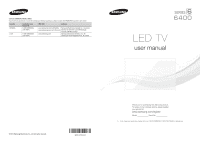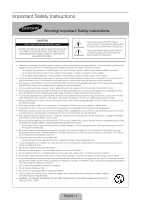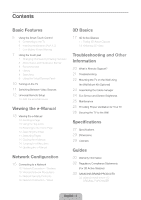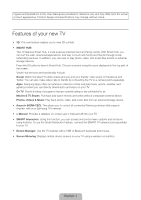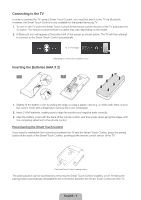Samsung UN40F6400AF Quick Guide Ver.1.0 (English)
Samsung UN40F6400AF Manual
 |
View all Samsung UN40F6400AF manuals
Add to My Manuals
Save this manual to your list of manuals |
Samsung UN40F6400AF manual content summary:
- Samsung UN40F6400AF | Quick Guide Ver.1.0 (English) - Page 1
Road Ridgefield Park, NJ 07660 LED TV user manual © 2013 Samsung Electronics Co., Ltd. All rights reserved. BN68-04793A-03 Thank you for purchasing this Samsung product. To receive more complete service, please register your product at www.samsung.com/register Model Serial No ✎ If you have any - Samsung UN40F6400AF | Quick Guide Ver.1.0 (English) - Page 2
their capacity, since this can result in fire or electric shock. • Power-supply cords should be placed so that they are not likely to be walked on and contact an authorized dealer or service center. • Be sure to pull the power plug out of the outlet if the TV is to remain unused or if you - Samsung UN40F6400AF | Quick Guide Ver.1.0 (English) - Page 3
Troubleshooting and Other Information 20 What is Remote Support? 21 Troubleshooting 22 Mounting the TV TV 26 Securing the TV to the Wall Specifications 27 Specifications 29 Dimensions 29 Licenses Guides 30 Warranty Information 32 Regulatory Compliance Statements (For 3D Active Glasses) 33 SAMSUNG - Samsung UN40F6400AF | Quick Guide Ver.1.0 (English) - Page 4
launch Smart Hub. Choose a service using the icons displayed in the top part of the screen. Smart Hub services and functionality include: Social: Watch Samsung devices that support Anynet+ with your Samsung TV's remote. •• e-Manual: Provides a detailed, on-screen user's manual built into your TV. - Samsung UN40F6400AF | Quick Guide Ver.1.0 (English) - Page 5
MENU 3D RETURN EXIT SMART HUB GUIDE Turn on and off the satellite or cable set-top box connected to the TV. For this, the Smart Touch Control must be configured as a universal remote control. See the e-Manual chapter, Controlling the TV > Universal Remote Setup. VOICE: Take your voice command - Samsung UN40F6400AF | Quick Guide Ver.1.0 (English) - Page 6
Touch Control is only available for the paired Samsung TV. 1. To turn on the TV, point the Smart Touch Control at the remote control receiver of the TV and press the P button. The remote control receiver's location may vary depending on the model. 2. A Bluetooth icon will appear at the bottom left - Samsung UN40F6400AF | Quick Guide Ver.1.0 (English) - Page 7
Low Battery Power Warning If the battery becomes low while using the Smart Touch is displayed on the screen and the TV switches to the corresponding channel. However, the number you have entered may not be recognized properly by the TV. Refer to the guide below to ensure that your numerical entries - Samsung UN40F6400AF | Quick Guide Ver.1.0 (English) - Page 8
a Schedule Viewing setting. Refer to e-Manual > SMART TV Features > On TV for more information. Select an application to launch. Samsung Apps will launch if the selected application is not installed on the TV. Refer to e-Manual > SMART TV Features > Apps > Samsung Apps for more information. History - Samsung UN40F6400AF | Quick Guide Ver.1.0 (English) - Page 9
been saved. DEFG TOOLS 3D STATUS MENU Netflix INFO Amazon STATUS TOOLS PIP P.Size Ext. Speaker CC MTS B WPe.bMBodroew... e-Manual Changing the Virtual Remote Panel You can change which virtual remote panel is displayed on the TV screen. To shift between panels, move the focus highlight - Samsung UN40F6400AF | Quick Guide Ver.1.0 (English) - Page 10
SMART HUB MENU 3D GUIDE Remote control sensor When you use the Smart Touch Control, the standby LED does not respond, except when you press the P button. Caution of the cover-jack (32 - 50 inches models only) CAUTION The cover-jack is for use by qualified service personnel only. To reduce - Samsung UN40F6400AF | Quick Guide Ver.1.0 (English) - Page 11
safely. This function is only available when the USB device selected. Universal Remote Setup: Use to configure universal remote control settings. Using the universal remote control, you can control external devices connected to the TV, such as a set-top box, Blu-ray player, and AV receiver. English - Samsung UN40F6400AF | Quick Guide Ver.1.0 (English) - Page 12
screen. 2. Select Universal Remote Setup from the top of the screen. This initiates the universal remote setup process. 3. Follow the on-screen instruction and set up the universal remote control. If it does not work, set up the remote control by entering the model number manually. English - 12 - Samsung UN40F6400AF | Quick Guide Ver.1.0 (English) - Page 13
about your TV's key features and instructions for using them. To view the e-Manual, use one of the following methods: •• Open the Support menu and choose e-Manual (Troubleshooting). •• Press the MORE button on the Smart Touch Control to display the virtual remote panel on the TV screen. Flick - Samsung UN40F6400AF | Quick Guide Ver.1.0 (English) - Page 14
e-Manual on the virtual remote panel that appears on the screen. ✎ This feature may not be available, depending on the menu. Picture Picture Mode • Backlight • Contrast • Brightness • Sharpness • Color • Tint (G/R) G50 Standard 14 100 45 50 50 R50 e-Manual Try Now Updating the e-Manual Press - Samsung UN40F6400AF | Quick Guide Ver.1.0 (English) - Page 15
Connecting to a Network Connecting the TV to a network gives you access to online services such as Smart Hub and lets you update the TV's software online directly from Samsung.com. Network Connection - Wireless Connect the TV to the Internet using a standard wireless router or modem. Wireless IP - Samsung UN40F6400AF | Quick Guide Ver.1.0 (English) - Page 16
(ADSL / VDSL / Cable TV) LAN Cable (Not Supplied) IP Router that has a DHCP Server TV Rear Panel Modem Cable (Not Supplied) The LAN Port on the Wall LAN Cable (Not Supplied) LAN Cable (Not Supplied) TV Rear Panel LAN Cable (Not Supplied) ✎✎ The TV does not support network speeds less than or - Samsung UN40F6400AF | Quick Guide Ver.1.0 (English) - Page 17
Samsung 3D glasses communicate with Samsung 3D TVs via the 2.4GHz RF band. ✎✎ The Samsung 3D glasses are only compatible with Samsung D, E, and F series 3D TV's that were released in 2011, 2012, and 2013. These 3D glasses cannot be connected to other Bluetooth devices. Parts LED Indicator & Power - Samsung UN40F6400AF | Quick Guide Ver.1.0 (English) - Page 18
TV, and then move the glasses within 19.5 inches of the TV. 2. Press the power button on the 3D glasses briefly. The 3D glasses will power when the power button is pressed, especially if the TV has just been a repaired. −− If you want to play 3D content on another Samsung 3D TV model that belongs - Samsung UN40F6400AF | Quick Guide Ver.1.0 (English) - Page 19
view. Troubleshooting If you encounter... Try this... Replace the battery. The 3D glasses should be close to the TV. Make LED keeps blinking Check the 3D function settings of your TV. The battery is dead. Replace the battery. Specifications (Model Number: SSG-5100GB) Optics Weight Power Power - Samsung UN40F6400AF | Quick Guide Ver.1.0 (English) - Page 20
What is Remote Support? Samsung Remote Support service offers you one-on-one support with a Samsung Technician who can remotely. •• Diagnose your TV •• Adjust the TV settings for you •• Perform a factory reset on your TV •• Install recommended firmware updates How Does it Work? Having a Samsung Tech - Samsung UN40F6400AF | Quick Guide Ver.1.0 (English) - Page 21
If the TV seems to have a problem, first review this list of possible problems and solutions. Also, review the Troubleshooting Section in the e-Manual. If none of the troubleshooting tips apply, visit www.samsung. com/support or call Samsung Customer Service at 1-800-SAMSUNG (1-800-726 - Samsung UN40F6400AF | Quick Guide Ver.1.0 (English) - Page 22
• Clean the sensor's transmission window on the remote. • Try pointing the remote directly at the TV from 5~6 feet away. • Program the Cable/Set remote control to operate the TV. Refer to the Cable/Set-Top-Box user manual for the SAMSUNG TV code. ✎✎ This TFT LED panel uses a panel consisting of sub - Samsung UN40F6400AF | Quick Guide Ver.1.0 (English) - Page 23
the product installation instructions. •• Do not mount the TV at more than a 15 degree tilt. •• Always have two people mount the TV on to a wall. Product Family TV size in inches VESA screw hole specs (A * B) in millimeters Standard Screw Quantity LED-TV [Slim] 32 - 42 46 - 65 200 X 200 - Samsung UN40F6400AF | Quick Guide Ver.1.0 (English) - Page 24
manager Eco Sensor and Screen Brightness Eco Sensor measures the light in your room and optimizes the brightness of the TV automatically to reduce power consumption. This causes the TV to brighten and dim automatically. If you want to turn this function off, go to Menu > System > Eco Solution > Eco - Samsung UN40F6400AF | Quick Guide Ver.1.0 (English) - Page 25
caused by the product falling. 4 inches Installation with a stand. 4 inches 4 inches 4 inches Installation with a wall-mount. 4 inches 4 inches 4 inches Other Warnings ✎✎ The actual appearance of the TV may differ from the images in this manual, depending on the model. ✎✎ Be careful when you - Samsung UN40F6400AF | Quick Guide Ver.1.0 (English) - Page 26
, and then fasten the screws onto the TV again. ✎✎ Screws may not be supplied with the product. In this case, please purchase the screws of the following specifications. ✎✎ Screw Specifications •• For a 32 - 65 inches: M8 3. Connect the clamps fixed onto the TV and the clamps fixed onto the wall - Samsung UN40F6400AF | Quick Guide Ver.1.0 (English) - Page 27
Model Name Screen Size (Diagonal) Sound (Output) Dimensions (W x H x D) Body With stand Weight Without Stand With Stand 1920 x 1080 50°F to 104°F (10°C to 40°C) 10% to 80%, non-condensing -4°F to 113°F (-20°C to 45°C) 5% to 95%, non-condensing -20˚ ~ 20˚ UN40F6400 UN46F6400 40˝ Class 46 - Samsung UN40F6400AF | Quick Guide Ver.1.0 (English) - Page 28
without prior notice. ✎✎ The actual appearance of the TV may differ from the images in this manual, depending on the model. ✎✎ This device is a Class B digital apparatus. ✎✎ For information about the power supply, and more information about power consumption, refer to the label attached to the - Samsung UN40F6400AF | Quick Guide Ver.1.0 (English) - Page 29
1 4 67 5 ✎✎ The displayed image may differ depending on the model. (Unit: inches) Model name 1 2 3 4 UN40F6400 7.8 7.8 14.3 5.1 UN46F6400 15 the dimensions before installing your TV. Not responsible for typographical or printed errors. © 2013 Samsung Electronics America, Inc Licenses - Samsung UN40F6400AF | Quick Guide Ver.1.0 (English) - Page 30
installed and used in accordance with the instructions, may cause harmful interference to radio . •• Consult the dealer or an experienced radio/TV technician for help. FCC Caution: Any changes or so chosen that the equivalent isotropically radiated power (e.i.r.p.) is not more than that necessary - Samsung UN40F6400AF | Quick Guide Ver.1.0 (English) - Page 31
patterns or dark bars. On LED models that offer picture sizing features, use supplied with Samsung Electronics (SAMSUNG) products, and the requirements, conditions, exclusions and limitations contained herein, SAMSUNG will additionally provide Warranty Repair Service in the United States on SAMSUNG - Samsung UN40F6400AF | Quick Guide Ver.1.0 (English) - Page 32
and, if not installed and used in accordance with the instructions, may cause harmful interference to radio communications. However, there the receiver is connected. •• Consult the dealer or an experienced radio/TV technician for help. FCC Caution: Any changes or modifications not expressly approved - Samsung UN40F6400AF | Quick Guide Ver.1.0 (English) - Page 33
repairs, external wiring or connectors not supplied or authorized by SAMSUNG which damage this product or result in service problems; incorrect electrical line voltage, fluctuations and surges; customer adjustments and failure to follow operating instructions, cleaning, maintenance and environmental - Samsung UN40F6400AF | Quick Guide Ver.1.0 (English) - Page 34
This page is intentionally left blank.
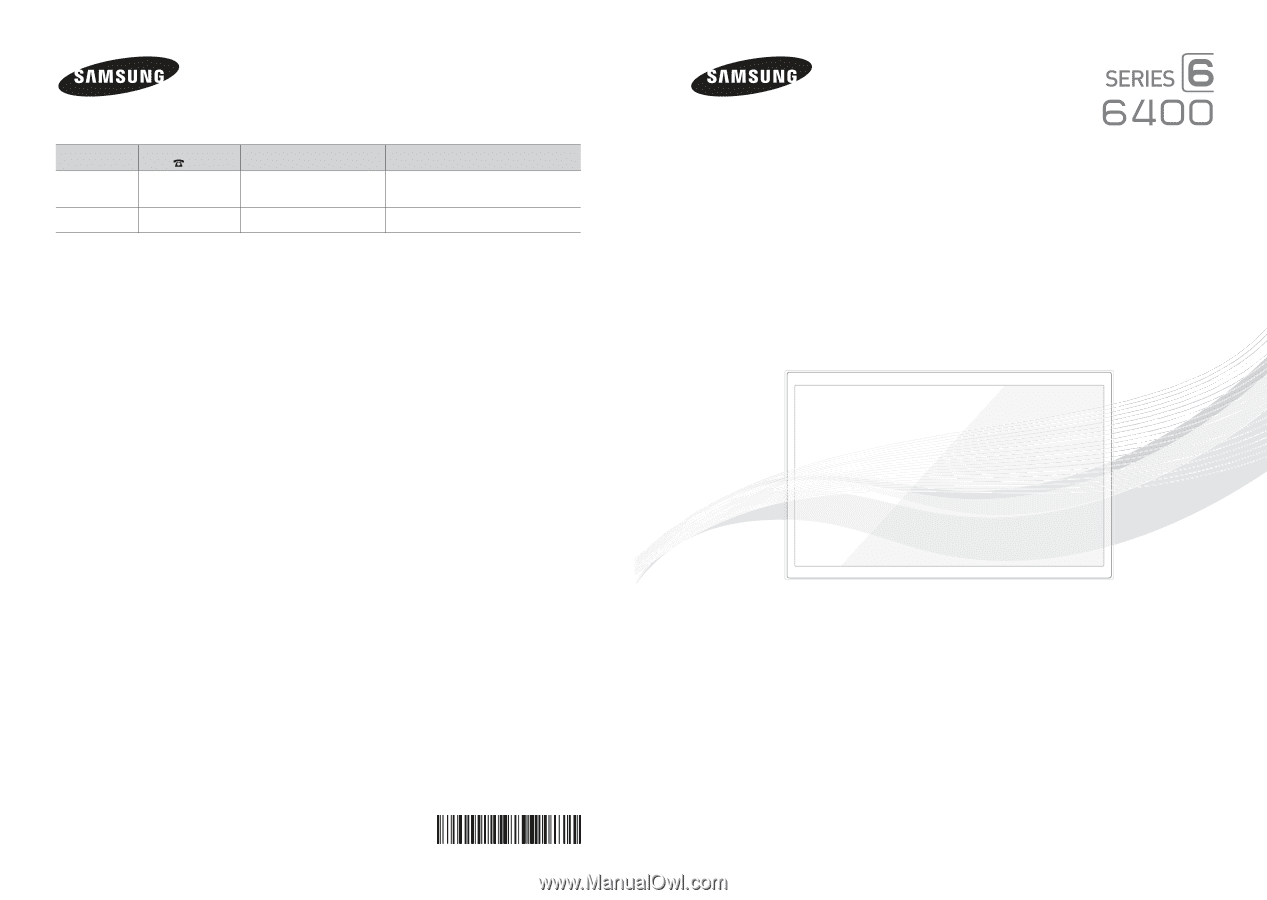
Contact SAMSUNG WORLD WIDE
If you have any questions or comments relating to Samsung products, please contact the SAMSUNG customer care center.
Country
Customer Care
Center
Web Site
Address
CANADA
1-800-SAMSUNG
(726-7864)
www.samsung.com/ca (English)
www.samsung.com/ca_fr (French)
Samsung Electronics Canada Inc., Customer
Service 55 Standish Court Mississauga,
Ontario L5R 4B2 Canada
U.S.A
1-800-SAMSUNG
(726-7864)
www.samsung.com
Samsung Electronics America, Inc. 85
Challenger Road Ridgefield Park, NJ 07660
© 2013 Samsung Electronics Co., Ltd. All rights reserved.
BN68-04793A-03
LED TV
user manual
Thank you for purchasing this Samsung product.
To receive more complete service, please register
your product at
www.samsung.com/register
Model _____________Serial No. _____________
✎
If you have any questions, please call us at 1-800-SAMSUNG (1-800-726-7864) for assistance.