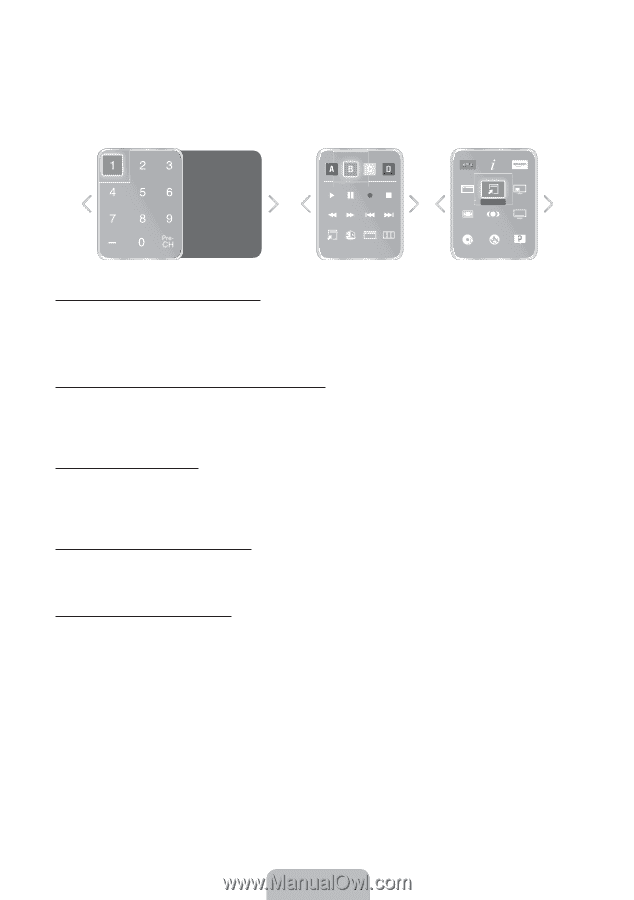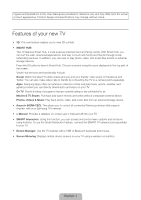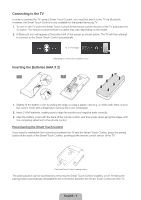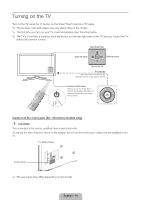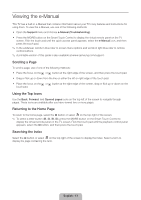Samsung UN40F6400AF Quick Guide Ver.1.0 (English) - Page 9
Using the Virtual Remote Panel - amazon
 |
View all Samsung UN40F6400AF manuals
Add to My Manuals
Save this manual to your list of manuals |
Page 9 highlights
Using the Virtual Remote Panel Press the MORE button to display the virtual remote panel on the TV screen. The virtual remote panel consists of the number panel, a playback control panel, and the quick access panel. Use the touch pad to highlight and select icons, numbers, and buttons on the panels. ✎✎ The displayed virtual remote panel on the TV screen may differ depending on the country. Channel History No Channel numbers have been saved. DEFG TOOLS 3D STATUS MENU Netflix INFO Amazon STATUS TOOLS PIP P.Size Ext. Speaker CC MTS B WPe.bMBodroew... e-Manual Changing the Virtual Remote Panel You can change which virtual remote panel is displayed on the TV screen. To shift between panels, move the focus highlight beyond the left or right edge of the displayed panel. Use left/right scroll function on the touch pad to change the panel easily. Change a position of the Virtual Remote Panel Press the MORE button on the Smart Touch Control. The virtual remote panel appears on the screen. Press and hold the touch pad for one second. Users can change a position of the virtual remote panel of the screen. Using the Number Panel Use the number panel to enter numbers on a keypad screen or webpage or to change the channel while watching TV. Changing the channel using the number pad leaves a record, allowing you to easily return to previous channels. Using the Playback Control Panel Use the playback control panel to pause, rewind, fast forward, skip to the next file, select a function with the a, b, {, } button, and much more while enjoying media content. Using the Quick Access Panel Use the buttons on the quick access panel to bring up the TV's INFO, TOOLS, or e-Manual screens. Note that the buttons that appear may vary depending on the operating mode of the Smart Touch Control (with the TV only, as a universal remote, etc.). English - 9