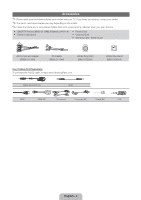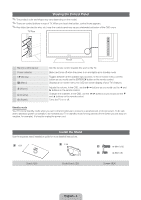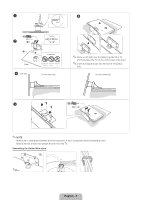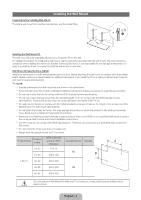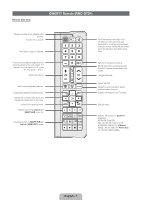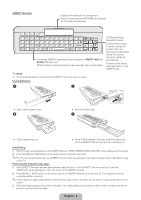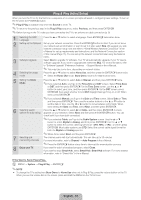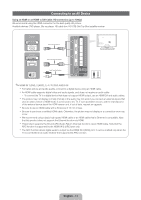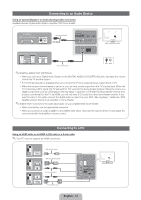Samsung UN46D6900WF Quick Guide (easy Manual) (ver.1.0) (English) - Page 8
English - 8
 |
View all Samsung UN46D6900WF manuals
Add to My Manuals
Save this manual to your list of manuals |
Page 8 highlights
QWERTY Side View Displays the characters the user typed in. When the user presses ENTERE, all characters on the screen are removed. A B C D 1 ! 2 @ 3 # Q_ W - E + R = T[ 4 5 6 A S D F G $ % ^ ` ~ 7 8 & * 9 ( TAP Z X C V < > / ESC 0 ) CAPS SHIFT SYM @ Y] H ; B , U{ I } O P| / J K L : ' " N M . ? ENTER .COM SYM SHIFT SMART HUB MENU m SEARCH E Convenient QWERTY keyboard to type characters in SMART HUB and SOCIAL TV menu, etc. SYM: Enables the symbol printed on the lower right side of each button. ✎✎NOTE yy The remote side doesn't work when the QWERTY side is up, and vice versa. Inserting Batteries OFN(Optical Finger Navigation) Sensor In full browser function, it can be used as the pointer. If the user doesn't press any button during 30 seconds, the sensor will be off automatically. To wake up the sensor, press any button on the QWERTY side. 1 2 yy Slide out the battery cover. 3 yy Push the button right. 4 yy Pull the battery tray out. yy Insert 4 AAA batteries in the tray, insert the battery tray into the QWERTY Remote and put the cover back on. Initial Pairing 1. When the user inserts batteries into the QWERTY Remote, "NEED PAIRING PRESS SYM+TAB" will be displayed on the screen. 2. Press the SYM and TAB buttons at the same time for more than 2 seconds. ✎✎The TV can be paired with only one QWERTY remote. Start the pairing process approximately 30 seconds after turning on the TV. Performing the Pairing Process Again 1. If the QWERTY Remote has been paired before, press @ and ← on the QWERTY side for more than 3 seconds. "RESET OK" will be displayed on the LCD screen of the QWERTY remote. 2. Press MUTE, 0, MUTE and 0 on the remote side of the QWERTY Remote as it faces the TV. This sequence must be completed within 4 seconds. ✎✎There might be a slight delay between input and the response from the OSD. Do not wait for visual confirmation on the screen. 3. Follow the initial pairing process within 3 minutes. If the initial pairing process does not finish within 3 minutes, the whole process must be performed again. English - 8