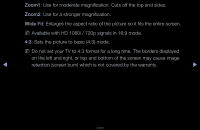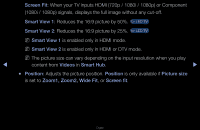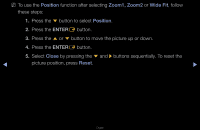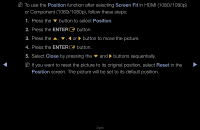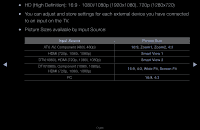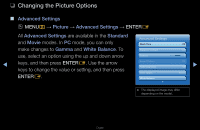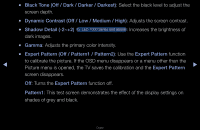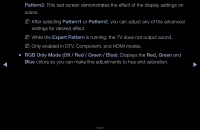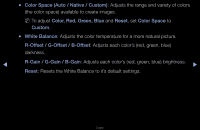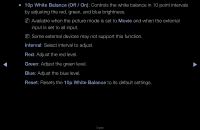Samsung UN46D7000LF User Manual (user Manual) (ver.1.0) (English) - Page 44
Changing the Picture Options
 |
UPC - 036725235182
View all Samsung UN46D7000LF manuals
Add to My Manuals
Save this manual to your list of manuals |
Page 44 highlights
❑❑ Changing the Picture Options ■■ Advanced Settings OO MENUm → Picture → Advanced Settings → ENTERE All Advanced Settings are available in the Standard and Movie modes. In PC mode, you can only make changes to Gamma and White Balance. To use, select an option using the up and down arrow ◀ keys, and then press ENTERE. Use the arrow keys to change the value or setting, and then press ENTERE. Advanced Settings Black Tone Dynamic Contrast Gamma Expert Pattern RGB Only Mode Color Space White Balance Off Off 0 Off Off ▶ Native ●● The displayed image may differ depending on the model. English
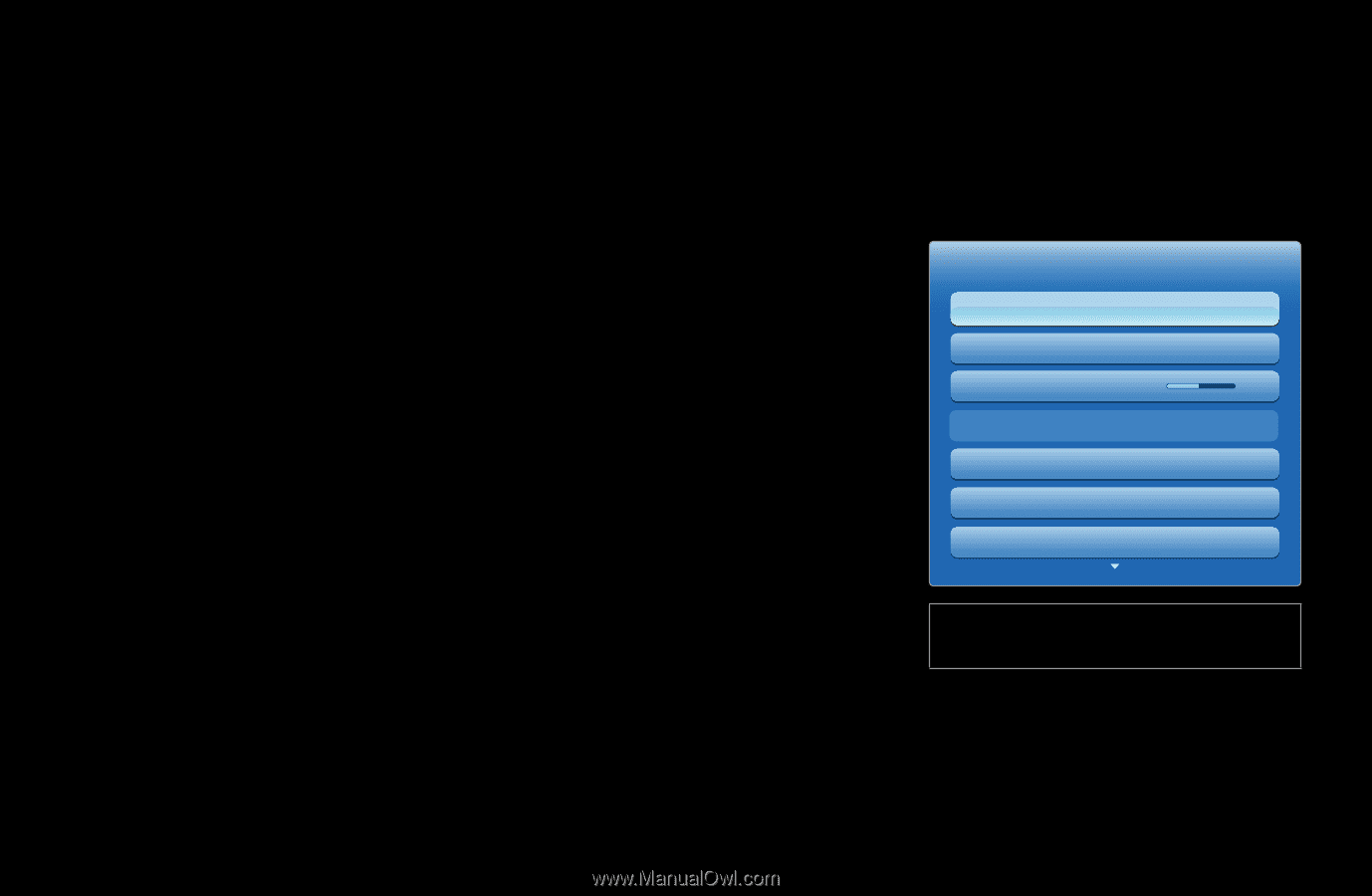
◀
▶
English
❑
Changing the Picture Options
■
Advanced Settings
O
MENU
m
→
Picture
→
Advanced Settings
→
ENTER
E
All
Advanced Settings
are available in the
Standard
and
Movie
modes. In
PC
mode, you can only
make changes to
Gamma
and
White Balance
. To
use, select an option using the up and down arrow
keys, and then press
ENTER
E
. Use the arrow
keys to change the value or setting, and then press
ENTER
E
.
●
The displayed image may differ
depending on the model.
Advanced Settings
Black Tone
Off
Dynamic Contrast
Off
Gamma
0
Expert Pattern
Off
Color Space
Native
White Balance
RGB Only Mode
Off