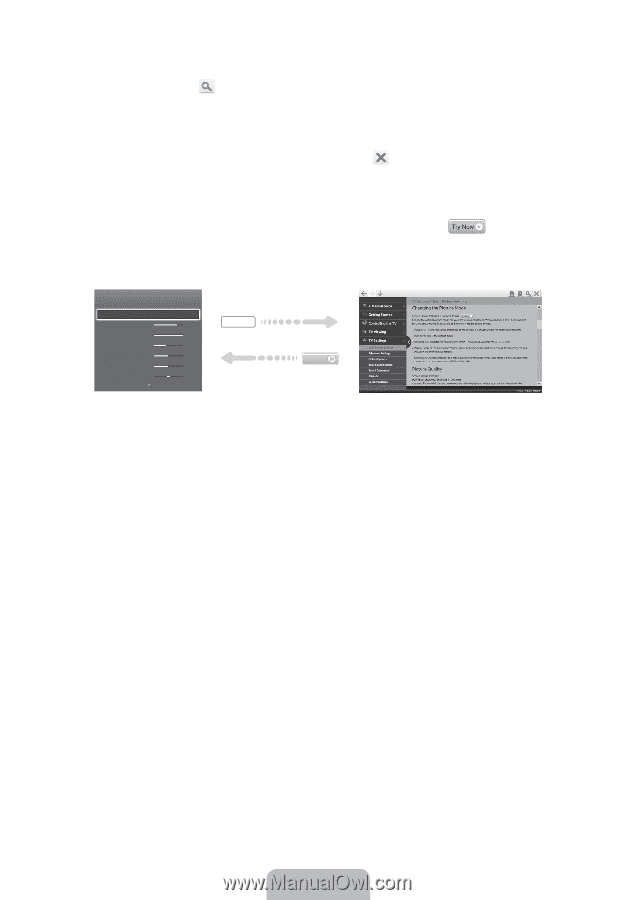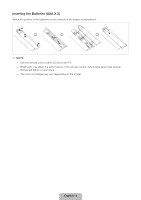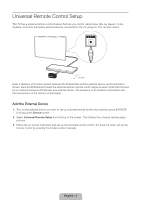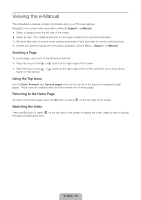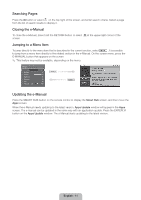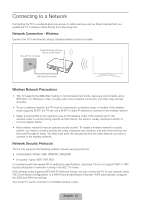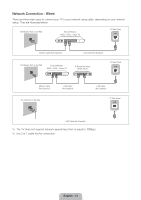Samsung UN46F6300AF Quick Guide Ver.1.0 (English) - Page 11
Searching s, Closing the e-Manual, Jumping to a Menu Item, Updating the e-Manual
 |
View all Samsung UN46F6300AF manuals
Add to My Manuals
Save this manual to your list of manuals |
Page 11 highlights
Searching Pages Press the { button or select on the top right of the screen, and enter search criteria. Select a page from the list of search results to display it. Closing the e-Manual To close the e-Manual, press hold the RETURN button or select screen. at the upper-right corner of the Jumping to a Menu Item To jump directly to the menu item that is described in the current section, select . It is possible to jump from a menu item directly to the related section in the e-Manual. On the screen menu, press the E-MANUAL button that appears on the screen. ✎ This feature may not be available, depending on the menu. Picture Picture Mode • Backlight • Contrast • Brightness • Sharpness • Color • Tint (G/R) G50 Standard 14 100 45 50 50 R50 E-MANUAL Try Now Updating the e-Manual Press the SMART HUB button on the remote control to display the Smart Hub screen, and then move the Apps screen. When the e-Manual needs updating to the latest version, Apps Update window will appear in the Apps screen. The e-manual can be updated in the same way with an application update. Press the ENTERE button on the Apps Update window. The e-Manual starts updating to the latest version. English - 11