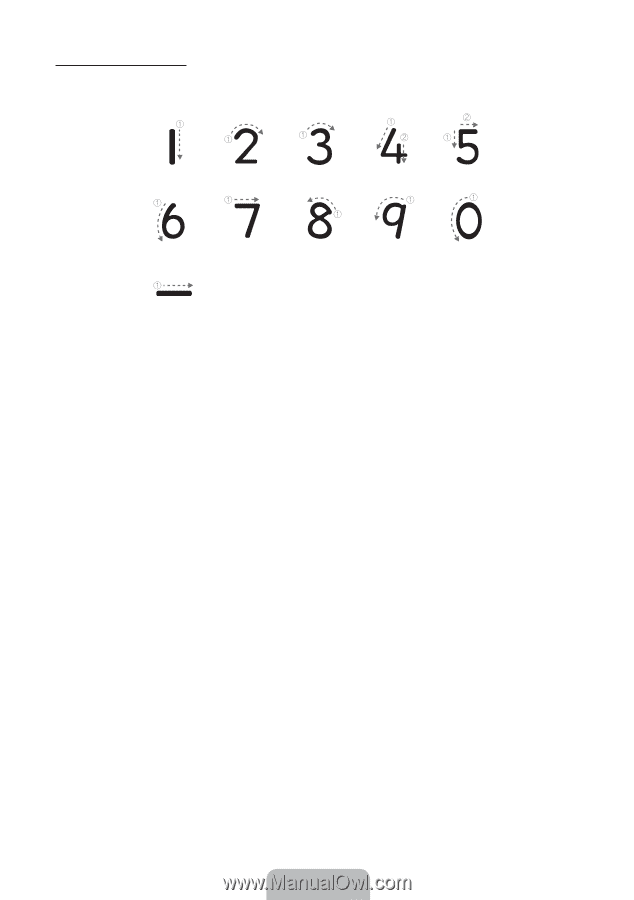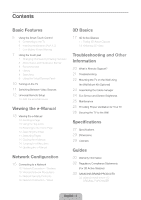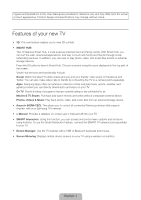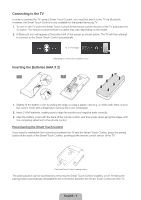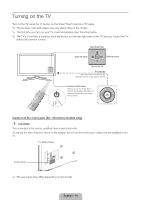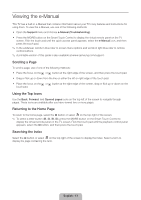Samsung UN46F6400AF Quick Guide Ver.1.0 (English) - Page 8
Show Status and Notification Banner, Recommended, History, Searching
 |
View all Samsung UN46F6400AF manuals
Add to My Manuals
Save this manual to your list of manuals |
Page 8 highlights
Numerical Input Guide Refer to the diagrams below when entering numerical values. The TV may not recognize your entries if you do not follow the sequences shown below. Show Status and Notification Banner Press the MORE button on the Smart Touch Control and then select STATUS on the virtual remote panel that appears on the screen. The status and notification banner appears at the top of the screen. For more information about using the status and notification banner, refer to e-Manual > SMART TV Features > Status and Notification. Recommended Press the RECOMM. / SEARCH button and then select the Recommended from the list on bottom of the screen. This shows the current/scheduled program and application recommendations. Select a program that is currently airing to jump to the corresponding channel or a program that is scheduled to air to set up a Schedule Viewing setting. Refer to e-Manual > SMART TV Features > On TV for more information. Select an application to launch. Samsung Apps will launch if the selected application is not installed on the TV. Refer to e-Manual > SMART TV Features > Apps > Samsung Apps for more information. History Press the RECOMM. / SEARCH button and then select History from the list displayed at the bottom of the screen. This displays an interactive list of recently accessed channels, media content and applications. Searching Press the RECOMM. / SEARCH button on the Smart Touch Control. The list appears at the bottom of the screen. Press the RECOMM. / SEARCH button again. The keypad will appear on the screen. Enter search criteria to search not only many apps and their contents on the TV but also the Web. Refer to e-Manual > SMART TV Features > Searching for more information. English - 8