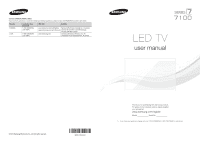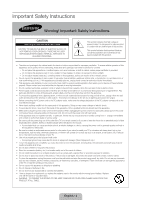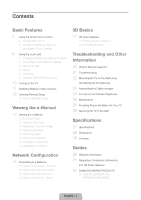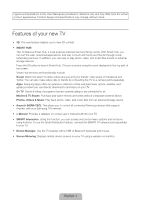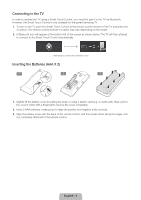Samsung UN46F7100AF Quick Guide Ver.1.0 (English)
Samsung UN46F7100AF Manual
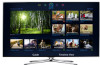 |
View all Samsung UN46F7100AF manuals
Add to My Manuals
Save this manual to your list of manuals |
Samsung UN46F7100AF manual content summary:
- Samsung UN46F7100AF | Quick Guide Ver.1.0 (English) - Page 1
ca (English) Samsung Electronics Canada Inc., Customer www.samsung.com/ca_fr (French) Service 55 Standish Court Mississauga, Ontario L5R 4B2 Canada www.samsung.com Samsung Electronics America, Inc. 85 Challenger Road Ridgefield Park, NJ 07660 LED TV user manual © 2013 Samsung Electronics Co., Ltd - Samsung UN46F7100AF | Quick Guide Ver.1.0 (English) - Page 2
Important Safety Instructions Warning! Important Safety Instructions CAUTION RISK OF ELECTRIC SHOCK DO NOT OPEN CAUTION: TO REDUCE THE RISK OF ELECTRIC SHOCK, DO NOT REMOVE COVER (OR BACK). THERE ARE NO USER SERVICEABLE PARTS INSIDE. REFER ALL SERVICING TO QUALIFIED PERSONNEL. This symbol - Samsung UN46F7100AF | Quick Guide Ver.1.0 (English) - Page 3
is Remote Support? 21 Troubleshooting 22 Mounting the TV on the Wall Using the Wall Mount Kit (Optional) 24 Assembling the Cable manager 24 Eco Sensor and Screen Brightness 25 Maintenance 25 Providing Proper Ventilation for Your TV 26 Securing the TV to the Wall Specifications 27 Specifications 28 - Samsung UN46F7100AF | Quick Guide Ver.1.0 (English) - Page 4
devices that support Anynet+ with your Samsung TV's remote. •• e-Manual: Provides a detailed, on-screen user's manual built into your TV. •• SMART Interaction: Using this function, you can access and control menu options and functions using motions. To use the Smart Interaction Feature, connect the - Samsung UN46F7100AF | Quick Guide Ver.1.0 (English) - Page 5
MENU 3D RETURN EXIT SMART HUB GUIDE Turn on and off the satellite or cable set-top box connected to the TV. For this, the Smart Touch Control must be configured as a universal remote control. See the e-Manual chapter, Controlling the TV > Universal Remote Setup. VOICE: Take your voice command - Samsung UN46F7100AF | Quick Guide Ver.1.0 (English) - Page 6
for the paired Samsung TV. 1. To turn on the TV, point the Smart Touch Control at the remote control receiver of the TV and press the P button. The remote control receiver's location may vary depending on the model. 2. A Bluetooth icon will appear at the bottom left of the screen as shown below - Samsung UN46F7100AF | Quick Guide Ver.1.0 (English) - Page 7
button at the back of the Smart Touch Control, pointing at the remote control sensor of the TV. - Samsung UN46F7100AF | Quick Guide Ver.1.0 (English) - Page 8
the touch pad Use the touch pad to implement various commands. Navigate to Tutorial (System > Device Manager > Smart Touch Control Settings > Tutorial) to view an on-screen guide to using the Smart Touch Control. Dragging Pressing Drag on the touch pad to move the focus, pointer, or highlight in - Samsung UN46F7100AF | Quick Guide Ver.1.0 (English) - Page 9
to jump to the corresponding channel or a program that is scheduled to air to set up a Schedule Viewing setting. Refer to e-Manual > SMART TV Features > On TV for more information. Select an application to launch. Samsung Apps will launch if the selected application is not installed on the TV. Refer - Samsung UN46F7100AF | Quick Guide Ver.1.0 (English) - Page 10
access panel to bring up the TV's TOOLS, INFO, or e-Manual screens. Note that the buttons that appear may vary depending on the operating mode of the Smart Touch Control (with the TV only, as a universal remote, etc.). Turning on the TV Turn on the TV using the P button on the Smart Touch Control - Samsung UN46F7100AF | Quick Guide Ver.1.0 (English) - Page 11
steps: 1. Select Tools in the upper right corner of the source screen. 2. Select Edit Name. 3. Find the input source you want in Remote Setup: Use to configure universal remote control settings. Using the universal remote control, you can control external devices connected to the TV, such as a set - Samsung UN46F7100AF | Quick Guide Ver.1.0 (English) - Page 12
Source screen. 2. Select Universal Remote Setup from the top of the screen. This initiates the universal remote setup process. 3. Follow the on-screen instruction and set up the universal remote control. If it does not work, set up the remote control by entering the model number manually. English - Samsung UN46F7100AF | Quick Guide Ver.1.0 (English) - Page 13
your TV's key features and instructions for using them. To view the e-Manual, use one of the following methods: •• Open the Support menu and choose e-Manual (Troubleshooting). •• Press the MORE button on the Smart Touch Control to display the virtual remote panel on the TV screen. Flick the touch - Samsung UN46F7100AF | Quick Guide Ver.1.0 (English) - Page 14
the MORE button on the Smart Touch Control and then select e-Manual on the virtual remote panel that appears on the screen. ✎ This feature may not be available, depending on the menu. Picture Picture Mode • Backlight • Contrast • Brightness • Sharpness • Color • Tint (G/R) G50 Standard 14 100 - Samsung UN46F7100AF | Quick Guide Ver.1.0 (English) - Page 15
gives you access to online services such as Smart Hub and lets you update the TV's software online directly from Samsung.com. Network Connection - AES In compliance with the newest Wi-Fi certification specifications, Samsung TVs do not support WEP or TKIP security encryption in networks running in - Samsung UN46F7100AF | Quick Guide Ver.1.0 (English) - Page 16
) The LAN Port on the Wall LAN Cable (Not Supplied) LAN Cable (Not Supplied) TV Rear Panel LAN Cable (Not Supplied) ✎✎ The TV does not support network speeds less than or equal to 10Mbps. ✎✎ Use Cat 7 cable for the connection. English - 16 - Samsung UN46F7100AF | Quick Guide Ver.1.0 (English) - Page 17
3D TVs via the 2.4GHz RF band. ✎✎ The Samsung 3D glasses are only compatible with Samsung D, E, and F series 3D TV's that were released in 2011, 2012, and 2013. These 3D glasses cannot be connected to other Bluetooth devices. Parts LED Indicator & Power Button Battery Cover Liquid crystal - Samsung UN46F7100AF | Quick Guide Ver.1.0 (English) - Page 18
are paired, the remaining battery capacity is displayed on the TV screen. (This feature only applies to Samsung F series 3D TVs and 3D glasses that have been available between the glasses and the TV and the strength of the Bluetooth signal. ✎✎ Turn off the 3D glasses when they are not in use. If - Samsung UN46F7100AF | Quick Guide Ver.1.0 (English) - Page 19
turn the glasses on by pressing the power button. 1. Go to the 3D screen. (Picture > 3D) 2. Select the 3D Mode. The 3D Mode screen appears. 3. Set the 3D Mode of the image you want to view. Troubleshooting If you encounter... Try this... Replace 45°C) ✎✎ Product specifications may be changed - Samsung UN46F7100AF | Quick Guide Ver.1.0 (English) - Page 20
What is Remote Support? Samsung Remote Support service offers you one-on-one support with a Samsung Technician who can remotely. •• Diagnose your TV •• Adjust the TV settings for you •• Perform a factory reset on your TV •• Install recommended firmware updates How Does it Work? Having a Samsung Tech - Samsung UN46F7100AF | Quick Guide Ver.1.0 (English) - Page 21
problems and solutions. Also, review the Troubleshooting Section in the e-Manual. If none of the troubleshooting tips apply, visit www.samsung. com/support or call Samsung Customer Service at 1-800-SAMSUNG (1-800-726-7864). Issues Flickering and Dimming Component Connections /Screen Color Screen - Samsung UN46F7100AF | Quick Guide Ver.1.0 (English) - Page 22
P button on the TV to make sure the problem is not the remote. If the TV turns on, refer to "Remote control does not work" below. • Check the cable connections. Remove and reconnect all cables connected to the TV and external devices. • Set the video outputs of your external devices (Cable/Sat Box - Samsung UN46F7100AF | Quick Guide Ver.1.0 (English) - Page 23
for wall mount kits are shown in the table below. •• Samsung wall mount kits contain a detailed installation manual, and all parts necessary for assembly are provided. •• Do not use screws that do not comply with VESA standard screw specifications. •• Do not use screws that are longer than the - Samsung UN46F7100AF | Quick Guide Ver.1.0 (English) - Page 24
Assembling the Cable manager Eco Sensor and Screen Brightness Eco Sensor measures the light in your room and optimizes the brightness of the TV automatically to reduce power consumption. This causes the TV to brighten and dim automatically. If you want to turn this function off, go to Menu > System - Samsung UN46F7100AF | Quick Guide Ver.1.0 (English) - Page 25
may result in a fire or a problem with the product caused by an increase in its internal temperature. ✎✎ Whether you install your TV using a stand or a wall-mount, we strongly recommend you use parts provided by Samsung Electronics only. •• If you use parts provided by another manufacturer, it may - Samsung UN46F7100AF | Quick Guide Ver.1.0 (English) - Page 26
screws onto the TV again. ✎✎ Screws may not be supplied with the product. In this case, please purchase the screws of the following specifications. ✎✎ Screw Specifications •• For a 19 - 28 inches: M4 •• For a 32 - 65 inches: M8 3. Connect the clamps fixed onto the TV and the clamps fixed onto the - Samsung UN46F7100AF | Quick Guide Ver.1.0 (English) - Page 27
Specifications Display Resolution Environmental Considerations Operating Temperature Operating Humidity Storage Temperature Storage Humidity Stand Swivel (Left / Right) Model Name Screen Size (Diagonal) Sound (Output) Dimensions (W x H x D) Body With stand Weight Without Stand With Stand .samsung. - Samsung UN46F7100AF | Quick Guide Ver.1.0 (English) - Page 28
. Some dimensions are subject to change without prior notice. Refer to the dimensions before installing your TV. Not responsible for typographical or printed errors. © 2013 Samsung Electronics America, Inc Licenses English - 28 - Samsung UN46F7100AF | Quick Guide Ver.1.0 (English) - Page 29
accordance with the instructions, may cause harmful , which can be determined by turning the equipment off and on, equipment. This device complies with Part 15 of the FCC Rules antenna or transmitter. Under Industry Canada regulations, this radio transmitter may exposure limits set forth for an - Samsung UN46F7100AF | Quick Guide Ver.1.0 (English) - Page 30
or replacements, accessories, options, upgrades, or consumables. For the location of a SAMSUNG Authorized Service Center, please call toll-free: −− In the United States: 1-800-SAMSUNG (1800-726-7864) −− In Canada: 1-800-SAMSUNG Still image warning Avoid displaying still images (such as jpeg picture - Samsung UN46F7100AF | Quick Guide Ver.1.0 (English) - Page 31
installed and used in accordance with the instructions, may cause harmful interference to radio or television reception, which can be determined by turning the equipment off and on, the user is to operate this equipment. This device complies with Part 15 of the FCC Rules. Operation is subject - Samsung UN46F7100AF | Quick Guide Ver.1.0 (English) - Page 32
for problem determination and service procedures. Warranty service can only be performed by a SAMSUNG authorized service center. The original dated bill of sale must be presented upon request as proof of purchase to SAMSUNG or SAMSUNG's authorized service center. SAMSUNG will repair or replace this - Samsung UN46F7100AF | Quick Guide Ver.1.0 (English) - Page 33
This page is intentionally left blank. - Samsung UN46F7100AF | Quick Guide Ver.1.0 (English) - Page 34
This page is intentionally left blank.
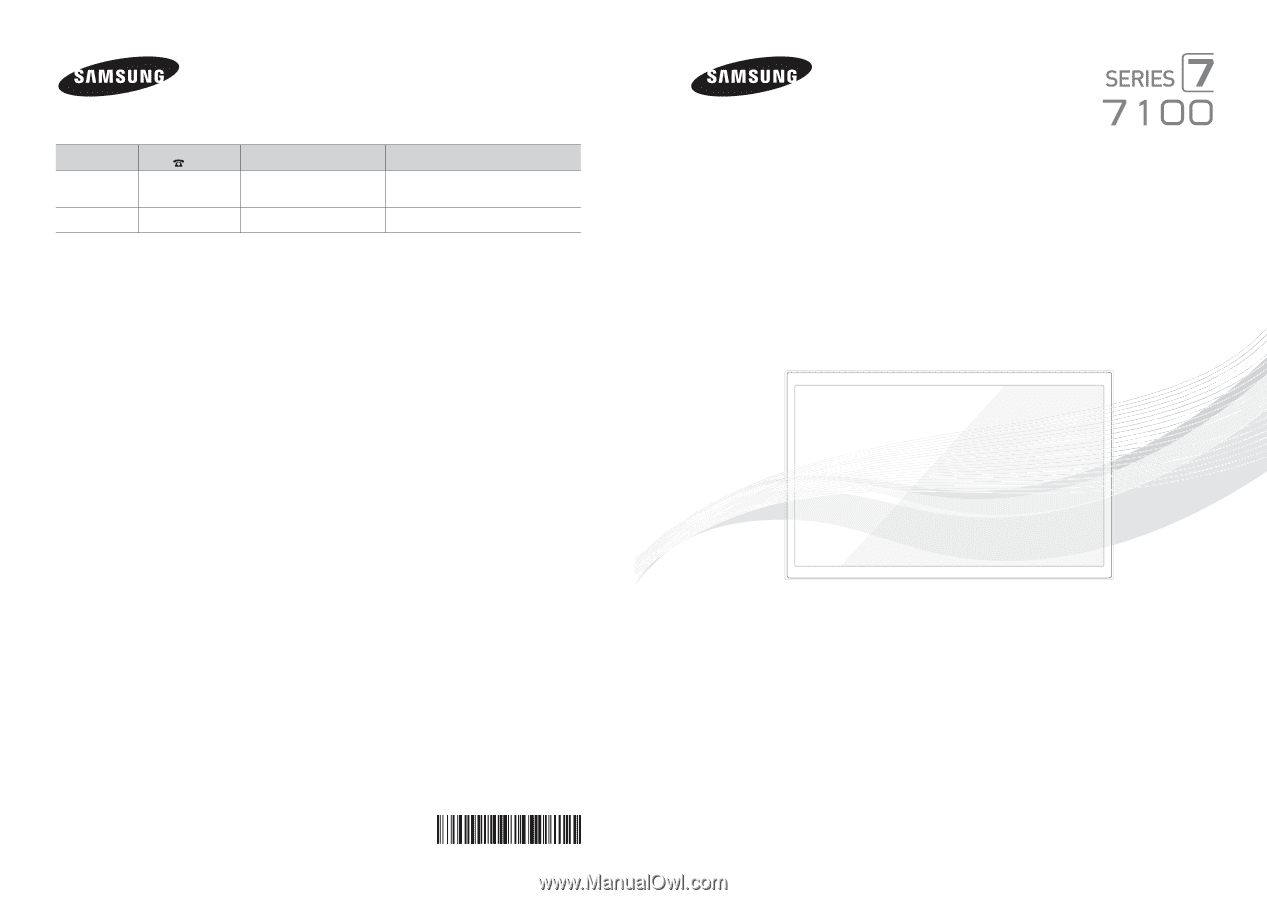
Contact SAMSUNG WORLD WIDE
If you have any questions or comments relating to Samsung products, please contact the SAMSUNG customer care center.
Country
Customer Care
Center
Web Site
Address
CANADA
1-800-SAMSUNG
(726-7864)
www.samsung.com/ca (English)
www.samsung.com/ca_fr (French)
Samsung Electronics Canada Inc., Customer
Service 55 Standish Court Mississauga,
Ontario L5R 4B2 Canada
U.S.A
1-800-SAMSUNG
(726-7864)
www.samsung.com
Samsung Electronics America, Inc. 85
Challenger Road Ridgefield Park, NJ 07660
© 2013 Samsung Electronics Co., Ltd. All rights reserved.
BN68-04929A-01
LED TV
user manual
Thank you for purchasing this Samsung product.
To receive more complete service, please register
your product at
www.samsung.com/register
Model _____________Serial No. _____________
✎
If you have any questions, please call us at 1-800-SAMSUNG (1-800-726-7864) for assistance.