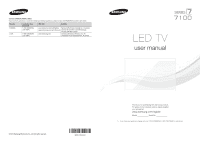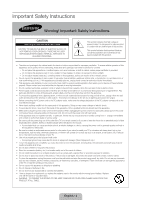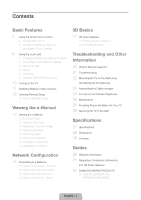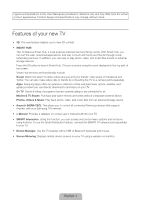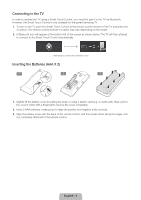Samsung UN46F7100AF Quick Guide Ver.1.0 (English) - Page 5
Using the Smart Touch Control
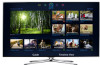 |
View all Samsung UN46F7100AF manuals
Add to My Manuals
Save this manual to your list of manuals |
Page 5 highlights
MUTE MUTE Using the Smart Touch Control Use Voice Recognition function with the microphone embedded in remote control. ✎✎The Voice Recognition function can be affected by unclear pronunciation, voice level, or surrounding noise. Turns the TV on and off. Displays and selects the available video TV MIC STB sources. SOURCE VOICE MCUHTE: Cuts VOL off the sound temporarily. MORE TV MIC STB SOURCE VOICE CH VOL MORE Adjusts the volume. LIGHT: Turn on the backlight for the buttons. The backlight lasts for only a few seconds. Turns the remote control light on or off. When on, the buttons HT DVR MENbUecome3Dilluminated for a moment when pressed. (Using the remote control with URN thGiUsIDbEutton set to On will reduce the IT SMART HUB battery usage time.) DVR: Displays the STB EPG (Electronic Program Guide). MENU: Opens the OSD. 3D: Turns the 3D function on or off. See the e-Manual chapter, TV Viewing > 3D TV. Returns to the previous menu. LIGHT DVR MENU 3D RETURN EXIT SMART HUB GUIDE Turn on and off the satellite or cable set-top box connected to the TV. For this, the Smart Touch Control must be configured as a universal remote control. See the e-Manual chapter, Controlling the TV > Universal Remote Setup. VOICE: Take your voice command and enter a text using your voice. Changes channels. Displays a virtual remote panel on the screen. See the e-Manual chapter, Controlling the TV > Using the Virtual Remote Control. Touch Pad • Drag on the touch pad to move the focus on the screen. • Press the touch pad to run, activate, or select the highlighted item. • Press and hold the touch pad to display the Channel List. Displays the EPG (Electronic Program Guide). Brings up Smart Hub applications. See the e-Manual chapter, SMART TV Features > Smart Hub. ✎✎To exit an application that is running easily, press the ™ button. English - 5