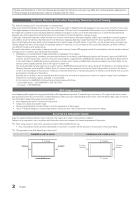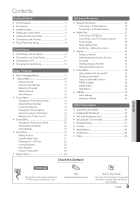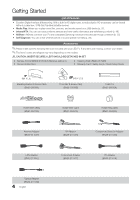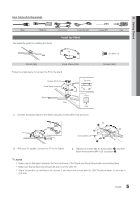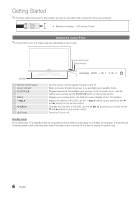Samsung UN55C8000XFXZA User Manual
Samsung UN55C8000XFXZA Manual
 |
View all Samsung UN55C8000XFXZA manuals
Add to My Manuals
Save this manual to your list of manuals |
Samsung UN55C8000XFXZA manual content summary:
- Samsung UN55C8000XFXZA | User Manual - Page 1
Park, NJ 07660-0511 LED TV user manual © 2010 Samsung Electronics Co., Ltd. All rights reserved. BN68-02712A-01 imagine the possibilities Thank you for purchasing this Samsung product. To receive more complete service, please register your product at www.samsung.com/register Model Serial No - Samsung UN55C8000XFXZA | User Manual - Page 2
or dark bars. On LED models that offer picture sizing features, use these controls to view different formats as a full screen picture. Be a stand or wall-mount, use parts provided by Samsung Electronics only. xx If you use parts provided by another manufacturer, it may result in a problem with the - Samsung UN55C8000XFXZA | User Manual - Page 3
Website 54 yy AllShare 55 About AllShare 55 Setting Up AllShare 55 Other Information yy Assembling the Cables 57 yy Installing the Wall Mount 58 yy Anti-theft Kensington Lock 59 yy Securing the TV to the Wall 60 yy Troubleshooting 61 yy License 64 yy Specifications 64 yy Dimensions - Samsung UN55C8000XFXZA | User Manual - Page 4
IN SET yy Remote Control (BN68-01055A) & Batteries (AAA x 2) yy Owner's Instructions yy Cleaning Cloth (BN63-01798B) yy Warranty Card / Safety Guide / Quick Setup Guide (M4 X L8) Blanking Bracket & Screw (1EA) (BN63-06543A) (M8 X L19) TV-Holder & Screw (1EA) (BN96-10788B) Cable Tie (BN61 - Samsung UN55C8000XFXZA | User Manual - Page 5
Input Cables (Sold Separately) HDMI HDMI-DVI See separate guide for installing the stand. Component Composite (AV) Install the Stand s s s s s Stand (1EA) Guide Stand (1EA) Follow the steps below to connect the TV to the stand. Screws (M4 X L8) Guide Stand s s s s s Stand Rear - Samsung UN55C8000XFXZA | User Manual - Page 6
- 0.55 inches (14mm) Viewing the Control Panel ✎✎The product color and shape may vary depending on the model. Remote control sensor Power Indicator Speakers Remote control sensor Power Indicator SOURCEE MENU y z P (Power) Aim the remote control towards this spot on the TV. Blinks and turns off - Samsung UN55C8000XFXZA | User Manual - Page 7
37, 44). (�: Controls recording for Samsung recorders that have the Anynet+ feature) Viewing the Remote Control POWER ON/OFF SOURCE PRE-CH MUTE CH LIST CONTENT MENU INTERNET @ TV TOOLS INFO RETURN EXIT A B CD MEDIA.P YAHOO! 3D FAV.CH P.SIZE CC Turns the remote control light on or - Samsung UN55C8000XFXZA | User Manual - Page 8
to an Antenna When the TV is initially powered on, basic settings proceed automatically. ✎✎Connecting the power cord and antenna. VHF/UHF Antenna Antenna Cable (Not Supplied) or Cable ANT OUT Antenna Adapter (Supplied) Plug & Play (Initial Setup) When the TV is initially powered on, a sequence - Samsung UN55C8000XFXZA | User Manual - Page 9
HDMI connection for the best quality HD picture. Available devices: DVD, Blu-ray player, HD cable box, HD STB (Set-Top-Box) satellite receiver HDMI Cable (Not Supplied) Device HDMI OUT HDMI to DVI Cable (Not Supplied) Device DVI OUT R W Red White Audio Cable (Not Supplied) AUDIO OUT R-AUDIO - Samsung UN55C8000XFXZA | User Manual - Page 10
Supplied) Audio Cable Video Cable (Not Supplied) (Not Supplied) R W Y ✎✎For better picture quality, the Component connection is recommended over the A/V connection. Using an EX-Link Cable Connection Available Devices: External devices that support EX-Link. EX-LINK: Connector for service only - Samsung UN55C8000XFXZA | User Manual - Page 11
DVD home theater Optical Adapter (Supplied) Audio Cable (Not Supplied) Optical Cable (Not Supplied) R W Red White AUDIO digital component such as a DVD / Blu-ray player / cable box / STB (Set-Top-Box) satellite receiver and is connected to the TV via HDMI, only 2 CH audio will be heard from - Samsung UN55C8000XFXZA | User Manual - Page 12
.500 106.500 136.750 146.250 89.040 128.943 148.500 ✎✎NOTE xx For HDMI/DVI cable connection, you must use the HDMI IN 1(DVI) jack. xx The interlace mode is not supported. xx The set may operate abnormally if a non-standard video format is selected. xx Separate and Composite modes are - Samsung UN55C8000XFXZA | User Manual - Page 13
-ray / HD DVD / DMA: Name the device connected to the input jacks to make your input source selection easier. ✎✎When a PC with a resolution of 1920 x 1080 @ 60Hz is connected to the HDMI IN 1(DVI) port, you should set the TV to DVI PC mode under Edit Name. ✎✎When connecting an HDMI/DVI cable to the - Samsung UN55C8000XFXZA | User Manual - Page 14
set Favorite channels and use the program guide set as a Favorite. A reserved Program. ¦¦ Memorizing Channels OO MENUm → Channel → ENTERE Antenna (Air / Cable) t Before your television can begin memorizing the available channels, you must specify the type of signal source that is connected to the TV - Samsung UN55C8000XFXZA | User Manual - Page 15
the Cable TV system: STD, HRC and IRC identify various types of cable TV systems. Contact your local cable company to identify the type of cable system Viewing. 3. Scroll up or down to adjust the settings in the box, or use the numeric buttons on your remote to enter the date and time. ✎✎ If you - Samsung UN55C8000XFXZA | User Manual - Page 16
of the TV in order to reduce power consumption. If you select Picture Off, the screen is turned off, but the sound remains on. Press any button except volume button to turn on the screen. ■■ Eco Sensor (Off / On): To enhance your power savings; the picture settings will automatically adapt - Samsung UN55C8000XFXZA | User Manual - Page 17
are available in Standard / Movie mode) Compared to previous models, new Samsung TVs have a more precise picture. ✎✎In PC mode, you can only make changes to Dynamic Contrast, Gamma, White Balance and LED Motion plus. Advanced Settings Black Tone Dynamic Contrast Gamma Expert Pattern RGB Only Mode - Samsung UN55C8000XFXZA | User Manual - Page 18
/ Warm2) ✎✎Warm1 or Warm2 will be deactivated when the picture mode is Dynamic. ✎✎Settings can be adjusted and stored for each external device connected to an input on the TV. ■■ Size: Your cable box/satellite receiver may have its own set of screen sizes as well. However, we highly recommend you - Samsung UN55C8000XFXZA | User Manual - Page 19
time may weaken your eyesight. xx Note that watching TV while wearing 3D Active Glasses for an extended period of time may cause a headache or fatigue. If you feel headache, fatigue or dizziness, stop watching TV and rest. xx Some 3D pictures may startle viewers. The pregnant, elderly, epileptic and - Samsung UN55C8000XFXZA | User Manual - Page 20
wear the 3D Active Glasses first, and then select 3D Mode from the list below that provides the best 3d viewing experience. 3D Mode Off 2D → 3D Side by Side Top & Bottom Line by Line Vertical Stripe Checker Board Frequency Operation Turns the 3D function off. Changes a 2D image to 3D. Displays two - Samsung UN55C8000XFXZA | User Manual - Page 21
3D Active Glasses and press the power button on the glasses. 3. Select OK, then press the ENTERE button. 4. Using the ◄ or ► buttons on your remote control, select the 3D Mode of the image you want to view. ✎✎ Some 3D modes may not be available depending on the format of the image source. Supported - Samsung UN55C8000XFXZA | User Manual - Page 22
sure to stay within the viewing angle and optimum TV viewing distance when watching 3D pictures. -- Otherwise, you may not be able to enjoy proper 3D effects. Picture Reset (OK / Cancel) Resets your current picture mode to its default settings. 1. Click on "Control Panel" on the Windows start menu - Samsung UN55C8000XFXZA | User Manual - Page 23
sync problems, when watching TV or video, and when listening to digital audio output using an external device such as an AV receiver (0ms ~ 250ms). Sound Reset (OK / Cancel) Reset all sound settings to the factory defaults. Auto Volume (Off / Normal / Night) To equalize the volume level on each - Samsung UN55C8000XFXZA | User Manual - Page 24
of the TV. OO The current time will appear every time you press the INFO button. ✎✎ If you disconnect the power cord, you have to set the clock again. Clock Mode (Auto / Manual) -- Auto: Set the current time automatically using the time from a digital channel. ✎✎ The antenna must be connected - Samsung UN55C8000XFXZA | User Manual - Page 25
Manual to set at you convenience. If you select Manual, you can set up the day you want to activate the timer. ✎✎ The c mark indicates the day is selected. ✎✎Auto Power Off (available only when the TV is turned on by the Timer): The TV will be automatically turned category that deals with more - Samsung UN55C8000XFXZA | User Manual - Page 26
remote-control buttons in the following sequence, which resets the pin to "0-00-0:" POWER (off) → MUTE → 8 → 2 → 4 → POWER (on) ¦¦ Other Features OO MENUm → Setup → ENTERE Menu Language Set in either analog TV channel mode or when a signal is supplied from an external device to the TV. (Depending - Samsung UN55C8000XFXZA | User Manual - Page 27
and Home Theater products which support BD Wise. When BD Wise is turned On, the picture mode is automatically changed to the optimal resolution. ✎✎ Available when connecting Samsung products that support BD Wise through a HDMI cable. ■■ Menu Transparency (Bright / Dark): Set the Transparency of the - Samsung UN55C8000XFXZA | User Manual - Page 28
/ On) Turn on/off or give permission to Samsung mobile phones/ devices. You must have a Samsung Mobile phone/device which supports Wireless Remote Control. For more details, refer to each device's manual. ¦¦ Picture In Picture (PIP) PIP t You can watch the TV tuner and one external video source - Samsung UN55C8000XFXZA | User Manual - Page 29
"www. samsung.com," into the TV. Please be careful not or to disconnect the power or remove the USB drive until upgrades are complete. The TV will be turned off USB Drive and on automatically after completing the firmware upgrade. When software is upgraded, video and audio settings you - Samsung UN55C8000XFXZA | User Manual - Page 30
must enter the IP address, subnet mask, gateway, and DNS values manually on your TV's Cable Setup Screen when you set up the network connection. To get the IP address, subnet mask, gateway, and DNS values, contact your Internet Service Provider (ISP). If you have a Windows computer, you can also get - Samsung UN55C8000XFXZA | User Manual - Page 31
when connecting your TV to a network that supports DHCP. To set up your TV's cable network connection automatically, follow these steps: How to set up automatically 1. Connect your TV to your LAN as described in the previous section. 2. Turn on your TV, press the MENU button on your remote, use the - Samsung UN55C8000XFXZA | User Manual - Page 32
Link) function, connect to the USB 1 (HDD) port. The LAN Port on the Wall Wireless IP Sharer (AP having DHCP Server) TV Rear Panel or LAN Cable (Not Supplied) Samsung Wireless LAN Adapter Samsung's Wireless LAN adapter is sold separately and is offered by select retailers, Ecommerce sites and - Samsung UN55C8000XFXZA | User Manual - Page 33
this function, you must set SWL (Samsung Wireless Link) to Off in the TV's on-screen menu. ✎✎You can check for equipment that supports Samsung Auto Configuration on www.samsung.com. How to set up using Samsung Auto Configuration 1. Place the AP and TV next to each other and turn them on. ✎✎ Because - Samsung UN55C8000XFXZA | User Manual - Page 34
set up using PBC (WPS) If your router has a PBC (WPS) button, follow these steps: 1. Connect your TV to your LAN as described in the previous section. 2. Turn on your TV, press the MENU button on your remote . The Network function searches for available wireless networks. When done, it displays a - Samsung UN55C8000XFXZA | User Manual - Page 35
. 2. In the pop-up menu, click Status. 3. On the dialog that appears, click the Support tab. 4. On the Support tab, click the Details button. The Network settings are displayed. How to set up manually To enter the Network connection values manually, follow these steps: 1. Follow Steps 1 through - Samsung UN55C8000XFXZA | User Manual - Page 36
"How to set up using PBC (WPS)" (p. 34). 2. Select SWL(Samsung Wireless Link) by using the ▼ button, and then press the ENTERE button to turn it On. 3. Select SWL connect by using the ▼ button, and then press the ENTERE button. 4. If the "Press the PBC button on the device which supports PBC button - Samsung UN55C8000XFXZA | User Manual - Page 37
" and users manual from "www.samsung.com." PC LAN TV Rear Panel or LAN Adapter (Supplied) External Modem (ADSL/VDSL/Cable TV) Samsung Wireless LAN Adapter Wireless IP Sharer LAN Cable (Not Supplied) Modem Cable (Not Supplied) LAN Cable (Not Supplied) LAN Cable (Not Supplied) LAN Cable (Not - Samsung UN55C8000XFXZA | User Manual - Page 38
The Background Music and Background Music Setting functions. xx Sorting files by preference in the Photos, Music, and Videos folders. xx The � (REW) or µ (FF) button while a movie is playing. ✎✎Divx DRM, Multi-audio, embedded captions are not supported. ✎✎Samsung PC Share manager should be permitted - Samsung UN55C8000XFXZA | User Manual - Page 39
device. B Green (Preference): Sets the file preference. (not supported in Basic view) Yellow ( bar are not displayed. -- During video playback, you can search using the ◄ and ► button. ✎✎In this mode, you can enjoy movie clips contained on a Game, but you cannot play the Game itself. yy Supported - Samsung UN55C8000XFXZA | User Manual - Page 40
. Video Decoder • Supports up to H.264, Level 4.1 • H.264 FMO / ASO / RS, VC1 SP / MP / AP L4 and AVCHD are not supported. • XVID, MPEG4 SP, ASP : -- Below 1280 x 720: 60 frame max -- Above 1280 x 720: 30 frame max • GMC 2 over is not supported. • H.263 is not supported. • Only Samsung Techwin - Samsung UN55C8000XFXZA | User Manual - Page 41
Continuous Movie Play Help function is set to On in the Settings menu, a pop-up message will (An over-modulated MP3 file may cause a sound problem.) Creating My Playlist 1. Press the button to select created or updated playlist will be in the main Music page. Playing My Playlist Select the My - Samsung UN55C8000XFXZA | User Manual - Page 42
is displayed, press the � (Play) / ENTERE button on the remote control to start the slide show. -- All files in the file list the Slide Show if the Background Music is set to On. ✎✎The BGM Mode cannot be the TOOLS button and select Play Current Group. Videos /Movie 01.avi Movie 01.avi Movie 03. - Samsung UN55C8000XFXZA | User Manual - Page 43
preference. You can adjust the picture setting. (p. 16~22) You can adjust the sound setting. (p. 22, 23) You can play the video with Subtitles. This function only works if the subtitles are the same file name as the video. You can enjoy video in one of supported languages as required. The function - Samsung UN55C8000XFXZA | User Manual - Page 44
+ logo on it. To connect to a Samsung Home Theater TV Rear Panel Optical Adapter (Supplied) Home Theater Anynet+ Device 1 Anynet+ Device 2, 3, 4 Optical Cable (Not Supplied) HDMI Cable (Not Supplied) HDMI Cable (Not Supplied) HDMI Cable (Not Supplied) 1. Connect the HDMI IN (1(DVI), 2(ARC - Samsung UN55C8000XFXZA | User Manual - Page 45
CEC) function is disabled, all the Anynet+ related operations are deactivated. Auto Turn Off (No / Yes): Setting an Anynet+ Device to turn off automatically when the TV is turned off. ✎✎ The active source on the TV must be set to TV to use the Anynet+ function. ✎✎ Even if an external device is still - Samsung UN55C8000XFXZA | User Manual - Page 46
recording device. To properly connect an antenna to a recording device, refer to the recording device's users manual. ¦¦ Listening through a Receiver You can listen to sound through a receiver (i.e Home Theater) instead of the TV Speaker. 1. Select Receiver and set to On. 2. Press the EXIT button - Samsung UN55C8000XFXZA | User Manual - Page 47
Anynet+ device power cord is properly connected. • Check the Anynet+ device's Video/Audio/HDMI cable connections. • Check whether Anynet+ (HDMI-CEC) is set to On in the Anynet+ setup menu. • Check whether the TV remote control is in TV mode. • Check whether the remote control is Anynet+ compatible - Samsung UN55C8000XFXZA | User Manual - Page 48
applications through the Samsung Apps. Application service: You can experience Samsung Apps Settings various service by provided samsung. Internet@TV Settings: Edit and configure applications and Internet@TV settings. Login B Mark as Favorite Sort by R Return Controls: • Red (Login): To - Samsung UN55C8000XFXZA | User Manual - Page 49
using the number button on the remote control. ✎✎ When login succeeds, User account will be displayed on the screen. ¦¦ Setting up Internet@TV ■■ System Setup Ticker Autorun (Off / On): You can set Ticker Autorun to come on when powering on the TV. ✎✎ The Ticker application provides useful News - Samsung UN55C8000XFXZA | User Manual - Page 50
in icon keypad screen. 6. Account created. You can use the services provided by all users of your Samsung TV with a single login by linking the users' account to the TV ID. If you want to register a service site ID, select Yes. Service Site list will appear on the screen. 7. Select Register of the - Samsung UN55C8000XFXZA | User Manual - Page 51
TV service Samsung Apps Samsung Apps is a store for downloading applications to be used on Samsung TV/AV equipment. Users can enjoy a variety of contents such as videos cyber-cash for buying applications through tv.samsung.com. yy Help: If you have questions about Internet@TV, check this section - Samsung UN55C8000XFXZA | User Manual - Page 52
all through the Yahoo!® Widget Engine. ✎ When running Internet@TV for the first time, you will be prompted to configure the basic settings. ✎ Depending on your country's regulations, some applications may have limited service or not be supported. Screen Display y Dock Mode Hello John! 5:15 AM Mon - Samsung UN55C8000XFXZA | User Manual - Page 53
Factory Settings normally or you can not install/run the specific widgets normally, press the remote control buttons in the following sequence, which resets the Yahoo Service: POWER (on) → MUTE → 9 → 4 → 8 → EXIT → POWER (off) → POWER (on) → YAHOO! (If Yahoo Service is displayed on the TV Screen - Samsung UN55C8000XFXZA | User Manual - Page 54
Advanced Features Troubleshooting for Internet@TV Problem Some application contents only appear in English. How can I change the language? Some application services do not work. When a network error occurs, I can only use the setting menu. Possible Solution The Application content language may be - Samsung UN55C8000XFXZA | User Manual - Page 55
videos, photos and music from a mobile phone or other device that supports AllShare. ■■ ScreenShare (On / Off): Enables or disables the ScreenShare function for using mobile phone as a remote control. ■■ TV name: Sets the TV name so you can find it easily on a mobile device. ✎✎ If you select User - Samsung UN55C8000XFXZA | User Manual - Page 56
content. xx Using the mobile device, you can control the media playing. For details, refer to each mobile's user's guide. xx When you want to play media contents from your PC, select the PC icon on the main display of AllShare. Then the TV's Media Play menu automatically changes. For more detail - Samsung UN55C8000XFXZA | User Manual - Page 57
05 Other Information Other Information Assembling the Cables Stand Type Enclose the cables in the Cable Tie so that the cables are not visible through the transparent stand. 1 1 2 2 3 3 Wall-Mount Type ✎✎Do not pull the cables too hard when arranging them. This may cause damage to the product's - Samsung UN55C8000XFXZA | User Manual - Page 58
wall mount bracket. Samsung Electronics is not responsible for any damage to the product or injury to yourself or others if you elect to install the TV on your own. Wall Mount Kit Specifications (VESA) ✎✎The wall mount kit is not supplied, but sold separately. Install your wall mount on a solid wall - Samsung UN55C8000XFXZA | User Manual - Page 59
40~55 56~65 VESA Spec. (A * B) Standard Screw Quantity 75 X 75 200 X 100 200 X 200 400 X 400 600 X 400 M4 4 M8 Do not install your Wall Mount Kit while your TV is turned on. It may result in personal injury due to electric shock. Anti-theft Kensington Lock The Kensington Lock is not supplied by - Samsung UN55C8000XFXZA | User Manual - Page 60
the holder to the TV is supplied. The screw to attach the Holder to the wall or cabinet must be purchased separately. We recommend purchasing a size M4xL20 wood screw. ✎✎ Install the TV close to the wall so that it does not fall. ✎✎ When attaching the TV to the wall, tie the cord level with the - Samsung UN55C8000XFXZA | User Manual - Page 61
If the TV seems to have a problem, first try this list of possible problems and solutions. If none of these troubleshooting tips apply, visit "www.samsung.com," then click on Support, or call Samsung customer service at 1-800-SAMSUNG. Issues Solutions and Explanations Poor picture First of - Samsung UN55C8000XFXZA | User Manual - Page 62
window on the remote. • Try pointing the remote directly at the TV from 5~6 feet away. The cable/set top box remote control doesn't turn the TV on or off, or adjust the volume. • Program the Cable/Set remote control to operate the TV. Refer to the Cable/Set user manual for the SAMSUNG TV code. 62 - Samsung UN55C8000XFXZA | User Manual - Page 63
with digital channels from an Antenna / RF/Coax connection (p. 28). • Remove the base stand from the TV and reassemble it. • The Channel menu is only available when the TV source is selected. • If the TV is in the Store Demo mode, it will reset audio and picture settings every 30 minutes. Change the - Samsung UN55C8000XFXZA | User Manual - Page 64
(WxDxH) Body With stand Weight Without Stand With Stand 1920 x 1080 @ 60 Hz 50°F to 104°F (10°C to 40°C) 10% to 80%, non-condensing -4°F to 113°F (-20°C to 45°C) 5% to 95%, non-condensing -20˚ ~ 20˚ UN46C8000 UN55C8000 46 inches (45.9 inches measured diagonally) 55 inches (54.6 inches - Samsung UN55C8000XFXZA | User Manual - Page 65
56 3 4 8 7 9 (Unit: inches) Model name 1 2 3 4 5 6 7 8 9 UN46C8000 15.7 15.7 29.4 4.0 3.1 9.7 4.5 11.9 1.0 UN55C8000 15.7 15.7 35.5 4.2 3.7 9.9 4.8 122 of your TV. Not responsible for typographical or printed errors. © 2010 Samsung Electronics America, Inc 65 English - Samsung UN55C8000XFXZA | User Manual - Page 66
Sleep Timer Slide Show Software Upgrade Source List Speaker Select Specifications Standby mode Symbol T 37 27 Timer 27 Title 23 Tools 41 Troubleshooting TV Speaker 13 30 31 7 12 49 42 18, 43 28 8 6 U USB Drive V Video Formats Videos Volume W Wall Mount Warm White Balance Widget 46 46 7 43 17 43 - Samsung UN55C8000XFXZA | User Manual - Page 67
This page is intentionally left blank. - Samsung UN55C8000XFXZA | User Manual - Page 68
controles para ver los distintos formatos como imagen a toda pantalla. Tenga cuidado en la selección y duración de los formatos de televisión utilizados para la visualización. La garantía limitada de Samsung no cubre el envejecimiento desigual de la LED correspondiente del manual del usuario para - Samsung UN55C8000XFXZA | User Manual - Page 69
de control 6 TV mediante la función 3D TV 48 Configuración de Internet@TV 49 Uso del servicio Internet@TV 51 Widget PROFILE 53 Widget Gallery 53 Página web de la ayuda 54 yy AllShare 55 Acerca de AllShare 55 Configuración de AllShare 55 Información adicional yy Montaje de los cables - Samsung UN55C8000XFXZA | User Manual - Page 70
y los dispositivos/teléfonos móviles compatibles de Samsung a través de una red (pág. 55). yy Autodiagnóstico: Permite comprobar si la imagen o el sonido funciona correctamente (pág. 28). Accesorios ✎✎Asegúrese de que los siguientes elementos se incluyan con el TV LED. Si falta alguno, póngase en - Samsung UN55C8000XFXZA | User Manual - Page 71
01 Introducción Cables de entrada (se venden por separado) HDMI HDMI/DVI Componente Compuesto (AV) Coaxial en cuenta cuál es la parte frontal y cuál la posterior del soporte y el soporte de la guía. xx Asegúrese de que al menos dos personas levanten y muevan el TV LED. xx Levante el producto y - Samsung UN55C8000XFXZA | User Manual - Page 72
cable con este producto, utilice cables con el grosor máximo que se explica a continuación: yy Grosor máximo: 0,55 pulgadas (14 mm) Aspecto general del panel de control menú en pantalla, la OSD (on screen display), de las funciones del TV. Ajustar el volumen. En la OSD, utilice los botones y de igual - Samsung UN55C8000XFXZA | User Manual - Page 73
Samsung con la función Anynet+) POWER ON/OFF SOURCE PRE-CH MUTE CH LIST CONTENT MENU INTERNET @ TV TOOLS INFO RETURN EXIT A B CD MEDIA.P YAHOO! 3D menú. Sale del menú. MEDIA.P: Muestra Media Play (pág. 37). YAHOO!: ejecuta el widget de Yahoo! (pág. 52). 3D: Ajusta el modo 3D. (pág. - Samsung UN55C8000XFXZA | User Manual - Page 74
cable de alimentación y la antena. Antena VHF/UHF Cable comerciales. POWER P IN Manual: Permite configurar manualmente la hora y la fecha actuales (pág. 24). 6 Consulte la Guía de conexión HD Se muestra el modo de conexión para obtener una mejor calidad de pantalla HD. 7 Disfrute de su TV - Samsung UN55C8000XFXZA | User Manual - Page 75
ón. xx Los televisores de Samsung admiten HDMI 1.4 (con 3D y canal de retorno de audio (ARC)). Sin embargo, la función ARC (canal de retorno de audio) sólo se admite en HDMI IN 2(ARC). -- Si 3D Auto View se configura Encendido, algunas funciones, como Yahoo o Internet@TV se inhabilitarán. Si esto - Samsung UN55C8000XFXZA | User Manual - Page 76
OUT COMPONENT OUT R-AUDIO-L PR PB Y R W R B G AUDIO OUT VIDEO OUT R-AUDIO-L R W Y R W R B G R W Y ✎✎ conexión de componentes antes que la conexión A/V. Uso de una conexión de cable EX-Link Dispositivos disponibles: Dispositivos externos que admiten Ex-Link. EX-LINK: Conector - Samsung UN55C8000XFXZA | User Manual - Page 77
sistema Home Theater. Cuando la fuente es un componente digital, como un reproductor DVD/Blu-ray/receptor de cable o satélite (decodificador), y está conectada al televisor a través de HDMI, sólo se el volumen del televisor y ajuste el volumen con el control de volumen del amplificador. 11 Español - Samsung UN55C8000XFXZA | User Manual - Page 78
cable HDMI o HDMI/DVI/un cable D-sub DVI OUT AUDIO OUT AUDIO OUT PC OUT Modos de visualización (entradas D-Sub y HDMI/DVI) La resolución óptima es 1920 x 1080 a 60 Hz. Modo Resolución Frecuencia horizontal (kHz) Frecuencia vertical 000 49.702 62.795 60.000 47.712 55.935 70.635 65.290 52.500 74. - Samsung UN55C8000XFXZA | User Manual - Page 79
conectadas. ✎✎ POWER ON/OFF En Lista de EntradasS,OPUCRCsEiempre está activado. Editar Nombre OO MENUm → Entrada → Editar Nombre → ENTERE ■■ Vídeo / DVD / Cable STB / Satélite STB / PVR STB / Receptor AV / Juego / Filmadora / PC / DVI PC / Dispositivos DVI / TV / IPTV / Blu-ray / HD DVD / DMA - Samsung UN55C8000XFXZA | User Manual - Page 80
→ Canal → ENTERE Antena (Aire / Cable) t Antes de empezar a memorizar los canales disponibles, debe indicar el tipo de origen de la señal conectada al TV (es decir, aérea o sistema de cable). Prog. Auto ■■ Aire: Señal de antena aérea. ■■ Cable: Señal de antena del cable. ■■ Auto: Antena aérea y de - Samsung UN55C8000XFXZA | User Manual - Page 81
TV de cable: STD, HRC e IRC identifican los diversos tipos de sistemas de televisión por cable. Póngase en contacto con su proveedor de cable para averiguar el tipo de sistema de cable ENTERE. ✎✎Esta función sólo está disponible en el modo Cable. Lista de canales Menú de opciones de Lista de canales - Samsung UN55C8000XFXZA | User Manual - Page 82
Funciones básicas ■■ Información: Muestre un programa que haya reservado para ver. (También se puede cambiar la información de reserva.) ✎✎ También puede ver la información resaltando un programa y pulsando el botón ENTERE. ■■ Seleccionar todo / Deseleccionar todos: Seleccione o deseleccione todos - Samsung UN55C8000XFXZA | User Manual - Page 83
Cine) Si se comparan con los modelos anteriores, los nuevos televisores de Samsung muestran una imagen más precisa. ✎✎En el modo PC, sólo se HDMI o Componente. ✎✎ Algunos dispositivos externos no admiten esta función. ■■ LED Motion Plus (Apagado / Normal / Cine / Teletipo): Elimina los retrasos - Samsung UN55C8000XFXZA | User Manual - Page 84
y guardar. ■■ Tamaño: Es posible que el receptor de satélite o cable tenga también su propia gama de tamaños de pantalla. Sin embargo, es para que se ajuste al ancho total de la pantalla. ✎✎ Disponible para las señales HD 1080i/720p en el modo 16:9. 4:3: Ajusta la imagen al modo básico (4:3). ✎✎ - Samsung UN55C8000XFXZA | User Manual - Page 85
la claridad de la imagen. Demo: Muestra la diferencia entre los modos activado y desactivado de LED Inteligente. ¦¦ Visualización de la TV mediante la función 3D OO MENUm → Imagen → 3D → ENTERE INFORMACIÓN DE SEGURIDAD IMPORTANTE. LEA LAS SIGUIENTES ADVERTENCIAS ANTES DE QUE USTED O SUS HIJOS - Samsung UN55C8000XFXZA | User Manual - Page 86
3D Esta impactante nueva función permite ver contenido 3D. Para disfrutar de esta función se debe adquirir 3D un par de gafas 3D Samsung (SSG-2100AB, SSG- 2200AR, SSG-2200KR) para ver vídeo 3D. Las gafas 3D de Samsung en PC a través de un cable HDMI/DVI. ✎✎ "Bandas verticales", "Línea a lí - Samsung UN55C8000XFXZA | User Manual - Page 87
La resolución del modo PC HDMI está optimizada en 1920 x 1080. Una resolución diferente a 1920 x 1080 quizás no muestre adecuadamente la pantalla 3D o el modo de pantalla completa. Cómo ver una imagen 3D 3D Para ver en 3D, use anteojos 3D y presione el botón de encendido en los anteojos. Ver una - Samsung UN55C8000XFXZA | User Manual - Page 88
3D, dispositivos electrónicos, como un PDP o un TV LCD, o de comunicación inalámbricos, las gafas 3D conexiones a través del cable HDMI/DVI. Pantalla ■■ el distribuidor de Samsung.) 1. Haga clic en "Panel de control" en el 1920 x 1080 píxeles] yy Si existe una opción de frecuencia vertical en el - Samsung UN55C8000XFXZA | User Manual - Page 89
Configuración del sonido OO MENUm → Sonido → ENTERE SRS TruSurround HD (Apagado / Encendido) t (sólo modo de sonido estándar) ruido. Es útil por la noche. Seleccionar altavoz (Altavoz externo / Altavoz de TV) Debido a las diferencias en la velocidad de decodificación entre el altavoz principal y - Samsung UN55C8000XFXZA | User Manual - Page 90
La antena debe estar conectada para poder ajustar la hora automáticamente. -- Manual: Establezca la hora actual manualmente. ✎✎ Según la emisora y la se Inactivo 00 00 ▼ Hora de apagado Inactivo 00 00 Volumen 10 Origen TV Antena Cable am am Canal 1 Repetir Una vez Dom Lun Mar Mié Jue - Samsung UN55C8000XFXZA | User Manual - Page 91
Cada día, Lun~Vie, Lun~Sáb, Sáb~Dom o Manual para configurarlo como más le convenga. Si selecciona Manual, puede configurar el día en que desee ticamente R, NC-17 y X. Inglés Canadiense: Puede bloquear los programas de TV según la clasificación Inglés Canadiense. -- C: Programación para niños - Samsung UN55C8000XFXZA | User Manual - Page 92
el código quedará memorizado. Cómo ver un canal restringido. Si el TV se sintoniza en un canal restringido, V-Chip lo bloqueará. La pantalla en el siguiente orden para reiniciar el código a "0-0-0-0". POWER (apagar) → MUTE → 8 → 2 → 4 → POWER(encender) ¦¦ Otras funciones OO MENUm → Configuración → - Samsung UN55C8000XFXZA | User Manual - Page 93
/ Prueba de red / SWL(Samsung Wireless Link) / SWL connect) Para de entrada está en el modo TV o PC. xx Tras conectar la conectan productos Samsung que admiten BD Wise mediante un cable HDMI. ■■ Se puede apagar o encender el LED del frontal del televisor. Apague el LED para ahorrar energía o si le - Samsung UN55C8000XFXZA | User Manual - Page 94
Imagen secundaria TV ■■ PIP (Apagado / Encendido): Active o desactive la función PIP. ■■ Aire/Cable (Aire / Cable): Puede seleccionar Aire o Cable como la el manual del usuario del dispositivo externo. ■■ Información señal: (sólo canales digitales) La calidad de la recepción de un canal HD es - Samsung UN55C8000XFXZA | User Manual - Page 95
de conexión HD Consulte esta información cuando conecte dispositivos externos al televisor. Contacto con Samsung Consulte esta informaci Inserte la unidad Panel posterior del TV USB que contenga el archivo de la actualización del firmware descargado desde "www.samsung. com" en el televisor. No - Samsung UN55C8000XFXZA | User Manual - Page 96
. Puerto de módem en la pared Módem externo (ADSL/VDSL/TV por cable) Panel posterior del TV Cable del módem Cable LAN inalámbrica de Samsung yy Puede conectar el televisor a la red LAN si conecta el puerto LAN de la parte posterior del televisor con un compartidor IP que esté conectado con un - Samsung UN55C8000XFXZA | User Manual - Page 97
pantalla de la red. Red Tipo de red : Cable ► Configuración de red Prueba de red SWL (Samsung Wireless Link) : Apagado Conexión SWL U Mover E que se indican a continuación para Manual. Configuración de red (Manual) Utilice la Configuración de red manual cuando conecte el televisor a una red - Samsung UN55C8000XFXZA | User Manual - Page 98
utilizar la función SWL (Samsung Wireless Link), conecte el puerto USB 1 (HDD). Compartidor IP inalámbrico Puerto LAN en la pared (Servidor DHCP con PA) Panel posterior del TV o Cable LAN Adaptador de LAN inalámbrica de Samsung El adaptador LAN inalámbrico de Samsung se vende por separado y se - Samsung UN55C8000XFXZA | User Manual - Page 99
o conecte el adaptador LAN inalámbrico de Samsung con un cable USB en un lugar que no resulte afectado mbrica de Samsung. 3. Fije el adaptador de LAN inalámbrica de Samsung cerca de la parte superior automática o manual. ✎✎Para utilizar esta función se debe configurar SWL(Samsung Wireless Link) como - Samsung UN55C8000XFXZA | User Manual - Page 100
Funciones avanzadas Configuración de red (PBC (WPS)) Cómo realizar la configuración mediante PBC (WPS) Si el enrutador tiene un botón de PBC (WPS), siga estos pasos: 1. Conecte el televisor a la red LAN, tal como se indica en la sección anterior. 2. Encienda el televisor, pulse el botón MENU del - Samsung UN55C8000XFXZA | User Manual - Page 101
de LAN inalámbrica de Samsung" mediante una red par a par. ✎✎Esta función está disponible cuando SWL (Samsung Wireless Link) está establecido el botón Detalles. Se muestra la configuración de la red. Configuración manual Para introducir los valores de conexión de la red manualmente, siga estos pasos - Samsung UN55C8000XFXZA | User Manual - Page 102
Samsung Wireless Link) Esta función permite conectar un dispositivo Samsung (enrutador, etc.) que admita PBC (WPS) al televisor. Se pueden conectar dispositivos al televisor aunque no no haya ningún compartidor conectado al televisor. ✎✎Para utilizar Internet@TV consulte el manual de configuración - Samsung UN55C8000XFXZA | User Manual - Page 103
"PC Share Manager" y el manual del usuario de "www.samsung.com". PC LAN Panel posterior del TV o Adaptador LAN Módem externo (ADSL/VDSL/TV por cable) Adaptador de LAN inalámbrica de Samsung Compartidor IP inalámbrico Cable LAN Cable del módem Cable LAN Cable LAN Cable LAN 1. Para obtener - Samsung UN55C8000XFXZA | User Manual - Page 104
de archivos por preferencias en las carpetas Fotos, Música y Videos. xx Los botones � (REW) o µ (FF) durante archivos para evitar daños o pérdidas de datos. SAMSUNG no se hace responsable por cualquier daño en los conectan al televisor. xx Si se utiliza un cable de extensión USB, es posible que el - Samsung UN55C8000XFXZA | User Manual - Page 105
para seleccionar el vídeo que desee en la lista de archivos. 3. Pulse los botones ENTERE o � (reproducir). -- El archivo seleccionado se visualiza en la parte superior con su tiempo de reproducción. -- Si se desconoce la información de la hora del vídeo, no se muestran ni el tiempo de reproducci - Samsung UN55C8000XFXZA | User Manual - Page 106
Video v9 H.264 BP / MP / HP MPEG4 SP / ASP XVID H.264 BP / MP / HP MPEG4 SP / ASP MPEG1 MPEG2 MPEG1 MPEG2 H.264 MPEG2 H.264 VC1 Resolución 1920 x 1080 1920 x 1080 1920 x 1080 1920 x 1080 800 x 600 1920 x 1080 1920 x 1080 1920 x 1080 1920 x 1080 800 x 600 1920 x 1080 1920 x 1080 1920 x 1080 Samsung - Samsung UN55C8000XFXZA | User Manual - Page 107
04 Funciones avanzadas Continuación de la reproducción de una película (reanudar reproducción) Si sale de la función de reproducción de la película, ésta se puede reproducir posteriormente desde el punto en que se detuvo. ✎✎Si pulsa el botón - Samsung UN55C8000XFXZA | User Manual - Page 108
Funciones avanzadas Fotos Visualización de una foto (o una presentación) 1. Pulse los botones ◄ o ► para seleccionar Fotos y, a continuación, pulse el botón ENTERE en el menú Media Play. 2. Pulse los botones para seleccionar el foto que desee en la lista de archivos. 3. Pulse los botones ENTERE o - Samsung UN55C8000XFXZA | User Manual - Page 109
04 Funciones avanzadas Menú de opciones de reproducción de vídeos/música/fotos Pulse el botón TOOLS durante la reproducción de un archivo. Categorías Funcionamiento Título Puede ir directamente a otro título. Modo de repetición Puede reproducir archivos de películas o de música repetidamente. - Samsung UN55C8000XFXZA | User Manual - Page 110
si lleva el logotipo Anynet+. Para conectar al sistema Home Theater Samsung Panel posterior del TV Home Theater Dispositivo Anynet+ 1 Dispositivo Anynet+ 2, 3, 4 Adaptador óptico Cable óptico Cable de HDMI Cable de HDMI Cable de HDMI 1. Conecte los terminales HDMI IN (1(DVI), 2(ARC - Samsung UN55C8000XFXZA | User Manual - Page 111
de los dispositivos Anynet+ conectados al televisor. Menú Anynet+ Ver TV Lista Disp. MENU (nombre_dispositivo) INFO (nombre_dispositivo) Grabación: (*grabador) Detener Descripción Cambia el modo Anynet+ al modo de emisión de TV. Muestra la lista de dispositivos de Anynet+. Muestra los menús - Samsung UN55C8000XFXZA | User Manual - Page 112
Samsung dispositivo de grabación, consulte el manual del usuario del dispositivo de Theater) en lugar de hacerlo mediante el Altavoz de TV. 1. Seleccione Receptor y configure como Encendido. 2. conectado por medio de un cable HMDI sin necesidad de un cable óptico independiente. 1. Seleccione Receptor - Samsung UN55C8000XFXZA | User Manual - Page 113
sea Anynet+. • Pulse z, PRE-CH y FAV.CH para cambiar el modo TV. (Tenga en cuenta que el botón de canal sólo funciona cuando no hay sonido del televisor no sale a través del receptor. • Compruebe si el dispositivo admite las funciones Anynet+. • Compruebe si el cable HDMI está debidamente conectado - Samsung UN55C8000XFXZA | User Manual - Page 114
de aplicación: Puede probar diferentes Samsung Apps Config. servicios proporcionados por Samsung. Configuración de Internet@TV: Edite y configure aplicaciones y la configuración de Internet@TV. Inicio de sesión B Marcar como favorito Clasificar por R Regresar Controles: • Rojo (Inicio de sesi - Samsung UN55C8000XFXZA | User Manual - Page 115
Para utilizar esta función se debe descargar la aplicación Teletipo en Internet@TV. ✎✎ Según el país, es posible que la aplicación Teletipo tenga POWER (apagar) → MUTE → 8 → 2 → 4 → POWER(encender). Reiniciar: Restablece la configuración predeterminada de fábrica de Internet@TV. ■■ Internet@TV - Samsung UN55C8000XFXZA | User Manual - Page 116
desea introducir en la pantalla del teclado de iconos. 6. Una vez creada la cuenta. Se pueden utilizar los servicios proporcionados por todos los usuarios del TV Samsung en un único inicio de sesión gracias a la vinculación de la cuenta de los usuarios al ID del - Samsung UN55C8000XFXZA | User Manual - Page 117
el fin de comprar aplicaciones a través de tv.samsung.com. yy Ayuda: Si tiene preguntas sobre Internet@TV, consulte esta sección en primer lugar. Skype desea más información, descargue el manual del usuario de Skype de "www.samsung.com". ¡Bienvenido a Skype! Mi video Jonh001 Skype Credit 2.03 EUR - Samsung UN55C8000XFXZA | User Manual - Page 118
a través de Yahoo!® Widget Engine. ✎ Cuando se ejecuta Internet@TV por primera vez, se solicita al usuario que realice la configuración básica selección actual. Muestra la página actual y el número total de páginas. Controles: • Red: Para cerrar el widget. Si desea ir al modo de acoplamiento, pulse - Samsung UN55C8000XFXZA | User Manual - Page 119
control del mando a distancia en la secuencia que se indica, a fin de reiniciar el servicio de Yahoo: POWER (encendido) → MUTE → 9 → 4 → 8 → EXIT → POWER (apagado) → POWER en el sitio web de Yahoo en un país que no admita Internet@ TV. yy Acerca del widget PERFIL: Pulse el botón verde para ver una - Samsung UN55C8000XFXZA | User Manual - Page 120
Canadá México Página web www.samsung.com → consumer products → Television → [email protected] → Internet@TV www.samsung.com → consumer products → TV → [email protected] → Internet@TV www.samsung.com → produits grand public → téléviseurs → [email protected] → Internet@TV www.samsung.com → productos de consumo → televisores - Samsung UN55C8000XFXZA | User Manual - Page 121
éfonos móviles compatibles de Samsung a través de una como vídeos, fotos y música controlándolo en el televisor a través samsung.com" o póngase en contacto con el centro de llamadas de Samsung a distancia. ■■ Nombre TV: Establece el nombre del el procedimiento, consulte el manual del teléfono mó - Samsung UN55C8000XFXZA | User Manual - Page 122
teléfono móvil. Para conocer el procedimiento, consulte el manual del teléfono móvil. ✎✎ Es posible que algunos Samsung que admita las funciones ScreenShare. Cuando utilice el televisor con el teléfono móvil, sólo se admiten los botones POWER, y, z y MUTE. ✎✎Aunque siga pulsando un botón de control - Samsung UN55C8000XFXZA | User Manual - Page 123
05 Información adicional Información adicional Montaje de los cables Tipo soporte Sujete los cables con el sujetacables para que éstos no sean visibles a través del soporte transparente. 1 1 2 2 3 3 Tipo montaje mural ✎✎No tire de los cables con demasiada fuerza cuando los coloque. Podría dañar los - Samsung UN55C8000XFXZA | User Manual - Page 124
la instalación del soporte mural, póngase en contacto con un técnico. Samsung Electronics no se hace responsable de los daños causados al producto o xx Al adquirir el equipo de montaje mural, también se distribuye un manual de instalación detallado y todas las piezas necesarias para el montaje. xx - Samsung UN55C8000XFXZA | User Manual - Page 125
correcto. ✎✎Busque el icono "K" en la parte posterior del televisor. Junto al icono "K" hay una ranura Kensington. 1. Introduzca el dispositivo de bloqueo en la ranura Kensington del TV LED 1 y gírelo como se muestra en 2. 2. Conecte el cable del bloqueo Kensington 3. 3. Fije el bloqueo Kensington - Samsung UN55C8000XFXZA | User Manual - Page 126
caiga el televisor 1. Desenrosque el tornillo de la parte posterior del televisor y asegure el soporte TV con el tornillo. ✎✎ Use sólo el tornillo suministrado de vez en cuando que el cable esté firme. ✎✎ Cuando desee mover el televisor, debe quitar, primero, el cable de conexión. 3. Compruebe que - Samsung UN55C8000XFXZA | User Manual - Page 127
www.samsung.com" y haga clic en Support o llame al centro de atención al cliente de Samsung al 1-800-SAMSUNG. HD. Utilice un cable HDMI o de componentes para conseguir una calidad de imagen de alta definición (HD). • Suscriptores de cable/satélite: Pruebe con estaciones de alta definición (HD - Samsung UN55C8000XFXZA | User Manual - Page 128
distancia del cable/ decodificador no enciende ni apaga el televisor ni ajusta el volumen. • Programe el mando a distancia del decodificador de cable/satélite para que haga funcionar el televisor. Consulte el manual del decodificador de cable/satélite para conocer el código del TV SAMSUNG. 62 Espa - Samsung UN55C8000XFXZA | User Manual - Page 129
act. and Siempre. de SAMSUNG). • Efecto de luz no página 12 de este manual. Subtítulo en el está disponible cuando está seleccionada la fuente TV. La configuración se pierde después de cables con conectores de 90 grados. Puede ver pequeñas part (pág. 8). ✎✎El panel LED TFT utiliza un panel que - Samsung UN55C8000XFXZA | User Manual - Page 130
el soporte Con el soporte 1920 x 1080 a 60 Hz 10°C a 40°C (50°F a 104°F) 10% al 80%, sin condensación -20°C a 45°C (-4°F a 113°F) 5% al 95%, sin condensación -20˚ ~ 20˚ UN46C8000 UN55C8000 46 pulgadas (45.9 pulgadas medidas diagonalmente) 55 pulgadas (54.6 pulgadas medidas diagonalmente) 10 - Samsung UN55C8000XFXZA | User Manual - Page 131
8 Nombre del modelo 1 2 3 4 5 6 UN46C8000 42.9 40.2 22.7 28.4 26.1 28.5 UN55C8000 50.5 47.8 27.0 28.4 30.4 32.8 ■■ Detalle del panel de terminales/vista posterior (Unidad: pulgadas los errores tipográficos o de impresión. © 2010 Samsung Electronics America, Inc. 65 Español - Samsung UN55C8000XFXZA | User Manual - Page 132
29 Ahorro energía 16 Ajuste automático 22 AllShare 55 Altavoz de TV 23 Altavoz externo 23 Amplificar 22 Antena 14 Anynet+ Theater I Idioma Imagen Tamaño Indicador de encendido Información de señal Internet@TV L Licencia Lista de Entradas M Mando a distancia Melodía Menú de canales - Samsung UN55C8000XFXZA | User Manual - Page 133
This page is intentionally left blank. - Samsung UN55C8000XFXZA | User Manual - Page 134
limitées à, sont les dispositions précisées à l'origine pour le service à domicile ou sur place, durées de réparation minimales et maximales, le produit. ✎✎ Lorsque vous utilisez un support ou un support mural, utilisez seulement les pièces fournies par Samsung Electronics. xx Si vous utilisez des pi - Samsung UN55C8000XFXZA | User Manual - Page 135
47 yy Internet@TV 48 Démarrage avec Internet@TV 48 Configuration d'Internet@TV 49 Utilisation du service Internet@TV 51 PROFILE Widget . Remarque Indique des renseignements supplémentaires. Guide étape par étape Lisez les instructions figurant à cet endroit pour savoir comment ouvrir - Samsung UN55C8000XFXZA | User Manual - Page 136
la programmation HD non payante peut être visionnée sans câblosélecteur ou récepteur satellite. yy Media Play : Lecture de fichiers musicaux, photo et film enregistrés sur un dispositif USB (p. 37). yy Internet@TV : Permet d'utiliser divers services Internet et d'afficher des contenus d'information - Samsung UN55C8000XFXZA | User Manual - Page 137
ément) HDMI HDMI-DVI Composantes Composite (AV) Coaxial (RF) VGA Installation de la base Reportez-vous au guide séparé pour l'installation du support. s s s s s Support (1EA) Guide du support (1EA) Suivez les étapes ci-dessous pour fixer le téléviseur à la base. 9EA (M4 X L8) Vis (9EA - Samsung UN55C8000XFXZA | User Manual - Page 138
route ✎✎Pour obtenir la meilleure connexion à ce produit, assurez-vous d'utiliser des câbles respectant la largeur maximale indiquée ci- dessous. yy Largeurs maximales - 0.55 pouces (14 mm) Présentation du panneau de commande ✎✎La couleur et la forme du produit peuvent varier en fonction du modèle - Samsung UN55C8000XFXZA | User Manual - Page 139
Samsung dotés de la fonction Anynet+.) POWER ON/OFF SOURCE PRE-CH MUTE CH LIST CONTENT MENU INTERNET @ TV TOOLS INFO RETURN EXIT A B CD MEDIA.P YAHOO! 3D de vos canaux à l'écran (p. 14). Lien vers différents services Internet (p. 48). Affiche l'information à l'écran. Sélectionne les - Samsung UN55C8000XFXZA | User Manual - Page 140
disponible que lorsque la source Entrée est réglée à TV. ✎✎Appuyez sur la touche rouge pour revenir à l'étape mode Démo magasin ne doit être utilisé qu'en magasin. POWER P IN yy Revenir au mode Util. à domicile à partir la meilleure qualité HD s'affiche. Guide de connexion HD 7 En mode diffusion - Samsung UN55C8000XFXZA | User Manual - Page 141
ou un récepteur satellite (boîtier décodeur) HD peut nécessiter un câble DVI-HDMI (de viseurs Samsung prennent en charge la technologie HDMI 1.4 (avec 3D et 3D est réglé à On, certaines fonctions, comme Yahoo ou Internet@TV, sont désactivées. Si cela vous pose problème, réglez Aff. auto. 3D ou Mode 3D - Samsung UN55C8000XFXZA | User Manual - Page 142
Blanc Rouge Bleu Verte Appareil W R Y Rouge Blanc Jaune Appareil AUDIO OUT COMPONENT OUT R-AUDIO-L PR PB Y R W R B G AUDIO OUT VIDEO OUT R-AUDIO-L R W Y WR R B G R W Y ✎✎Le branchement par composante est conseillé plutôt que le branchement A/V pour obtenir la meilleure - Samsung UN55C8000XFXZA | User Manual - Page 143
02 Branchements Branchement à un appareil audio Utilisation d'un câble optique (numérique) ou audio (analogique) Appareils disponibles: chaîne audio numérique, amplificateur, cinéma maison à DVD R W Rouge Blanc AUDIO IN R-AUDIO-L amplificateur, chaîne de cinéma maison à DVD système audio numé - Samsung UN55C8000XFXZA | User Manual - Page 144
AUDIO OUT PC OUT Modes d'affichage (Entrée D-Sub et HDMI/DVI) La résolution optimale est 1920 x 1080 à 60 Hz. Mode IBM MAC VESA CVT VESA DMT VESA GTF VESA DMT / DTV CEA Résolution 640 63.981 79.976 45.000 49.702 62.795 60.000 47.712 55.935 70.635 65.290 52.500 74.620 67.500 Fréquence verticale - Samsung UN55C8000XFXZA | User Manual - Page 145
STB / Récepteur A/V / Jeu / Caméscope / PC / DVI PC / Appareils DVI / TV / IPTV / Blu-ray / HD DVD / DMA: Entrez l'appareil connecté aux prises d'entrée pour faciliter la sélection de la source d'entrée. ✎✎Lorsqu'un PC de résolution de 1920 x 1080 à 60 Hz est branché au port HDMI IN 1(DVI), réglez - Samsung UN55C8000XFXZA | User Manual - Page 146
en appuyant sur les touches ▲ / ▼ et ENTERE. Vous pouvez alors visionner le canal sélectionné. 6 Air 6-1 * TV #6 7 Air 8 Air 9 Air 9-1 * TV #9 10 Air 10-1 * TV #10 11-1 * TV #11 Air Antenne B Zoom Sélectionner kPage T Outils ■■ Tous les canaux: Affiche tous les canaux actuellement - Samsung UN55C8000XFXZA | User Manual - Page 147
03 Fonctions de base ✎✎REMARQUE xx Au moment de la sélection du système de télévision par câble: STD, HRC et IRC désignent différents systèmes de câblodistribution. Communiquez avec votre câblodistributeur pour déterminer le système de câble de votre région. La sélection de la source de signal est - Samsung UN55C8000XFXZA | User Manual - Page 148
Fonctions de base ■■ Information : Affiche une émission réservée pour l'écoute. (Il est également possible de modifier l'information relative à une émission.) ✎✎ Il est possible de visualiser l'information en sélectionnant un programme et en appuyant sur la touche ENTERE. ■■ Choisir Tout / Désélect - Samsung UN55C8000XFXZA | User Manual - Page 149
avancés est disponible en mode Standard ou Cinéma) Le nouveau téléviseur Samsung permet d'effectuer des réglages d'image encore plus précis que les modè / Motif1 / Motif2): Exécutez la fonction Motif professionn. pour calibrer l'image. Si le menu d'affichage disparaît ou un menu autre que le menu - Samsung UN55C8000XFXZA | User Manual - Page 150
grand agrandissement. Format large: Augmente le facteur de forme de l'image pour qu'elle remplisse l'écran en entier. ✎✎ Disponible pour le signal HD 1080i / 720p en mode 16:9 4:3 : Pour régler l'image en mode 4:3. ✎✎ Ne pas utiliser le format d'image 4:3 pendant de longues périodes. Les bordures - Samsung UN55C8000XFXZA | User Manual - Page 151
sources et règle l'image pour obtenir une définition optimale. ✎✎ Disponible avec les modes TV, AV, COMPOSANTE (480i / 1080i) et HDMI (480i / 1080i). ■■ Auto Motion tez immédiatement de regarder des films 3D et consultez un médecin spécialiste : (1) trouble de la vision; 2) sensation de flottement - Samsung UN55C8000XFXZA | User Manual - Page 152
mal des transports, des mouvements consécutifs, des troubles de désorientation, d'asthénopie et une diminution de 3D. Pour profiter 3D pleinement de cette fonction et regarder une vidéo 3D, vous devez acheter des lunettes Samsung 3D (SSG-2100AB, SSG-2200AR, SSG-2200KR). Les lunettes 3D Samsung - Samsung UN55C8000XFXZA | User Manual - Page 153
1080 ne s'affiche pas correctement en mode 3D ou plein écran. Visionnement d'une image 3D 3D Pour visionner en 3D, portez des lunettes 3D et mettez-les sous tension. Le visionnement prolongé d'images en 3D 3D. Pour visionner une image en 3D, mettez vos lunettes 3D puis appuyez sur la touche POWER - Samsung UN55C8000XFXZA | User Manual - Page 154
sans fil à proximité, les lunettes 3D risquent de mal fonctionner à cause de le fabricant de l'ordinateur ou votre détaillant Samsung.) 1. Cliquez sur « Panneau de configuration glage du format approprié (résolution) [optimal : 1920 X 1080 pixels] yy Si la boîte de dialogue comporte une - Samsung UN55C8000XFXZA | User Manual - Page 155
¦¦ Réglage du son OO MENUm → Son → ENTERE SRS TruSurround HD (Off / On) t (en mode sonore standard seulement). Cette en mode Mono, Stéréo ou SAP. Sélect. le haut-parleur (Haut-p. externe / Haut-parleur TV) Vous pourriez entendre un écho du son en raison d'une différence de vitesse de décodage - Samsung UN55C8000XFXZA | User Manual - Page 156
Tout d'abord, vous devez régler l'horloge. Marche ▲ Désactiver ▼ Arrêt Désactiver Volume 10 Répéter Une fois Minuterie 1 00 00 am 00 Source TV 00 Antenne Cable am Chaîne 1 Dim Lun Mar Mer Jeu Ven Sam L Dépl. U Réglage E Entrer R Retour Marche / Arrêt: Réglez l'heure, les minutes et - Samsung UN55C8000XFXZA | User Manual - Page 157
-catégories L de TV-14 et de TV-MA sont bloquées automatiquement. Classif. MPAA: Vous pouvez bloquer les films en fonction de la classification MPAA. La Motion Picture Association of America (MPAA) a établi un système de classification qui fournit aux parents ou adultes exerçant une surveillance - Samsung UN55C8000XFXZA | User Manual - Page 158
Si vous avez oublié votre NIP, appuyez sur les touches de la télécommande dans l'ordre suivant pour rétablir le code 0-0-0-0. POWER (arrêt) → MUTE → 8 → 2 → 4 → POWER (mise en marche) ¦¦ Autres fonctions OO MENUm → Configuration → ENTERE Langue menu Règlage de la langue de menu. 1. Sélectionnez la - Samsung UN55C8000XFXZA | User Manual - Page 159
du réseau / SWL (Samsung Wireless Link) / SWL connect) Pour en savoir plus sur la configuration des options, reportez-vous aux instructions « Connexion au réseau » Mode jeu n'est pas disponible si la source d'entrée est réglée sur TV ou PC. xx Après avoir branché la console de jeu, réglez l'option - Samsung UN55C8000XFXZA | User Manual - Page 160
canaux HD ont une réception parfaite ou ne sont pas captés du tout. Déplacez l'antenne de manière à augmenter la puissance du signal. ■■ Dépannage: Reportez-vous à cette description si votre téléviseur semble avoir un problème. ✎✎ Communiquez avec le centre de service à la clientèle de Samsung si - Samsung UN55C8000XFXZA | User Manual - Page 161
18_000001 Guide de connexion HD Reportez-vous à cette rubrique lorsque vous branchez des appareils externes au téléviseur. Contact Samsung détaillées concernant les paramètres du réseau, veuillez consulter les instructions « Connexion au réseau ». ✎✎ Si votre connexion Internet ne fonctionne - Samsung UN55C8000XFXZA | User Manual - Page 162
Fonctions avancées Connexion au réseau Vous pouvez configurer le téléviseur pour qu'il puisse accéder à Internet par l'entremise de votre réseau à l'aide d'une connexion sans fil ou câblée. ¦¦ Connexion à un réseau câblé Vous pouvez connecter votre téléviseur à votre réseau à l'aide d'un câble d' - Samsung UN55C8000XFXZA | User Manual - Page 163
appuyez sur la touche ENTERE. L'écran Réseau s'affiche. Réseau Type de réseau : Câble ► Réglage du réseau Test du réseau SWL (Samsung Wireless Link) : Off Connexion SWL U Dépl. E Entrer R Retour 4. À partir de l'écran Réseau, sélectionnez l'option Type de réseau. 5. Réglez Type de réseau - Samsung UN55C8000XFXZA | User Manual - Page 164
qui se branche dans la prise USB à l'arrière ou sur le côté du téléviseur. Voir l'illustration ci-dessous. ✎✎ Pour utiliser la fonction SWL (Samsung Wireless Link), effectuez le branchement au port USB 1 (HDD). Port LAN mural Routeur IP sans fil (Point d'accès avec serveur DHCP) Panneau arrière - Samsung UN55C8000XFXZA | User Manual - Page 165
une des trois méthodes suivantes : PBC (WPS), configuration automatique ou manuelle. ✎✎Pour utiliser cette fonction, vous devez régler SWL (Samsung Wireless Link) à Off dans le menu s'affichant à l'écran. ✎✎Vous pouvez vérifier la liste d'appareils prenant en charge la configuration automatique - Samsung UN55C8000XFXZA | User Manual - Page 166
Fonctions avancées Réglage du réseau (PBC (WPS)) Configuration à l'aide de la fonction PBC (WPS) Si votre routeur possède une touche PBC(WPS), suivez les étapes suivantes : 1. Connectez votre téléviseur au réseau tel que décrit dans la section précédente. 2. Mettez le téléviseur sous tension, - Samsung UN55C8000XFXZA | User Manual - Page 167
de « l'adaptateur de réseau local sans fil Samsung », par un réseau poste à poste. ✎✎Cette fonction est disponible lorsque SWL (Samsung Wireless Link) est réglé à Off dans le à l'étape 4 de la « Configuration automatique » (p. 34), puis suivez les instructions à partir de cette étape. 35 Français - Samsung UN55C8000XFXZA | User Manual - Page 168
puisse utiliser le service Internet@TV, il faut brancher le point d'accès au réseau sans fil. ✎✎Si l'adaptateur LAN sans fils Samsung n'est pas fonction PBC(WPS) » ci-dessus (p. 34). 2. Sélectionnez l'option SWL (Samsung Wireless Link) à l'aide de la touche ▼, puis appuyez sur ENTERE pour l'activer - Samsung UN55C8000XFXZA | User Manual - Page 169
pour lire des fichiers enregistrés dans votre ordinateur sur le téléviseur, téléchargez le programme « PC Share Manager » et le guide d'utilisation à partir du site « www.samsung.com ». PC Panneau arrière du téléviseur LAN ou Adaptateur LAN Modem externe (ADSL/VDSL/câblodistribution) Sans fil - Samsung UN55C8000XFXZA | User Manual - Page 170
du téléviseur. xx Avant de brancher le dispositif au téléviseur, veiller à effectuer une copie de sauvegarde des fichiers afin d'éviter toute perte ou dommage. SAMSUNG ne saurait être tenue responsable des dommages aux fichiers ou de perte de données. xx Branchez un USB HDD au port dédié, le port - Samsung UN55C8000XFXZA | User Manual - Page 171
04 Fonctions avancées ¦¦ Page-écran Déplacez-vous au fichier voulu à l'aide des touches haut/bas/droite/gauche puis appuyez sur la touche ENTERE ou � (Lecture). Le fichier est lu. ✎✎Prend en charge les options Afficher les app. et Accueil dans la page d'accueil Media Play. Information: Vous pouvez - Samsung UN55C8000XFXZA | User Manual - Page 172
5.1 / 6.0 XviD H.264 BP / MP / HP MPEG4 SP / ASP Motion JPEG Window Media Video v9 H.264 BP / MP / HP MPEG4 SP / ASP XVID H.264 BP / MP / HP n'est pas pris en charge. • H.263 n'est pas pris en charge. • Seul Samsung Techwin MJPEG est pris en charge. Décodeur audio • Prend en charge jusqu'à WMA 7, - Samsung UN55C8000XFXZA | User Manual - Page 173
04 Fonctions avancées Lecture d'un film en continu (reprendre la lecture) Si vous quittez la fonction de lecture d'un film, vous pourrez en reprendre le visionnement au moment où il s'est arrêté. ✎✎Si vous appuyez sur la touche ENTERE (Scène) pendant la lecture du fichier, vous pouvez explorer la - Samsung UN55C8000XFXZA | User Manual - Page 174
Fonctions avancées Photos Lecture d'une photo (ou d'un Diaporama) 1. Appuyez sur la touche ◄ ou ► pour sélectionner Photos, puis sur ENTERE dans le menu Media Play. 2. Appuyez sur la touche pour choisir le fichier photo dans la liste des fichiers. 3. Appuyez sur la touche ENTERE ou sur la touche � - Samsung UN55C8000XFXZA | User Manual - Page 175
04 Fonctions avancées Options du menu de lecture de Vidéo/Musique/Photos Durant la lecture d'un fichier, appuyez sur la touche TOOLS. Catégorie Fonction Titre Vous pouvez vous déplacer directement à un autre titre. Mode de répétition Vous pouvez lire des fichiers musicaux et des films à répé - Samsung UN55C8000XFXZA | User Manual - Page 176
en est pourvu, vérifiez la présence d'un logo Anynet+ sur celui-ci. Branchement à une chaîne de cinéma maison Samsung Panneau arrière du téléviseur Cinéma maison Appareil Anynet+ 1 Appareil Anynet+ 2, 3, 4 Adaptateur optique Câble optique Câble HDMI Câble HDMI Câble HDMI 1. Raccordez - Samsung UN55C8000XFXZA | User Manual - Page 177
Anynet+ pour qu'il s'arrête automatiquement à la mise hors tension du téléviseur. ✎✎ La source active du téléviseur doit être réglée à TV pour utiliser la fonction Anynet+. ✎✎ Si un appareil est en mode d'enregistrement, il sera mis hors tension. ¦¦ Permutation entre appareils Anynet+ 1. La liste - Samsung UN55C8000XFXZA | User Manual - Page 178
à l'aide d'un enregistreur Samsung. 1. Sélectionne Enregistrement. antenne à un appareil d'enregistrement, consultez le guide d'utilisation de l'appareil. ¦¦ Écoute par un récepteur (par ex., cinéma maison) au lieu des Haut-parleur TV. 1. Sélectionnez Récepteur et On. 2. Appuyez sur la touche EXIT - Samsung UN55C8000XFXZA | User Manual - Page 179
appareil Anynet+. • Vérifier si Anynet+ (HDMI-CEC) est On dans le menu Configuration d'Anynet+. • Vérifier si la télécommande est en mode TV. • Vérifiez si la télécommande est en mode Anynet + compatible. • Anynet+ ne fonctionne pas dans certaines situations. (recherche de canaux, utilisation Media - Samsung UN55C8000XFXZA | User Manual - Page 180
@TV ¦ Démarrage avec Internet@TV INTERNET @ TV Internet@TV permet d'utiliser des contenus et services utiles et divertissants directement du Web sur votre téléviseur. O MENUm → Application → Affichage contenu → Internet@TV → ENTERE Recommandé Mes Applications par date 1/1 Page-écran Samsung - Samsung UN55C8000XFXZA | User Manual - Page 181
du système ▪ ID Internet@TV ▪ Gestionn. de service ▪ Propriétés ▪ Lancement automatique du téléscripteur : Off ▪ Service de liaison des canaux : POWER (off) → MUTE → 8 → 2 → 4 → POWER (on). Régler: Rétablit les réglages d'Internet@TV aux paramètres par défaut réglés en usine. ■■ ID Internet@TV - Samsung UN55C8000XFXZA | User Manual - Page 182
nes). Vous pouvez utiliser l'écran visuel dans plusieurs applications Internet@TV. Voici comment entrer les caractères. 4-1. Vous voulez, é d'icônes. 6. Création d'un compte. Pour utiliser les services du téléviseur Samsung offerts à tous les utilisateurs, il vous suffit de vous connecter en liant - Samsung UN55C8000XFXZA | User Manual - Page 183
04 Fonctions avancées ¦¦ Utilisation du service Internet@TV Samsung Apps La boutique d'applications en ligne Samsung Apps permet de télécharger des applications qui peuvent être utilisées sur les téléviseurs et appareils audio-vidéo Samsung. L'utilisateur peut profiter d'une grande variété de - Samsung UN55C8000XFXZA | User Manual - Page 184
Fonctions avancées Yahoo YAHOO! Internet@TV offre une expérience Internet et télévisuelle intégrée nouvelles et la météo grâce au moteur Yahoo!® Widget. ✎ Lors de la première exécution d'Internet@TV, on vous demandera de configurer les réglages de base. ✎ Selon le pays, il est possible que vous n' - Samsung UN55C8000XFXZA | User Manual - Page 185
Pour les instructions sur la l'installation guidée. -- service Yahoo : POWER (on) → MUTE → 9 → 4 → 8 → EXIT → POWER (off) → POWER (on) → YAHOO! (Si le service Yahoo est affiché à l'écran du téléviseur, vous devez d'abord quitter le service prend pas en charge le service Internet@TV. yy À propos de - Samsung UN55C8000XFXZA | User Manual - Page 186
de services respectifs. ¦¦ Site Web d'aide ✎✎Il est possible de modifier les étapes d'accès ultérieurement. ✎✎Il peut s'agir de différents liens pour certains pays. Pays États-Unis Canada Mexique Site Web www.samsung.com → consumer products → Television → [email protected] → Internet@TV www.samsung.com - Samsung UN55C8000XFXZA | User Manual - Page 187
Samsung. Peut-être aurez-vous à installer un autre logiciel sur l'appareil mobile. Pour obtenir de plus amples détails, consultez le guide l'utilisation de votre téléphone cellulaire comme une télécommande. ■■ Nom TV: Nomme le téléviseur afin de le trouver facilement à partir d'un brisés. 55 Français - Samsung UN55C8000XFXZA | User Manual - Page 188
Samsung qui prend en charge les fonctions ScreenShare. Lorsque vous faites fonctionner votre téléviseur à partir de votre téléphone cellulaire, seules les touches POWER appareil mobile. Pour obtenir de plus amples détails, consultez le guide d'utilisation du téléphone. xx Pour lire le contenu média - Samsung UN55C8000XFXZA | User Manual - Page 189
05 Autre information Autre information Disposition des câbles Installation sur support Faites passer les fils dans l'attache de câble afin de ne pas les voir à travers le support transparent. 1 1 2 2 3 3 Fixation murale ✎✎Ne tirez pas trop fort sur les câbles lorsque vous les disposez. Cela peut - Samsung UN55C8000XFXZA | User Manual - Page 190
permet de fixer le téléviseur au mur. Pour obtenir des instructions détaillées sur l'installation du support mural, reportez-vous aux instructions fournies avec l'ensemble. Demandez l'aide d'un technicien pour l'installer. Samsung Electronics n'est pas responsable des dommages causés à l'appareil ni - Samsung UN55C8000XFXZA | User Manual - Page 191
05 Autre information Type de produit pouces TV DEL [Ultra-Fin] 19~22 23~29 32~37 40~55 56~65 Spéc. VESA (A * B) 75 X 75 200 X 100 200 X 200 400 X 400 600 X 400 Vis standard M4 Quantité 4 M8 N'installez pas le support mural lorsque le téléviseur est sous tension. Il pourrait survenir des - Samsung UN55C8000XFXZA | User Manual - Page 192
brochure. Pour plus de stabilité, installez le dispositif anti-chute par mesure de sécurité en suivant les étapes données ci-dessous. Accessoires Support pour téléviseur Vis (M8xL19) Pour empêcher que le téléviseur ne tombe 1. Dévissez une vis à l'arrière du téléviseur; ensuite, à l'aide de cette - Samsung UN55C8000XFXZA | User Manual - Page 193
samsung.com », puis cliquez sur Assistance ou communiquez avec le service à la clientèle de Samsung en composant le 1-800-SAMSUNG HD de l'attribution des canaux. • Antenne: Essayez les canaux HD après exécution de la programmation automatique. ✎✎ De nombreux canaux HD à Haut-parleur TV dans le menu - Samsung UN55C8000XFXZA | User Manual - Page 194
. • Appuyez sur la touche POWER du téléviseur pour vous assurer de votre PC. • Une clé électronique USB sans fil Samsung est nécessaire pour utiliser le réseau sans fil. • chaque côté de l'image des canaux HD durant l'affichage d'un contenu SD (4:3) viseur. Consultez le guide d'utilisation du câblos - Samsung UN55C8000XFXZA | User Manual - Page 195
re sur le cadre avant (sous le logo SAMSUNG). Solutions et explications • Réglez l'option Effet des résolutions à la page 12 du présent guide. L'option Sous-titres dans le menu du télé emploi. Appuyez sur la touche SOURCE pour sélectionner le mode TV et allez à MENU → Configuration → Prêt à l' - Samsung UN55C8000XFXZA | User Manual - Page 196
P x H) Boîtier Avec support Poids Sans support Avec support 1920 x 1080 à 60 Hz 50°F à 104°F (10°C à 40°C) 10 à 80 %, sans condensation - 20 à 45°C (-4 à 113°F) 5 à 95 %, sans condensation -20˚ ~ 20˚ UN46C8000 UN55C8000 46 pouces (45.9 pouces en diagonale) 55 pouces (54.6 pouces en diagonale - Samsung UN55C8000XFXZA | User Manual - Page 197
05 Autre information ■■ Vue avant / Vue latérale Dimensions 1 2 7 5 3 6 4 8 Nom de modèle UN46C8000 UN55C8000 1 2 3 4 5 6 42.9 40.2 22.7 28.4 26.1 28.5 50.5 47.8 27.0 28.4 30.4 32.8 erreurs de typographie ou d'impression. © 2010 Samsung Electronics America, Inc 65 Français - Samsung UN55C8000XFXZA | User Manual - Page 198
Autre information A Aff. de base 42 AllShare 55 Amplification 22 Antenne 14 Anynet+ 44 AUDIO OUT 12 Rotation 43 S Sélectioner le haut-parleur 23 Spécifications techniques 64 Support d'obturation 58 Support mural 58 Symboles 3 Syn. Précise 16 T Télécommande 7 Titre 42 - Samsung UN55C8000XFXZA | User Manual - Page 199
This page is intentionally left blank.
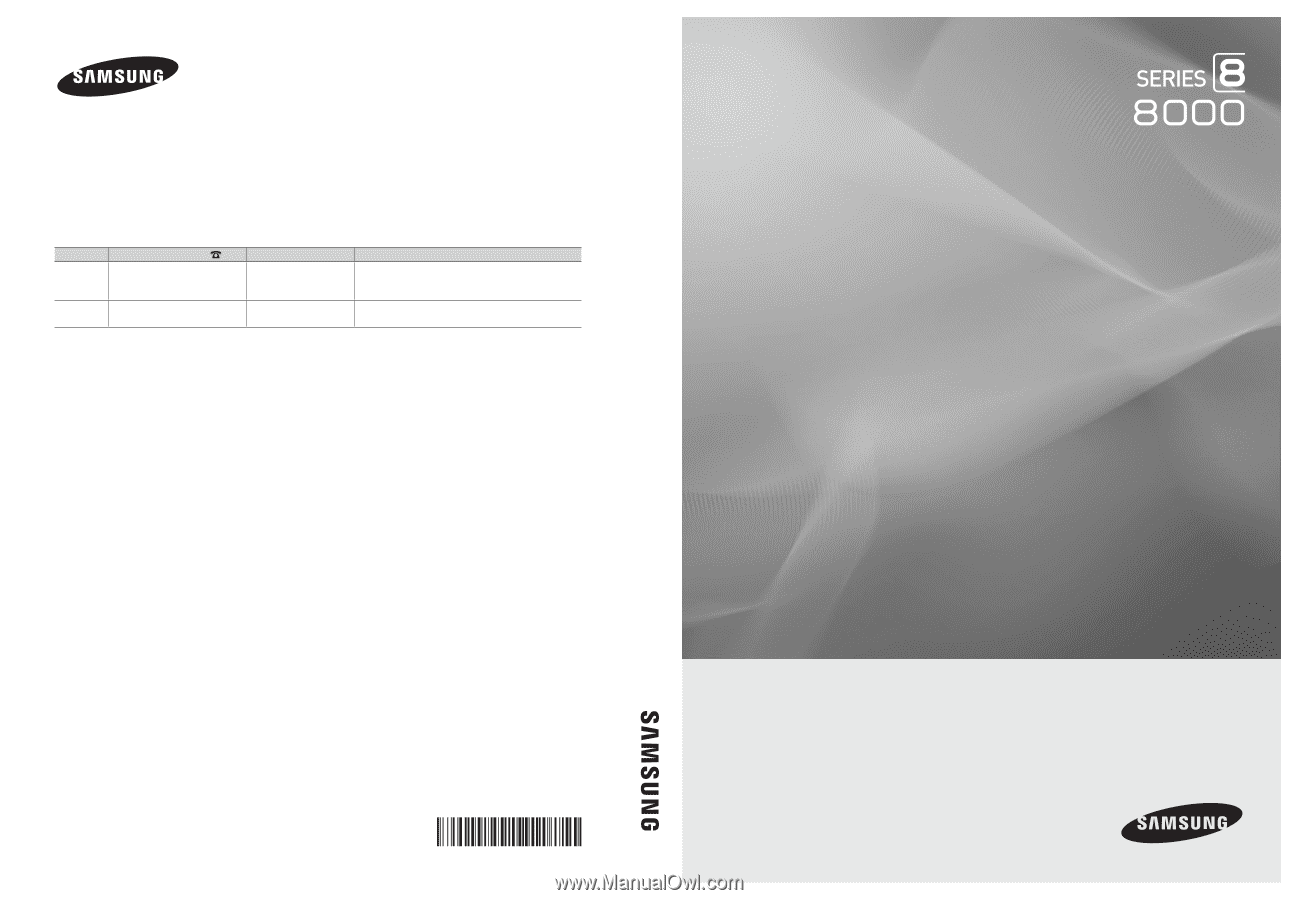
© 2010 Samsung Electronics Co., Ltd. All rights reserved.
BN68-02712A-01
LED TV user manual
LED TV
user manual
imagine the possibilities
Thank you for purchasing this Samsung product.
To receive more complete service, please register
your product at
www.samsung.com/register
Model _____________Serial No. _____________
Contact SAMSUNG WORLDWIDE
If you have any questions or comments relating to Samsung products, please contact the SAMSUNG customer care center.
Comment contacter Samsung dans le monde
Si vous avez des suggestions ou des questions concernant les produits Samsung, veuillez contacter le Service Consommateurs
Samsung.
Comuníquese con SAMSUNG WORLDWIDE
Si desea formular alguna pregunta o comentario en relación con los productos de Samsung, comuníquese con el centro de
atención al cliente de SAMSUNG.
Country
Customer Care Center
Web Site
Address
CANADA
1-800-SAMSUNG (726-7864)
www.samsung.com
Samsung Electronics Canada Inc., Customer Service
55 Standish Court Mississauga, Ontario L5R 4B2
Canada
U.S.A
1-800-SAMSUNG (726-7864)
www.samsung.com
Samsung Electronics America, Inc. 105 Challenger
Road
Ridgefield Park, NJ 07660-0511