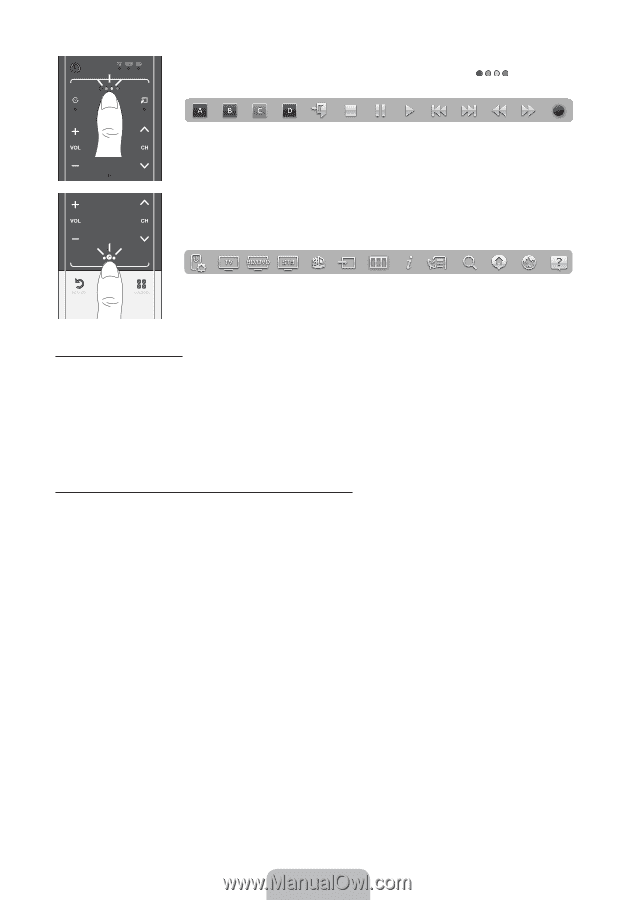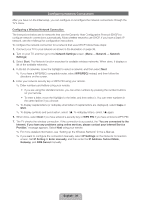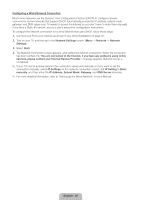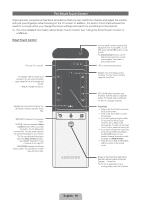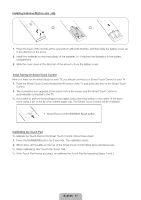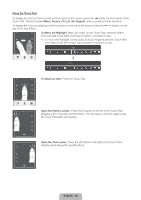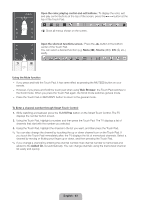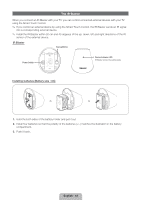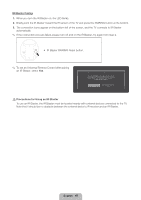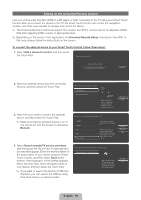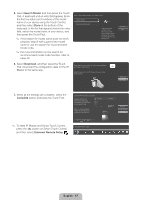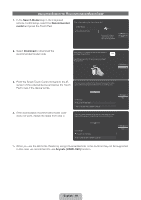Samsung UN55ES7550F Quick Guide Easy Manual Ver.1.0 (English) - Page 43
English - 43
 |
View all Samsung UN55ES7550F manuals
Add to My Manuals
Save this manual to your list of manuals |
Page 43 highlights
TV STB BD Open the color, playing control and exit buttons.: To display the color, exit and play control buttons at the top of the screen, press the button at the top of the Touch Pad. e: Close all menus shown on the screen. Open the shortcut functions screen.: Press the ‹ button in the bottom center of the Touch Pad. You can select a desired function (e.g. Menu (m), Source (s), Info (`), etc.) easily. RETURN VOICE NUMBER Using the Mute function −− If you press and hold the Touch Pad, it has same effect as pressing the MUTEm button on your remote. −− However, if you press and hold the touch pad when using Web Browser, the Touch Pad switches to the Scroll mode. When you press the Touch Pad again, the Scroll mode switches general mode. −− Press the Touch Pad or RETURNR button to return to the general mode. To Enter a channel number through Smart Touch Control 1. While watching a broadcast, press the NUMBERš button on the Smart Touch Control. The TV displays the number button screen. 2. Using the Touch Pad, highlight a number, and then press the Touch Pad. The TV displays a list of channels that start with the number you selected. 3. Using the Touch Pad, highlight the channel in the list you want, and then press the Touch Pad. ✎✎ You can also change the channel by touching the up or down channel icon on the Touch Pad. If you touch the Touch Pad immediately after, the TV displays the list of memorized channels. Select a channel by moving or flicking your finger up or down, and then pressing the Touch Pad. ✎✎ If you change a channel by entering the channel number, that channel number is memorized and added to the Added Ch. list automatically. You can change channels using the memorized channel list easily and quickly. English - 43