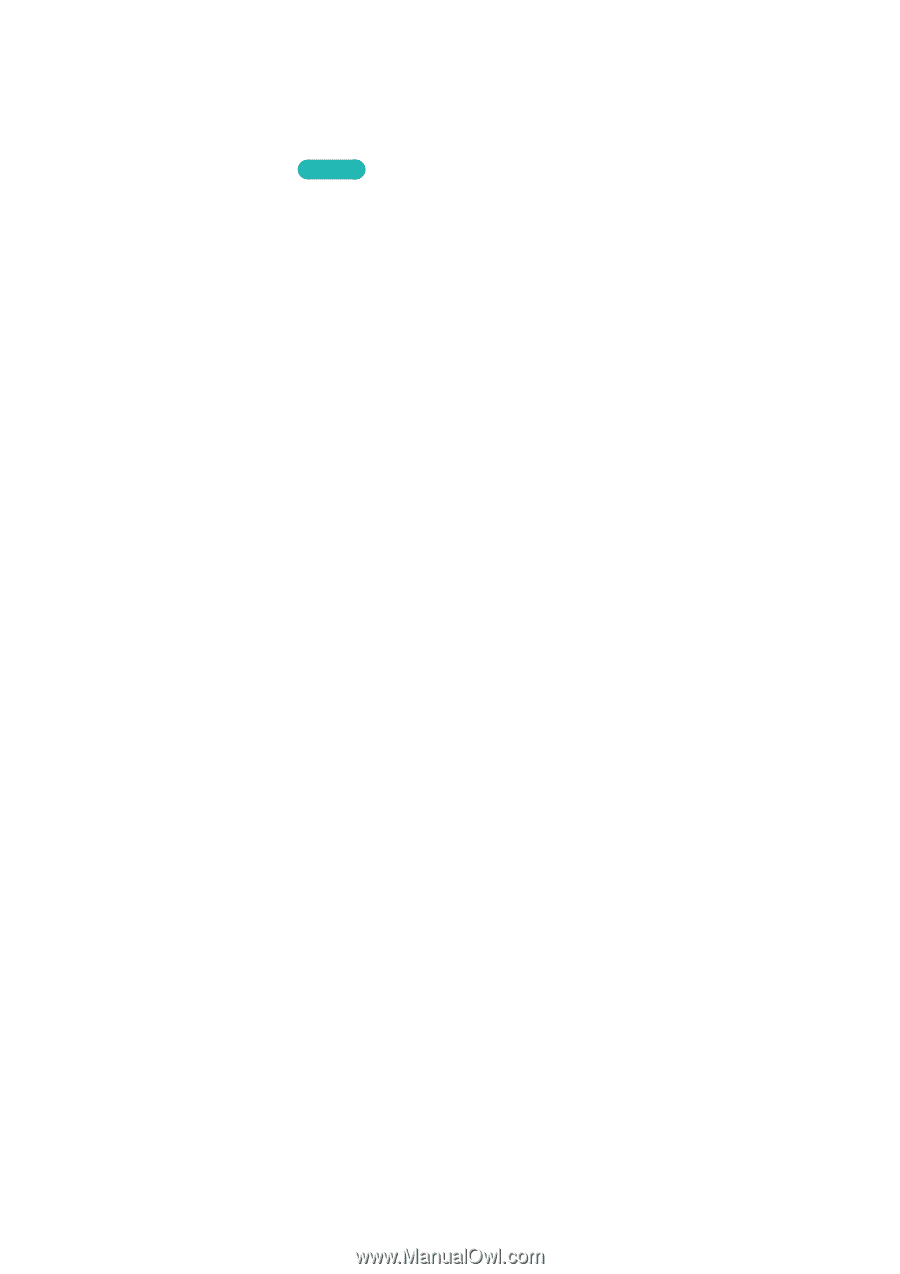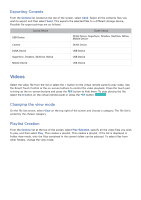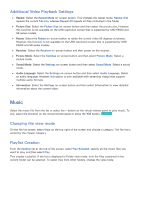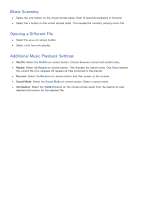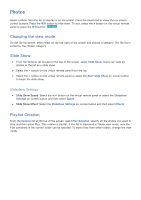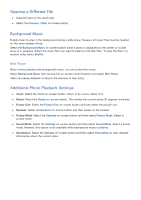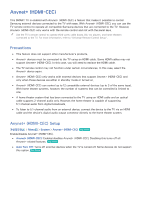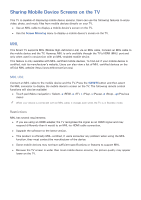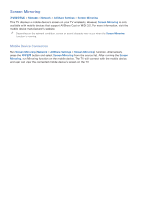Samsung UN55F9000AF User Manual Ver.1.0 (English) - Page 147
Photos
 |
View all Samsung UN55F9000AF manuals
Add to My Manuals
Save this manual to your list of manuals |
Page 147 highlights
Photos Select a photo from the list to display it on the screen. Press the touch pad to show the on-screen control buttons. Press the 복귀 button to hide them. To exit, select the ∫ button on the virtual remote panel or press the 복귀 button. Try Now Changing the view mode On the file list screen, select View on the top right of the screen and choose a category. The file list is sorted by the chosen category. Slide Show ●● From the Options list located at the top of the screen, select Slide Show. Users can view all photos in the list as a slide show. ●● Select the ∂ button on the virtual remote panel from the list. ●● Select the ∂ button on the virtual remota panel or select the Start Slide Show on-screen button to begin the slide show. Slideshow Settings ●● Slide Show Speed: Select the †/... button on the virtual remote panel or select the Slideshow Settings on-screen button and then select Speed. ●● Slide Show Effect: Select the Slideshow Settings on-screen button and then select Effects. Playlist Creation From the Options list at the top of the screen, select Play Selected. specify all the photos you want to play, and then select Play. This creates a playlist. If the list is displayed in Folder view mode, only the files contained in the current folder can be selected. To select files from other folders, change the view mode.