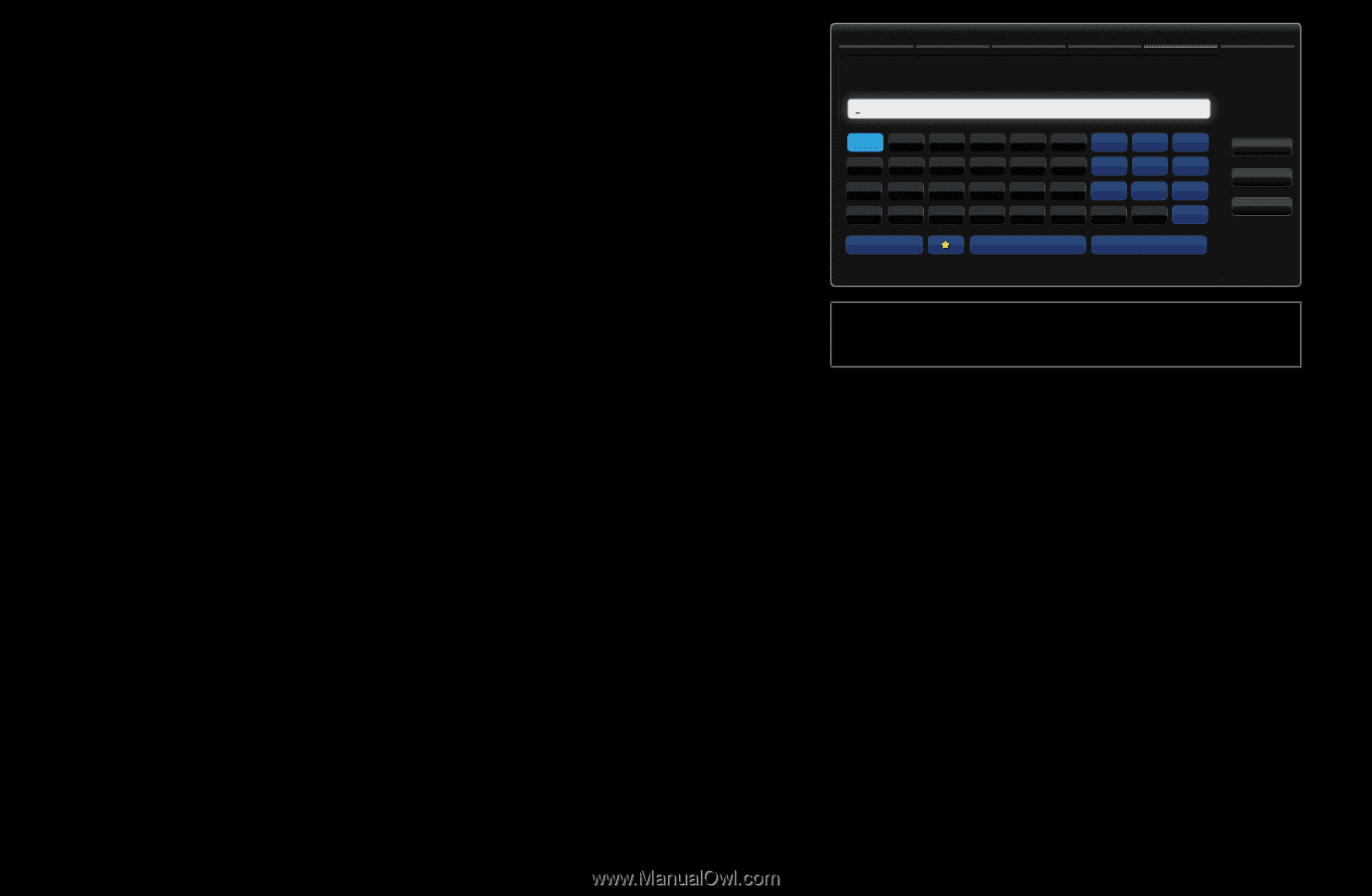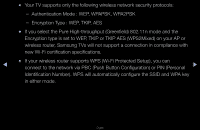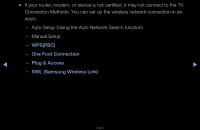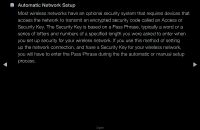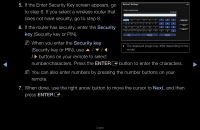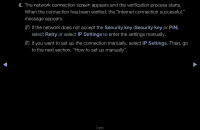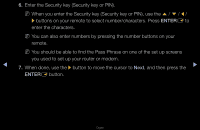Samsung UN60D7050VF User Manual (user Manual) (ver.1.0) (English) - Page 90
Security, Security key
 |
View all Samsung UN60D7050VF manuals
Add to My Manuals
Save this manual to your list of manuals |
Page 90 highlights
5. If the Enter Security Key screen appears, go to step 6. If you select a wireless router that does not have security, go to step 8. 6. If the router has security, enter the Security key (Security key or PIN). Network Settings Enter security key 4/6 0 entered a b c d e f 1 2 3 g h i j k l 4 5 6 m n o p q r 7 8 9 s t u v w x y z 0 a/A Delete Space Previous Next Cancel NN When you enter the Security key (Security key or PIN), use u / d / l ●● The displayed image may differ depending on the model. / r buttons on your remote to select ◀ number/characters. Press the ENTERE button to enter the characters. ▶ NN You can also enter numbers by pressing the number buttons on your remote. 7. When done, use the right arrow button to move the cursor to Next, and then press ENTERE. English