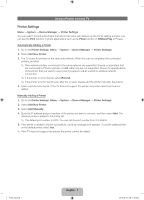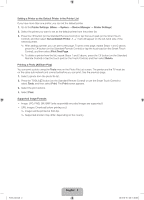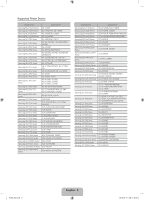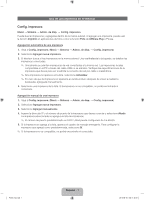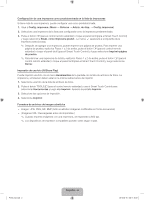Samsung UN60ES7550F Printer Guide User Manual Ver.1.0 (English, French, Spanis
Samsung UN60ES7550F Manual
 |
View all Samsung UN60ES7550F manuals
Add to My Manuals
Save this manual to your list of manuals |
Samsung UN60ES7550F manual content summary:
- Samsung UN60ES7550F | Printer Guide User Manual Ver.1.0 (English, French, Spanis - Page 1
is not in the list even after the re-scan, please add the printer manually. See below. 4. Select a printer from the list. If the TV does not support the printer, the printer cannot be found or added. Manually Adding a Printer 1. Go to the Printer Settings. (Menu → System → Device Manager → Printer - Samsung UN60ES7550F | Printer Guide User Manual Ver.1.0 (English, French, Spanis - Page 2
using the Tools menu in the Photo File List screen. The printer and the TV must be on the same sub network and connected before you can print. See the Smart Touch Control to select Tools, and then select Print. The Print screen appears. 3. Select the print options. 4. Select Print. Supported Image - Samsung UN60ES7550F | Printer Guide User Manual Ver.1.0 (English, French, Spanis - Page 3
Supported Printer Device Model Series Model Name Samsung ML-1630W Series ML-1630W Samsung ML-1865W Series ML-1865W/WK, ML-1866W Samsung ML-2160 Series ML-2160W, ML-2165W Samsung ML-2525W Series ML-2525W/WK Samsung ML-2580 Series ML-2580N/NK, 2581N Samsung ML-2850 Series ML-2851ND/NDL, - Samsung UN60ES7550F | Printer Guide User Manual Ver.1.0 (English, French, Spanis - Page 4
manualmente. 4. Seleccione una impresora de la lista. Si la impresora no es compatible, no podrá encontrarla ni conectarla. Agregación manual de una impresora 1. Vaya a Config. impresora. (Menú → Sistema → Admin. de disp. → Config. impresora) 2. Seleccione Agregar nueva impresora. 3. Seleccione - Samsung UN60ES7550F | Printer Guide User Manual Ver.1.0 (English, French, Spanis - Page 5
impresora de la lista, repita los Pasos 1 y 2 de arriba, pulse el botón E (para el control remoto estándar) o toque el panel táctil (para el Smart Touch Control) y luego seleccione Borrar. Impresión de una foto (AllShare Play) Puede imprimir una foto con el menú Herramientas de la pantalla con la - Samsung UN60ES7550F | Printer Guide User Manual Ver.1.0 (English, French, Spanis - Page 6
-4190 Series Samsung CLX-6200 Series Samsung CLX-6220 Series Samsung CLX-6240 Series Samsung CLX-6250 Series Samsung CLX-6260 Series Samsung CLX-8380 Series Samsung CLX-8385 Series Samsung CLX-8385X Series Samsung CLX-8540 Series Samsung CLX-8540X Series Samsung CLX-9250 9350 Series Samsung CLX-92x1 - Samsung UN60ES7550F | Printer Guide User Manual Ver.1.0 (English, French, Spanis - Page 7
Utiliser une imprimante à partir du téléviseur Param. imprim. Menu → Système → Gest. périph. → Param. imprim. Vous pouvez rechercher une imprimante et l'ajouter dans le même sous-réseau. Lorsque vous ajoutez une imprimante, vous pouvez utiliser la fonction Imprimer dans les applications de photos - Samsung UN60ES7550F | Printer Guide User Manual Ver.1.0 (English, French, Spanis - Page 8
faire, répétez les étapes 1 et 2 cidessus, appuyez sur la touche E (de la télécommande standard) ou sur le clavier tactile (de la télécommande Smart Touch Control) puis sélectionnez Imprimer une page de test. ✎✎ Pour supprimer une imprimante de la liste, répétez les étapes 1 et 2 cidessus, appuyez - Samsung UN60ES7550F | Printer Guide User Manual Ver.1.0 (English, French, Spanis - Page 9
-4551N/ND/NDR/NG/NR ML-5510N/NK/ND/NDK, 5512ND ML-6510ND/NDK, 6512ND ML-8851N, ML-8951N Samsung CLP-300 Series Samsung CLP-310 Series Samsung CLP-320 Series Samsung CLP-360 Series Samsung CLP-410 Series CLP-300N CLP-310N/NK/NKG, CLP-315W/ WK/WKG CLP-320N/321N/325W/325WK CLP

English - 1
Using a Printer from the TV
Printer Settings
Menu
→
System
→
Device Manager
→
Printer Settings
You can search for and add printers that are on the same sub network as the TV. By adding a printer, you
can use the
Print
function in photo applications such as the
Photo
function in
AllShare Play
or Picasa.
Automatically Adding a Printer
1.
Go to the
Printer Settings
. (
Menu
→
System
→
Device Manager
→
Printer Settings
)
2.
Select
Add New Printer
.
3.
The TV scans for printers on the same sub network. When the scan is completed, the connected
printers are listed.
✎
Only network printers connected to the same network are supported. Shared local printers that
are connected to PCs by a printer or USB cable only are not supported. Check the specifications
of the printer that you want to use to see if it supports either a wired or wireless network
connection.
✎
If the printer is not in the list, select
Refresh
.
✎
If the printer is not in the list even after the re-scan, please add the printer manually. See below.
4.
Select a printer from the list. If the TV does not support the printer, the printer cannot be found or
added.
Manually Adding a Printer
1.
Go to the
Printer Settings
. (
Menu
→
System
→
Device Manager
→
Printer Settings
)
2.
Select
Add New Printer
.
3.
Select
Add Manually
.
4.
Enter the IP address and port number of the printer you want to connect, and then select
Add
. The
selected printer is added to the printer list.
✎
The default port number is 9100. You can set the port number from 0 to 65535.
5.
If the printer is added to the list successfully, a pop up message box appears. To set the added printer
as the default printer, select
Yes
.
✎
If the TV does not support the printer, the printer cannot be added.
Printer_NA.indb
1
2012-08-16
�� 11:38:06