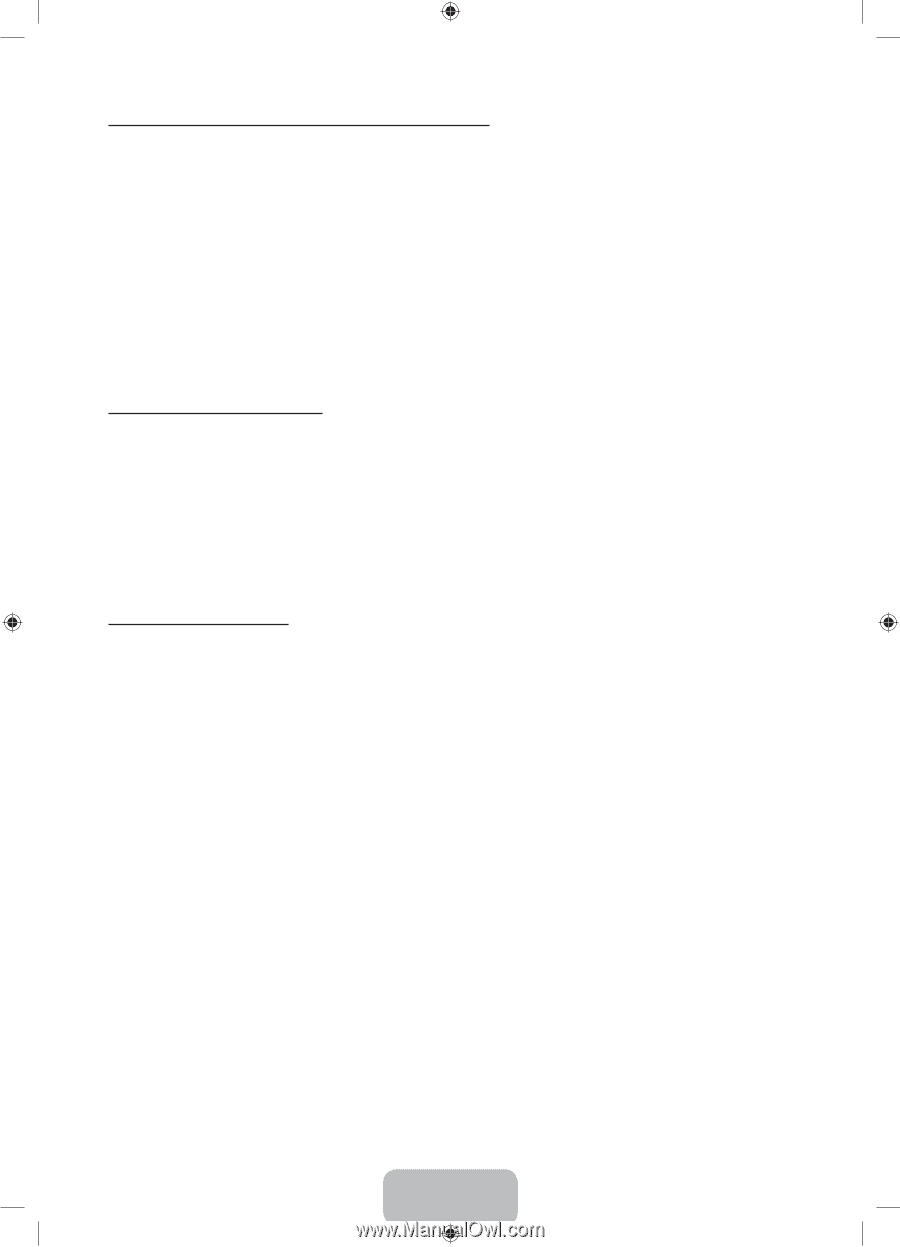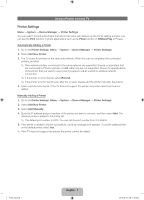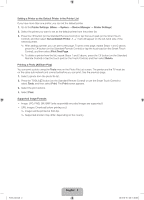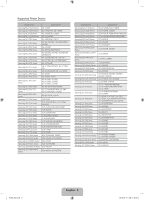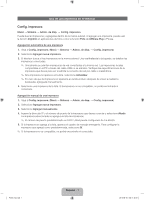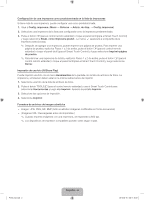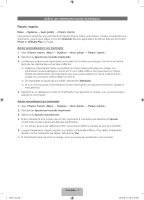Samsung UN60ES7550F Printer Guide User Manual Ver.1.0 (English, French, Spanis - Page 2
English - 2
 |
View all Samsung UN60ES7550F manuals
Add to My Manuals
Save this manual to your list of manuals |
Page 2 highlights
Setting a Printer as the Default Printer in the Printer List If you have more than one printer, you can set the default printer. 1. Go to the Printer Settings. (Menu → System → Device Manager → Printer Settings) 2. Select the printer you want to set as the default printer from the printer list. 3. Press the E button (on the Standard Remote Control) or tap the touch pad (on the Smart Touch Control), and then select Set as Default Printer. A c mark will appear on the left-hand side of the selected printer. ✎✎ After adding a printer, you can print a test page. To print a test page, repeat Steps 1 and 2 above, press the E button (on the Standard Remote Control) or tap the touch pad (on the Smart Touch Control), and then select Print Test Page. ✎✎ To delete a printer from the list, repeat Steps 1 and 2 above, press the E button (on the Standard Remote Control) or tap the touch pad (on the Touch Control), and then select Delete. Printing a Photo (AllShare Play) You can print a photo using the Tools menu in the Photo File List screen. The printer and the TV must be on the same sub network and connected before you can print. See the previous page. 1. Select a photo from the photo file list. 2. Press the TOOLST button (on the Standard Remote Control) or use the Smart Touch Control to select Tools, and then select Print. The Print screen appears. 3. Select the print options. 4. Select Print. Supported Image Formats −− Image: JPG, PNG, GIF, BMP (only sequentially encoded images are supported.) −− (URL images: Download before printing out.) ✎✎ Images will be printed at 600 dpi. ✎✎ Supported printers may differ, depending on the country. Printer_NA.indb 2 English - 2 2012-08-16 �� 11:38:06