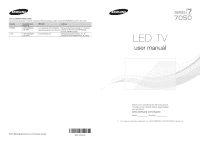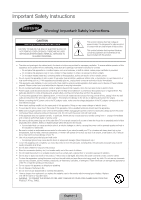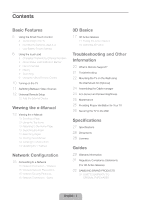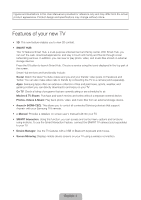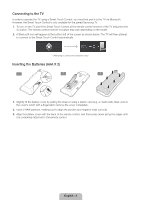Samsung UN60F7050AF Quick Guide Ver.1.0 (English)
Samsung UN60F7050AF Manual
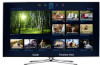 |
View all Samsung UN60F7050AF manuals
Add to My Manuals
Save this manual to your list of manuals |
Samsung UN60F7050AF manual content summary:
- Samsung UN60F7050AF | Quick Guide Ver.1.0 (English) - Page 1
Road Ridgefield Park, NJ 07660 LED TV user manual © 2013 Samsung Electronics Co., Ltd. All rights reserved. BN68-04930A-01 Thank you for purchasing this Samsung product. To receive more complete service, please register your product at www.samsung.com/register Model Serial No ✎ If you have any - Samsung UN60F7050AF | Quick Guide Ver.1.0 (English) - Page 2
cable system. This will prevent damage to the set due to lightning and power line surges. contact an authorized service center for information if you intend to install your TV in a location an explosion if you replace the batteries used in the remote with the wrong type of battery. Replace only with - Samsung UN60F7050AF | Quick Guide Ver.1.0 (English) - Page 3
Pairing 3D Active Glasses 19 Watching 3D Video Troubleshooting and Other Information 20 What is Remote Support? 21 Troubleshooting 22 Mounting the TV on the Wall Using the Wall Mount Kit (Optional) 24 Assembling the Cable manager 24 Eco Sensor and Screen Brightness 25 Maintenance 25 Providing Proper - Samsung UN60F7050AF | Quick Guide Ver.1.0 (English) - Page 4
storage device. •• Anynet+ (HDMI-CEC): This allows you to control all connected Samsung devices that support Anynet+ with your Samsung TV's remote. •• e-Manual: Provides a detailed, on-screen user's manual built into your TV. •• SMART Interaction: Using this function, you can access and control menu - Samsung UN60F7050AF | Quick Guide Ver.1.0 (English) - Page 5
MENU 3D RETURN EXIT SMART HUB GUIDE Turn on and off the satellite or cable set-top box connected to the TV. For this, the Smart Touch Control must be configured as a universal remote control. See the e-Manual chapter, Controlling the TV > Universal Remote Setup. VOICE: Take your voice command - Samsung UN60F7050AF | Quick Guide Ver.1.0 (English) - Page 6
for the paired Samsung TV. 1. To turn on the TV, point the Smart Touch Control at the remote control receiver of the TV and press the P button. The remote control receiver's location may vary depending on the model. 2. A Bluetooth icon will appear at the bottom left of the screen as shown below - Samsung UN60F7050AF | Quick Guide Ver.1.0 (English) - Page 7
at the back of the Smart Touch Control, pointing at the remote control sensor of the TV. - Samsung UN60F7050AF | Quick Guide Ver.1.0 (English) - Page 8
Tutorial (System > Device Manager > Smart Touch Control Settings > Tutorial) to view an on-screen guide to using the Smart Touch Control. Dragging Pressing for the app. Changing Channels by Entering Numbers While watching TV, tap on the protruding line on the left or right edge of the - Samsung UN60F7050AF | Quick Guide Ver.1.0 (English) - Page 9
saved. DEFG TOOLS 3D STATUS MENU Netflix INFO Amazon STATUS TOOLS PIP P.Size Ext. Speaker CC MTS B WPe.bMBodroew... e-Manual Changing the Virtual Remote Panel You can change which virtual remote panel is displayed on the TV screen. To shift between panels, move the focus highlight beyond - Samsung UN60F7050AF | Quick Guide Ver.1.0 (English) - Page 10
the quick access panel to bring up the TV's INFO, TOOLS, or e-Manual screens. Note that the buttons that appear may vary depending on the operating mode of the Smart Touch Control (with the TV only, as a universal remote, etc.). Turning on the TV Turn on the TV using the P button on the Smart Touch - Samsung UN60F7050AF | Quick Guide Ver.1.0 (English) - Page 11
steps: 1. Select Tools in the upper right corner of the source screen. 2. Select Edit Name. 3. Find the input source you want in Remote Setup: Use to configure universal remote control settings. Using the universal remote control, you can control external devices connected to the TV, such as a set - Samsung UN60F7050AF | Quick Guide Ver.1.0 (English) - Page 12
Source screen. 2. Select Universal Remote Setup from the top of the screen. This initiates the universal remote setup process. 3. Follow the on-screen instruction and set up the universal remote control. If it does not work, set up the remote control by entering the model number manually. English - Samsung UN60F7050AF | Quick Guide Ver.1.0 (English) - Page 13
about your TV's key features and instructions for using them. To view the e-Manual, use one of the following methods: •• Open the Support menu and choose e-Manual (Troubleshooting). •• Press the MORE button on the Smart Touch Control to display the virtual remote panel on the TV screen. Flick the - Samsung UN60F7050AF | Quick Guide Ver.1.0 (English) - Page 14
the MORE button on the Smart Touch Control and then select e-Manual on the virtual remote panel that appears on the screen. ✎ This feature may not be available, depending on the menu. Picture Picture Mode • Backlight • Contrast • Brightness • Sharpness • Color • Tint (G/R) G50 Standard 14 100 - Samsung UN60F7050AF | Quick Guide Ver.1.0 (English) - Page 15
IP Router or Modem that has a DHCP Server The LAN Port on the Wall LAN Cable (Not Supplied) Wireless Network Precautions •• This TV supports the IEEE 802.11a/b/g /n communication protocols. Samsung recommends using IEEE 802.11n. Otherwise, when you play video over a network connection, the video may - Samsung UN60F7050AF | Quick Guide Ver.1.0 (English) - Page 16
Cable (Not Supplied) IP Router that has a DHCP Server TV Rear Panel Modem Cable (Not Supplied) The LAN Port on the Wall LAN Cable (Not Supplied) LAN Cable (Not Supplied) TV Rear Panel LAN Cable (Not Supplied) ✎✎ The TV does not support network speeds less than or equal to 10Mbps. ✎✎ Use Cat - Samsung UN60F7050AF | Quick Guide Ver.1.0 (English) - Page 17
the remaining battery capacity, refer to the pairing section in this manual. Pull the battery cover Open the battery cover Remove the battery the process of connecting 3D glasses and a 3D TV so that the two devices can exchange data. ✎✎ Ensure your Samsung TV and 3D glasses are no farther than 19.5 - Samsung UN60F7050AF | Quick Guide Ver.1.0 (English) - Page 18
the remaining battery capacity is displayed on the TV screen. (This feature only applies to Samsung F series 3D TVs and 3D glasses that have been available since 2013 , especially if the TV has just been a repaired. −− If you want to play 3D content on another Samsung 3D TV model that belongs to the - Samsung UN60F7050AF | Quick Guide Ver.1.0 (English) - Page 19
(Picture > 3D) 2. Select the 3D Mode. The 3D Mode screen appears. 3. Set the 3D Mode of the image you want to view. Troubleshooting If you encounter... Try this... Replace the battery. The 3D glasses should be close to the TV. Make sure that the distance My 3D glasses do not work. between the TV - Samsung UN60F7050AF | Quick Guide Ver.1.0 (English) - Page 20
What is Remote Support? Samsung Remote Support service offers you one-on-one support with a Samsung Technician who can remotely. •• Diagnose your TV •• Adjust the TV settings for you •• Perform a factory reset on your TV •• Install recommended firmware updates How Does it Work? Having a Samsung Tech - Samsung UN60F7050AF | Quick Guide Ver.1.0 (English) - Page 21
problems and solutions. Also, review the Troubleshooting Section in the e-Manual. If none of the troubleshooting tips apply, visit www.samsung. com/support or call Samsung Customer Service at 1-800-SAMSUNG (1-800-726-7864). Issues Flickering and Dimming Component Connections /Screen Color Screen - Samsung UN60F7050AF | Quick Guide Ver.1.0 (English) - Page 22
the Cable/Set remote control to operate the TV. Refer to the Cable/Set-Top-Box user manual for the SAMSUNG TV code. ✎✎ This TFT LED panel uses a panel consisting of sub pixels which require sophisticated technology to produce. There may be, however, a few bright or dark pixels on the screen. These - Samsung UN60F7050AF | Quick Guide Ver.1.0 (English) - Page 23
Samsung wall mount kits contain a detailed installation manual inside of the TV set. •• For wall Samsung is not liable for product damage or personal injury when a non-VESA or non-specified wall mount is used or the consumer fails to follow the product installation instructions. •• Do not mount the TV - Samsung UN60F7050AF | Quick Guide Ver.1.0 (English) - Page 24
Assembling the Cable manager Eco Sensor and Screen Brightness Eco Sensor measures the light in your room and optimizes the brightness of the TV automatically to reduce power consumption. This causes the TV to brighten and dim automatically. If you want to turn this function off, go to Menu > System - Samsung UN60F7050AF | Quick Guide Ver.1.0 (English) - Page 25
problem with the product caused by an increase in its internal temperature. ✎✎ Whether you install your TV using a stand or a wall-mount, we strongly recommend you use parts provided by Samsung TV may differ from the images in this manual, depending on the model. ✎✎ Be careful when you touch the TV. - Samsung UN60F7050AF | Quick Guide Ver.1.0 (English) - Page 26
connect the string so that the clamps fixed on the wall are equal to or lower than the clamps fixed on the TV. −− Untie the string before moving the TV. 4. Verify all connections are properly secured. Periodically check the connections for any sign of fatigue or failure. If you have any doubt - Samsung UN60F7050AF | Quick Guide Ver.1.0 (English) - Page 27
.65 kg) ✎✎ Design and specifications are subject to change without prior notice. ✎✎ The actual appearance of the TV may differ from the images in this manual, depending on the model. ✎✎ This device is a Class B digital apparatus. ✎✎ For information about the power supply, and more information about - Samsung UN60F7050AF | Quick Guide Ver.1.0 (English) - Page 28
3 1 4 2 5 ✎✎ The displayed image may differ depending on the model. (Unit: inches) Model name 1 2 3 4 5 UN46F7050 15.7 15.7 12.5 2.9 4.6 dimensions before installing your TV. Not responsible for typographical or printed errors. © 2013 Samsung Electronics America, Inc Licenses English - Samsung UN60F7050AF | Quick Guide Ver.1.0 (English) - Page 29
installed and used in accordance with the instructions, may cause harmful interference to radio communications . •• Consult the dealer or an experienced radio/TV technician for help. FCC Caution: Any changes or with IC RSS-102 radiation exposure limits set forth for an uncontrolled environment. This - Samsung UN60F7050AF | Quick Guide Ver.1.0 (English) - Page 30
display any image in full screen. Use the TV set's picture format menu for the best possible match. •• Reduce brightness and contrast to avoid the appearance of after-images. •• Use all TV features designed to reduce image retention and screen burn. Refer to the e-Manual for details. English - 30 - Samsung UN60F7050AF | Quick Guide Ver.1.0 (English) - Page 31
and, if not installed and used in accordance with the instructions, may cause harmful interference to radio communications. However, there the receiver is connected. •• Consult the dealer or an experienced radio/TV technician for help. FCC Caution: Any changes or modifications not expressly approved - Samsung UN60F7050AF | Quick Guide Ver.1.0 (English) - Page 32
service, the purchaser must contact SAMSUNG for problem determination and service procedures. Warranty service can only be performed by a SAMSUNG authorized service center. The original dated bill of sale AGAINST SAMSUNG BE GREATER IN AMOUNT THAN THE PURCHASE PRICE OF THE PRODUCT SOLD BY SAMSUNG AND - Samsung UN60F7050AF | Quick Guide Ver.1.0 (English) - Page 33
This page is intentionally left blank. - Samsung UN60F7050AF | Quick Guide Ver.1.0 (English) - Page 34
This page is intentionally left blank.
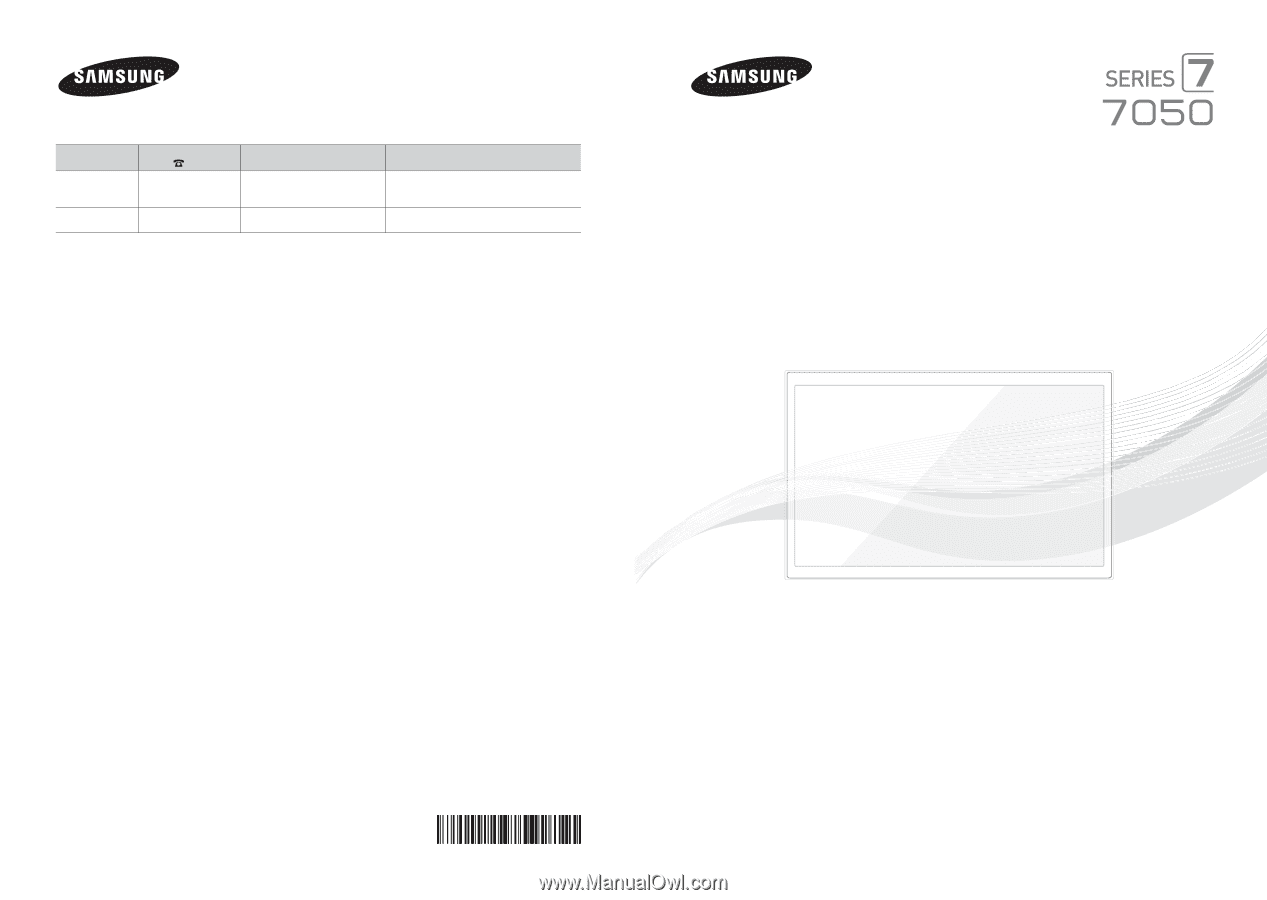
Contact SAMSUNG WORLD WIDE
If you have any questions or comments relating to Samsung products, please contact the SAMSUNG customer care center.
Country
Customer Care
Center
Web Site
Address
CANADA
1-800-SAMSUNG
(726-7864)
www.samsung.com/ca (English)
www.samsung.com/ca_fr (French)
Samsung Electronics Canada Inc., Customer
Service 55 Standish Court Mississauga,
Ontario L5R 4B2 Canada
U.S.A
1-800-SAMSUNG
(726-7864)
www.samsung.com
Samsung Electronics America, Inc. 85
Challenger Road Ridgefield Park, NJ 07660
© 2013 Samsung Electronics Co., Ltd. All rights reserved.
BN68-04930A-01
LED TV
user manual
Thank you for purchasing this Samsung product.
To receive more complete service, please register
your product at
www.samsung.com/register
Model _____________Serial No. _____________
✎
If you have any questions, please call us at 1-800-SAMSUNG (1-800-726-7864) for assistance.