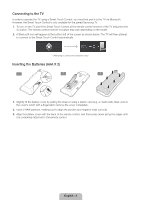Samsung UN60F7050AF Quick Guide Ver.1.0 (English) - Page 11
Switching Between Video Sources
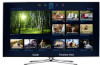 |
View all Samsung UN60F7050AF manuals
Add to My Manuals
Save this manual to your list of manuals |
Page 11 highlights
Switching Between Video Sources Press the SOURCE button to switch between devices connected to the TV. For example, to switch to a game console connected to the second HDMI connector, press the SOURCE button. From the Source list, select HDMI2. The connector names may vary depending on the product. Select Tools at the upper-right corner of the source screen to access the following functions. •• Edit Name: Lets you associate a device name to an input source. You can select the following device names in the Edit Name option: VCR / DVD / Cable STB / Satellite STB / PVR STB / AV Receiver / Game / Camcorder / PC / DVI PC / DVI Devices / TV / IPTV / Blu-ray / HD DVD / DMA To associate a device name to an input source follow these steps: 1. Select Tools in the upper right corner of the source screen. 2. Select Edit Name. 3. Find the input source you want in the Source list (HDMI1, HDMI2, Component, etc.). 4. Select the blank field next to the input. 5. In the device name list that appears, select the name of the device attached to the input. When you view the Source list, the device name and the input jack will be displayed together. −− If you have connected a PC to the HDMI IN 4 (DVI) port with an HDMI cable, select PC from the device name list. −− If you have connected a PC to the HDMI IN 4 (DVI) port with an HDMI to DVI cable, select DVI PC from the device name list. −− If you connected an AV device to the HDMI IN 4 (DVI) port with an HDMI to DVI cable, select DVI Devices from the device name list. •• Information: View detailed information about the connected devices. •• Refresh: Select if a connected device does not appear in the list. If the list does not show the device after selecting Refresh, check the status of the TV-to-device connection. •• Remove USB: Remove the USB device from the list safely. This function is only available when the USB device selected. Universal Remote Setup: Use to configure universal remote control settings. Using the universal remote control, you can control external devices connected to the TV, such as a set-top box, Blu-ray player, and AV receiver. English - 11